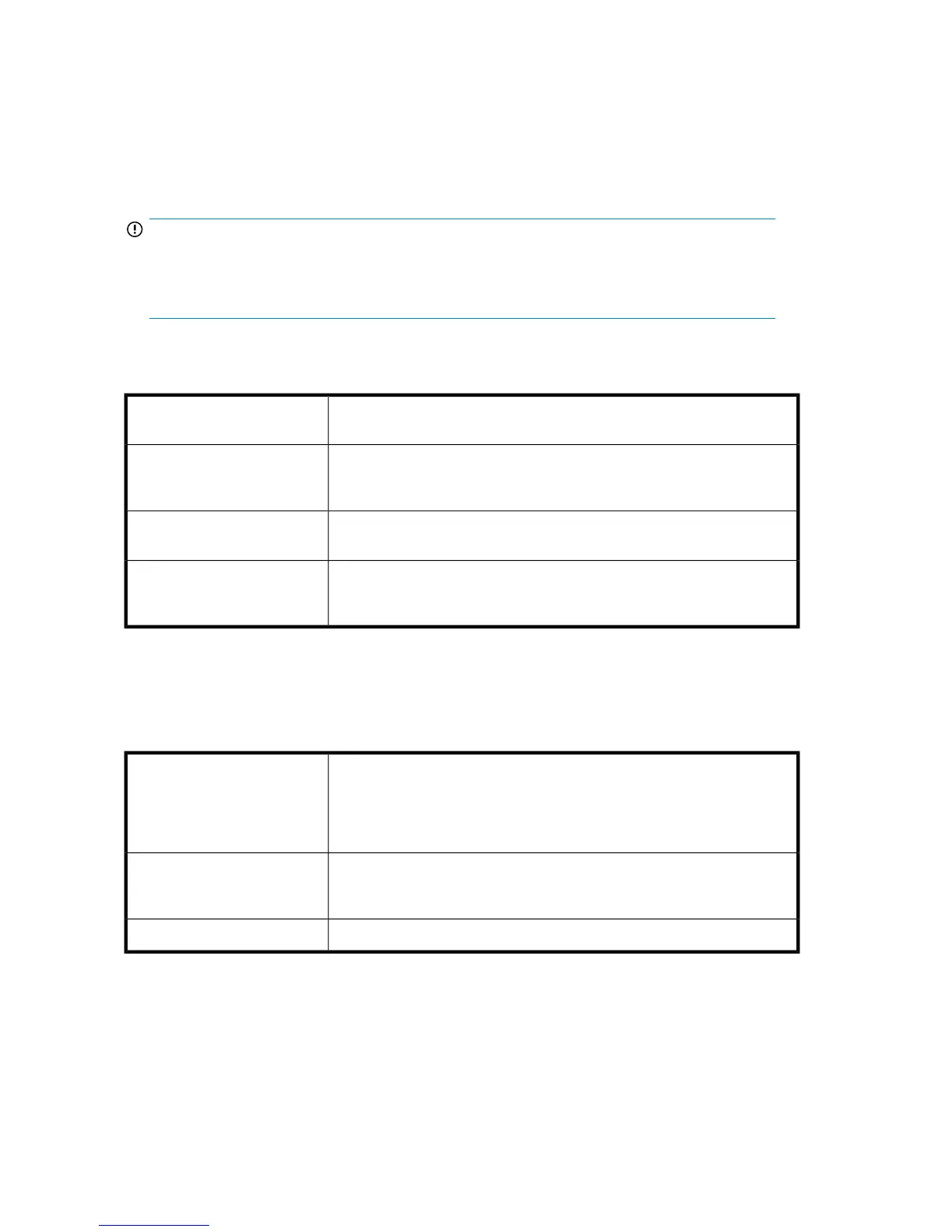Configured shelves
This section shows the status of the configured shelves and the number of disks. Shelf information
cannot be displayed if Storage Manager is busy, for example adding a shelf.
• Click Add to add the additional shelf to the storage pool RAID and expand the capacity of the
HP D2D Backup System. Refer to “Capacity upgrade” on page 197 for more information.
IMPORTANT:
When you add a shelf, the HP D2D goes offline. No backup or replication jobs can run. Before
using this option, make sure that no jobs are running. Depending upon the amount of data on
the HP D2D, it can take from 5 minutes to more than 12 hours to add a new shelf.
• Click Create to create a storage pool. This would only be necessary if you had deleted the storage
pool and needed to recreate the environment.
This is the shelf number. Shelf 0 is the HP D2D Backup System; Shelf 1 is the
Capacity Upgrade Kit, if installed.
Shelf:
This is the status of the shelf. A warning message is displayed if a disk has
failed and RAID is being rebuilt. You will need to check the Shelves page to
find the exact location of the disk that has failed.
Status:
This is the configuration status of the shelf. It is shown as not configured if it
is not yet part of the storage pool.
Configuration State:
This shows the number of disks per shelf. The first number refers to the number
of disks in the RAID; the second number is the online spare, It is normally
11+1 but can change to show the number of active disks in use.
Disks:
Storage usage
This section provides information about total disk usage. Use it to check the total disk space and when
the total disk space is reaching capacity.
The bar indicates how much of the disk has been used to store backup data
from the host(s). The maximum storage capacity is shown to the right of the
bar. The system will send warning messages to email recipients (if configured)
when the storage is reaching capacity. The Storage icon on the Summary
page will also indicate that space is running out.
Storage Used:
This is the actual amount of storage space that is used and allocated. 3 GB
is automatically allocated for each cartridge when a library is created and
this is included in this figure.
Storage Allocated:
The deduplication ratio is updated whenever data is written to storage.Deduplication Ratio:
Device storage usage
This section shows a list of available libraries with their current storage usage. The list will be empty
if the HP D2D is offline or if no devices have been created.
The Web Management Interface126
