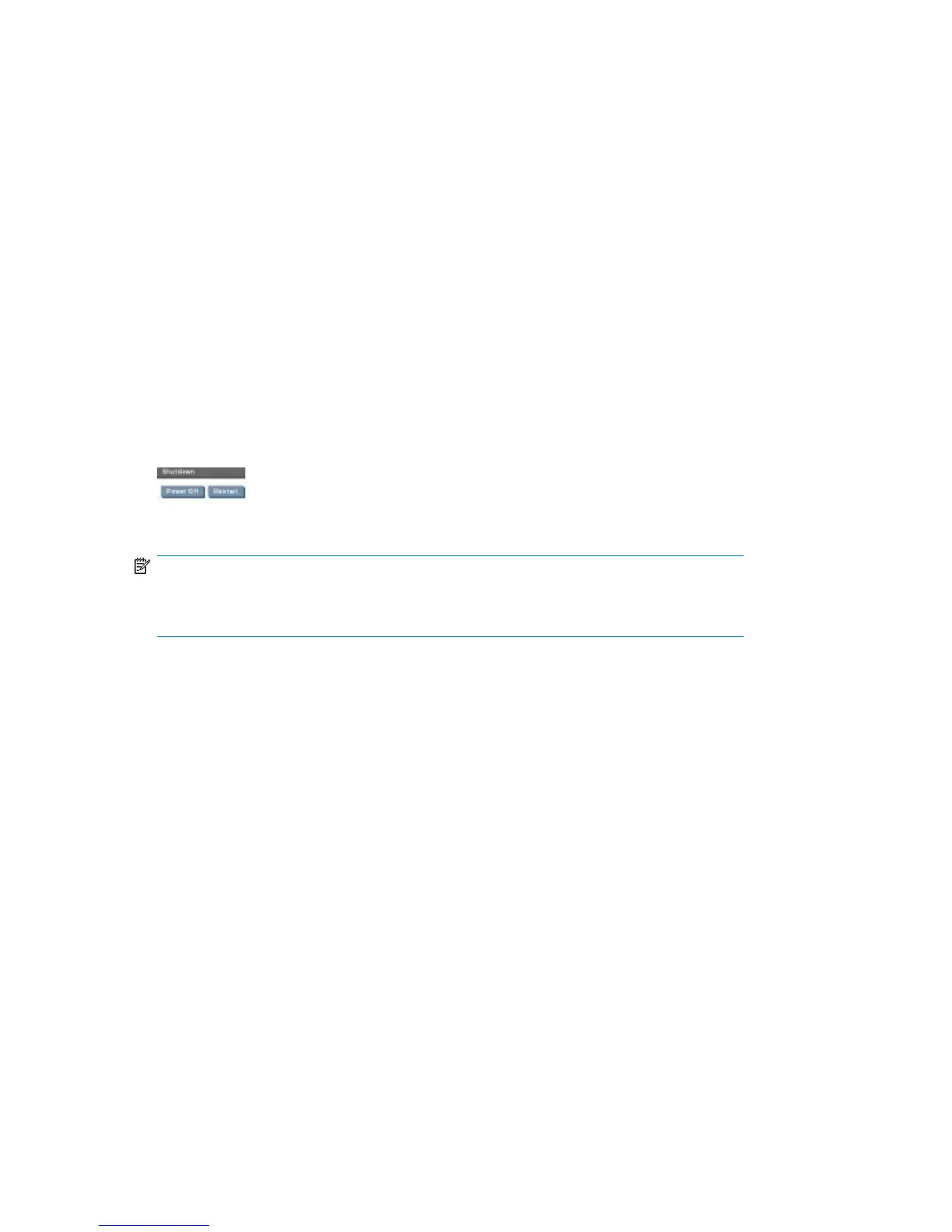Tape device installation overview
Before connecting a storage device, you must install an HBA. The instructions in this chapter provide
the following information that is specific to the HP D2D Backup System.
1. If you have already powered up the HP D2D Backup System, power it down and disconnect the
cables before you start; each step is expanded in separate sections after the summary below.
2. Remove the top cover from the HP D2D Backup System.
3. Install the HBA.
4. Replace the top cover on the HP D2D Backup System.
5. Connect an external or rackmount storage device.
Removing the top cover
1. If you are installing the storage device as part of the initial installation, go to step 3. If you have
already powered on the HP D2D Backup System, it must be shut down before you start. Make
sure there are no backup or restore jobs in progress and that no future jobs are scheduled to
start whilst the system is shut down. Select Shutdown on the Web Management interface and
click Power Off to power down the HP D2D Backup System safely.
2. Disconnect the network cable(s) and the power cord(s) from the HP D2D Backup System.
NOTE:
If you are using the FC interface, disconnect all cables connecting the FC card to the Fibre
Channel Switch.
Attaching a physical tape library or tape drive (optional)46
