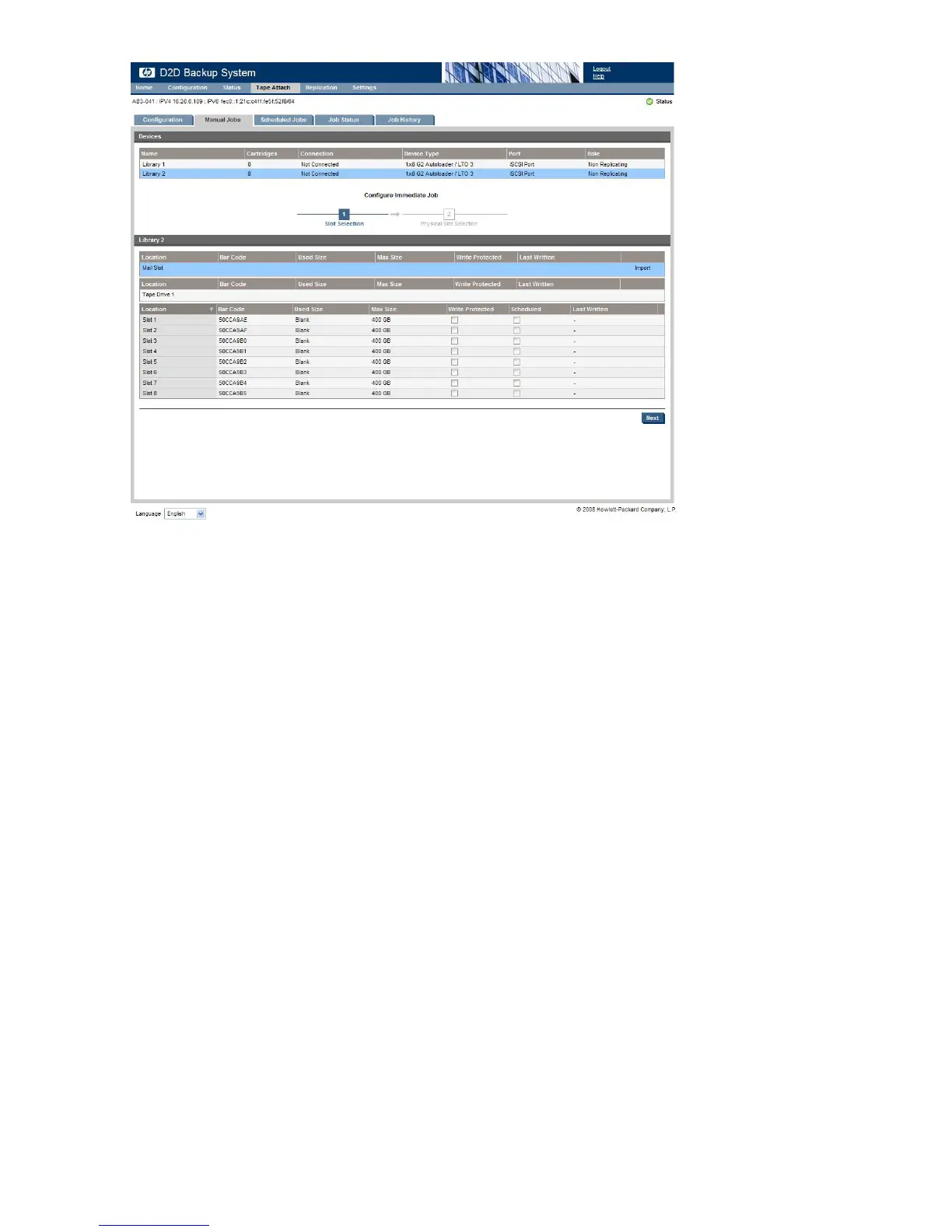There are two steps in this wizard:
1. Select the slot on the HP D2D library that should be used for the copy, export or import job.
2. Select the slot on the physical tape storage device.
To select cartridges on the HP D2D library
Select the Library in the Virtual Devices list at the top of the page to display a list of the cartridges in
that library.
• There is a Copy label in the far column next to any numbered slot that does not have a blank
cartridge.
• There is an Export label in the far column next to the mail slot if it contains a non blank cartridge.
• There is an Import label in the far column next to the mail slot if it contains no cartridge.
To copy to attached tape storage device
1. Locate the cartridge that you wish to copy in the Cartridge list and click on the slot to select it. If
it is a valid slot, the Next button is active. Blank slots or slots that have already been assigned
to scheduled jobs are not valid selections for manual jobs.
Using Tape Attach158
