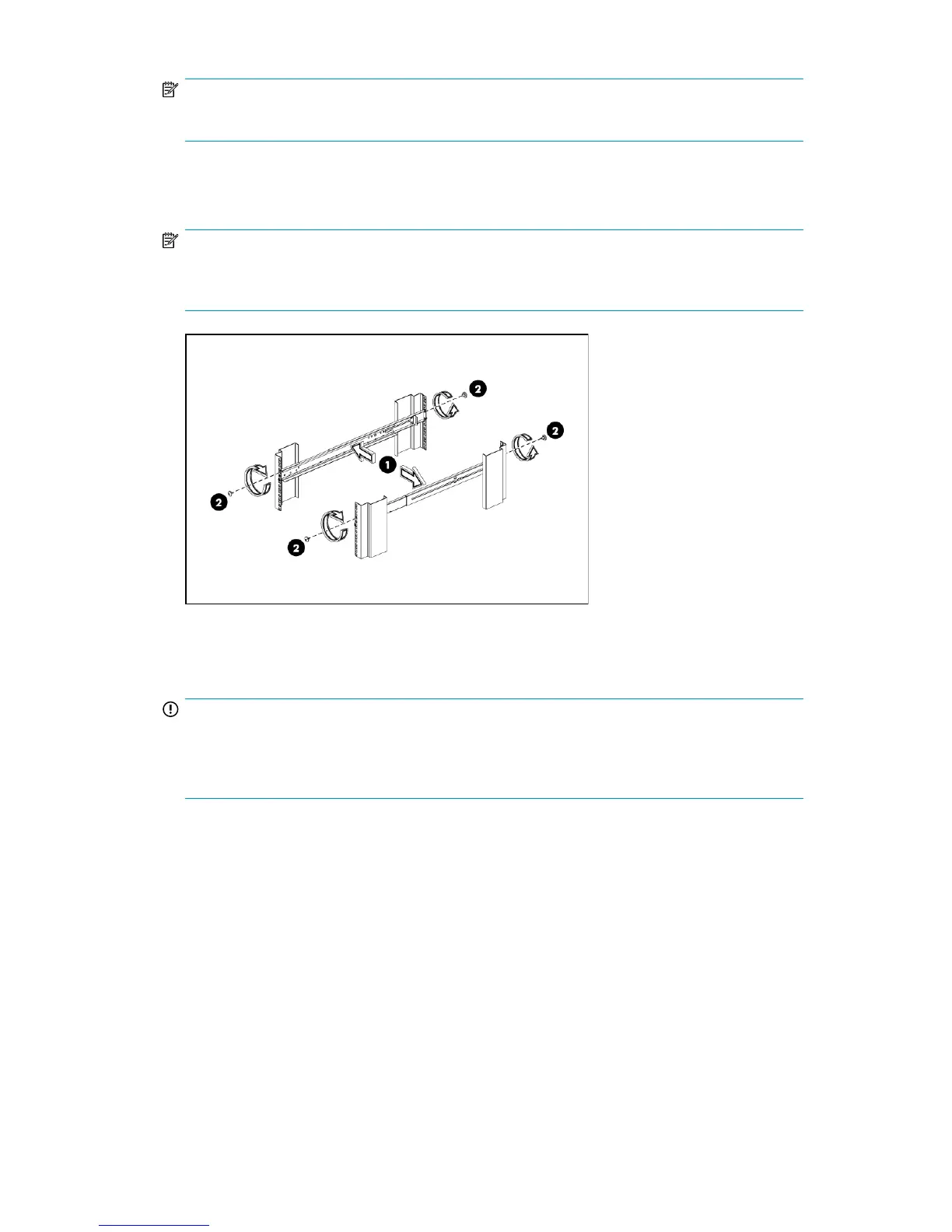NOTE:
The rails can be adjusted to fit the rack.
2. Secure rack rails to the front and back rack columns using screws. Make sure that the shoulders
of the screws fit inside the square or round holes of the rack.
NOTE:
If installing rails into a square hole rack, use larger-sized shoulder screws and pins for mounting.
If installing rails into a round hole rack, use smaller-sized shoulder screws and pins for mounting.
Figure 7 Attach the rails to the rack columns
3. Slide the HP D2D into position on the rails.
IMPORTANT:
The label on the top of the HP D2D contains useful identity information, such as the MAC address
and default network name. Make a note of this information before you install the HP D2D in the
rack.
D2D Backup System HP D2D4112 33
