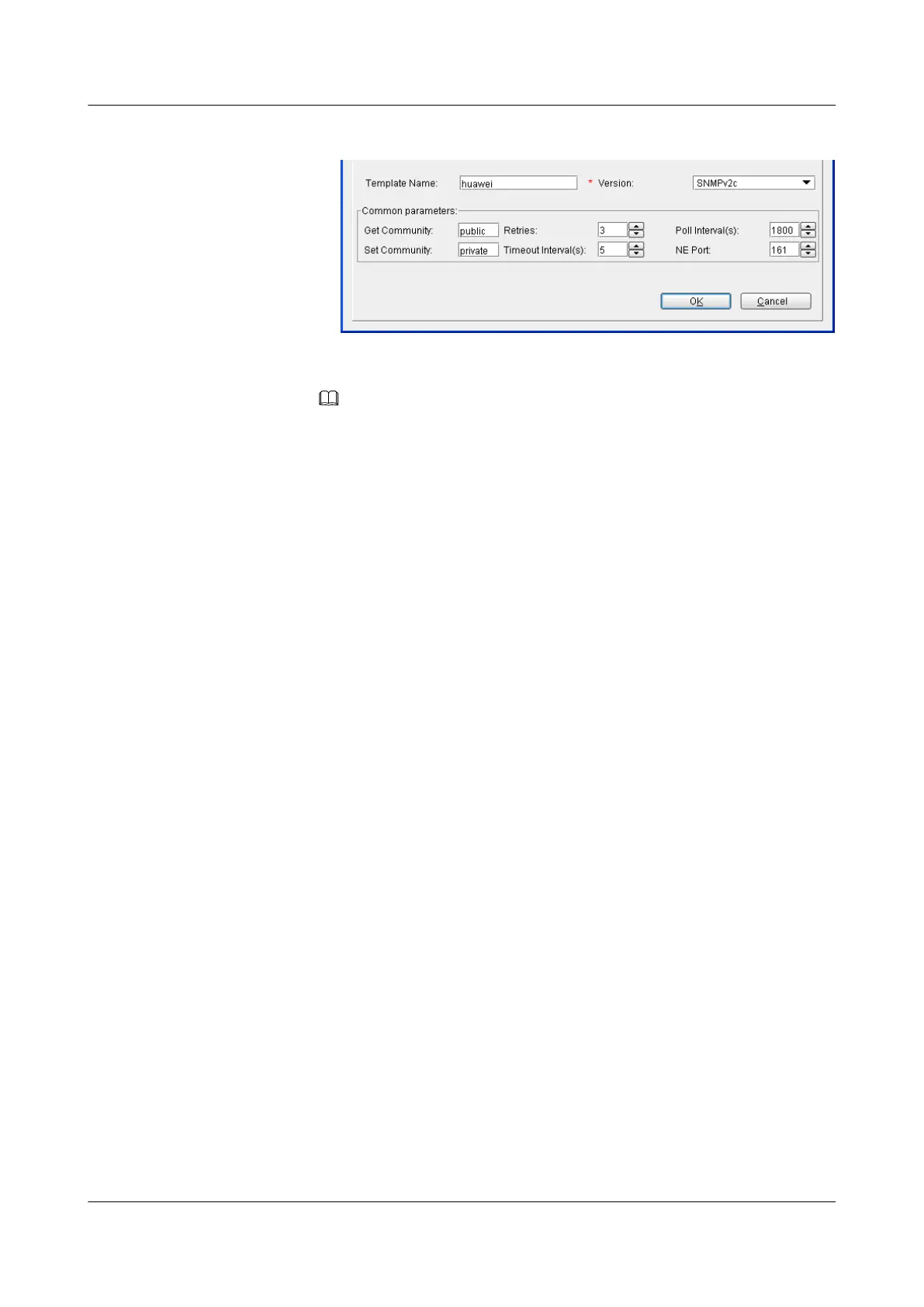Figure 1-63 Set the SNMP parameters
NOTE
The configurations of Get Community and Set Community are the same as the
configurations on the MA5600T/MA5603T/MA5608T.
c. Click OK.
d. Select the added SNMP parameters. Click OK.
e. In the dialog box that is displayed, click Yes to test the set SNMP parameters.
f. The U2000 displays the Loading dialog box. After the testing is complete, click
OK.
4. Add a device.
a. In the Physical Root navigation tree on the Main Topology tab page, right-click
and choose New > NE from the shortcut menu.
b. In the dialog box that is displayed, choose Access NE > Access NE from the
main menu.
c. In the right pane, set the parameters.
– When the SNMP V1 is used, In the dialog box that is displayed, set the
required parameters, as shown in the following figure.
IP Address is 10.50.1.10, Device Name is huawei, and SNMP
Parameters is SNMP V1:default.
SmartAX MA5600T/MA5603T/MA5608T Multi-service
Access Module
Commissioning and Configuration Guide 1 Commissioning
Issue 01 (2014-04-30) Huawei Proprietary and Confidential
Copyright © Huawei Technologies Co., Ltd.
153
