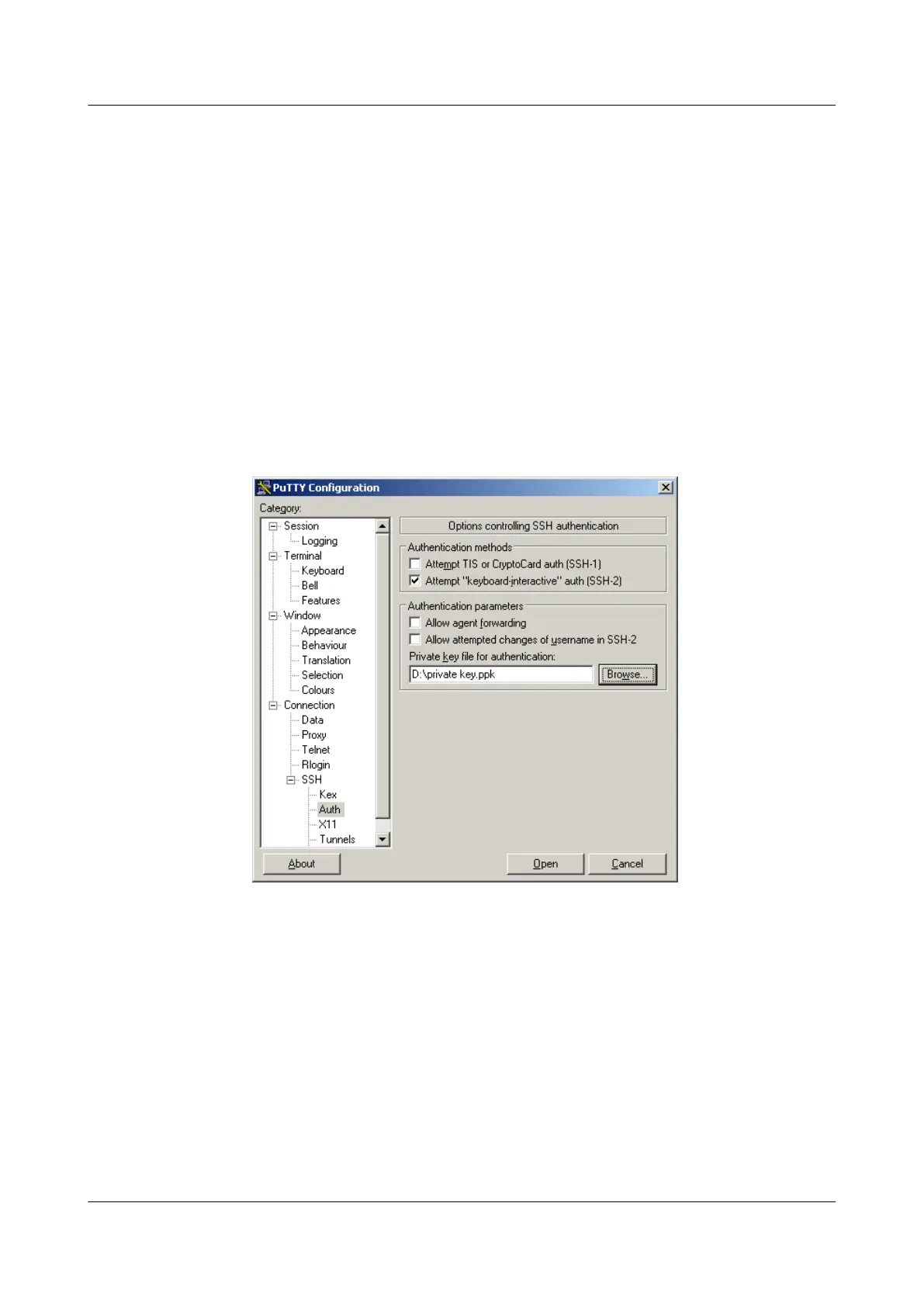huawei(config-rsa-key-code)#public-key-code end
huawei(config-rsa-public-key)#peer-public-key end
Step 9 Assign the public key to the SSH user.
Run the ssh user assign rsa-key command to assign the RSA public key to the SSH user.
huawei(config)#ssh user huawei assign rsa-key key
Step 10 Log in to the system.
1. Run the client software.
Run the SSH client software putty.exe, choose SSH > Auth from the navigation tree, and
assign a file for the RSA private key, as shown in Figure 1-30. Click Browse to display
the window for selecting the file. In the window, select the file for the private key, and click
OK.
Figure 1-30 Interface of the SSH client software
2. Log in to the system.
Choose Session from the navigation tree, and then input the IP address of the MA5600T/
MA5603T/MA5608T in the Host Name (or IP address) field, as shown in Figure 1-31.
Then, click Open to log in to the system.
SmartAX MA5600T/MA5603T/MA5608T Multi-service
Access Module
Commissioning and Configuration Guide
1 Commissioning
Issue 01 (2014-04-30) Huawei Proprietary and Confidential
Copyright © Huawei Technologies Co., Ltd.
47
