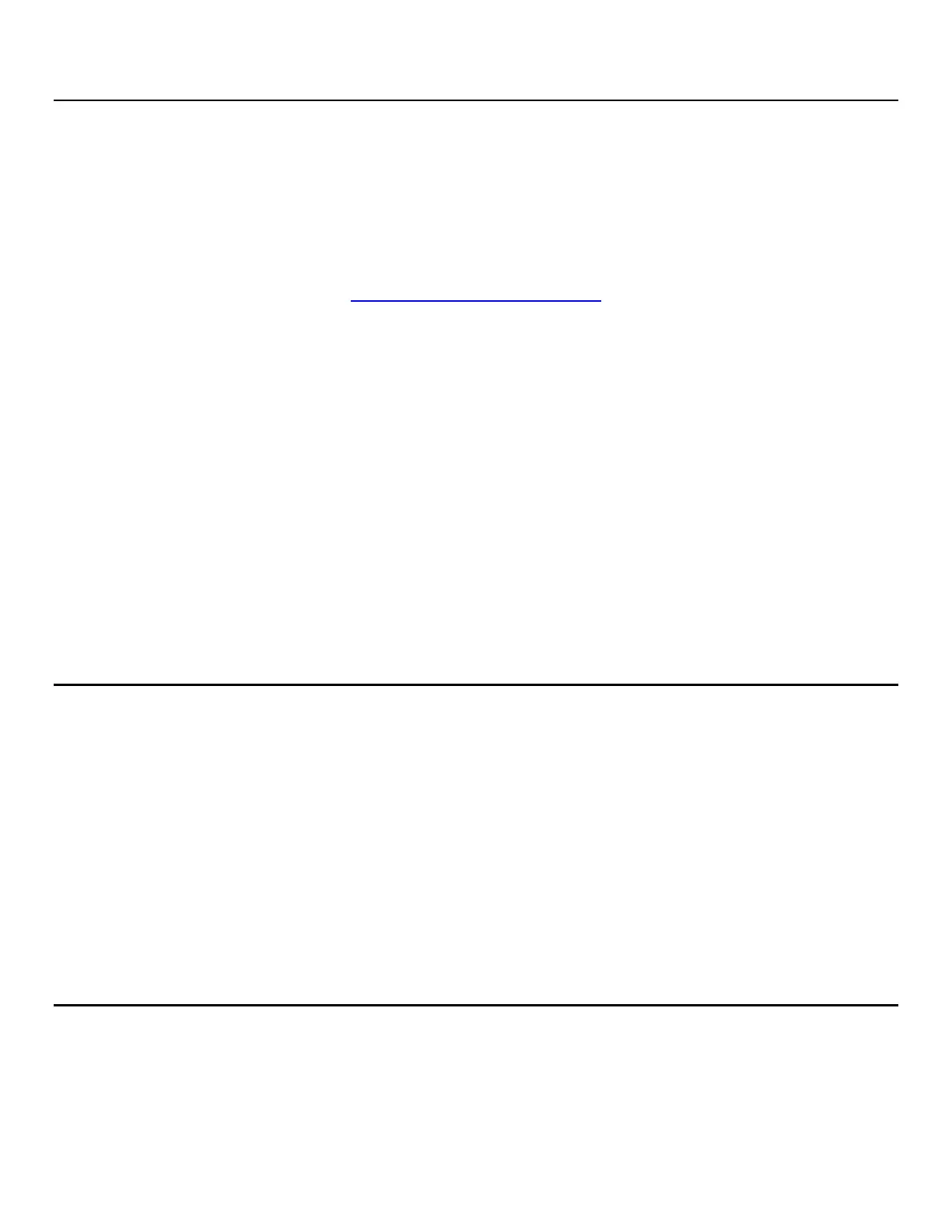Intel
®
Server Chassis P4304XXMFEN2/P4304XXMUXX Product Family System Integration and Service Guide
101
4. System Software Updates and Configuration
4.1 Updating the System Software Stack
The system requires a software stack to operate. This includes a BIOS, BMC firmware, ME firmware, and FRU
and SDR data. A default software stack is loaded during the system manufacturing process. However, it may
not be the latest available. For best operation and system reliability, it is highly recommended to update the
system software stack to the latest available. Download the latest system software stack at this Intel web site:
http://downloadcenter.intel.com
At a minimum, after the initial configuration, you MUST update the system’s FRU and SDR data to ensure that
the embedded platform management sub-system is configured properly. Update the system’s FRU and SDR
data by running the FRUSDR Utility. Properly loaded FRU and SDR data allows platform management to
monitor the appropriate system sensors used to determine proper system cooling, best performance, and
accurate error reporting. The FRUSDR Utility is included in the platform’s System Update Package (SUP) which
can be downloaded from the Intel web site. The SUP includes full system update instructions.
4.2 Using the BIOS Setup Utility
This section describes how to access and navigate the embedded <F2> BIOS Setup Utility. This utility can be
used to view and configure system settings that determine how the server operates.
4.2.1 Entering BIOS Setup
To enter the BIOS Setup using a keyboard (or emulated keyboard), press the <F2> function key during boot
time when the OEM or Intel Logo Screen or the POST Diagnostic Screen is displayed.
Notes:
At intial system power-on, a USB Keyboard is not functional until the system initializes the USB controller
during the power-on self-test (POST) process. When the USB controller is initialized, the system beeps once.
Only after that time will the key strokes from a USB Keyboard be recognized allowing for access into the
<F2> BIOS Setup Utility.
The following message is displayed on the Diagnostic Screen or under the Quiet Boot Logo Screen:
“Press <F2> to enter setup, <F6> Boot Menu, <F12> Network Boot”
Press the <F2> key so that the system eventually loads the BIOS Setup Utility and displays the BIOS Setup
Main Menu Screen.
Should serious system errors occur during the POST process, the regular system boot stops, and the system
loads the BIOS Setup Utility and displays the Error Manager Screen. The Error Manager Screen lists and
provides information about the specific boot errors detected.
4.2.2 No Access to the BIOS Setup Utility
If the BIOS Setup Utility is not accessible by pressing the <F2> key or another access method, you may need
to restore the BIOS default settings.
