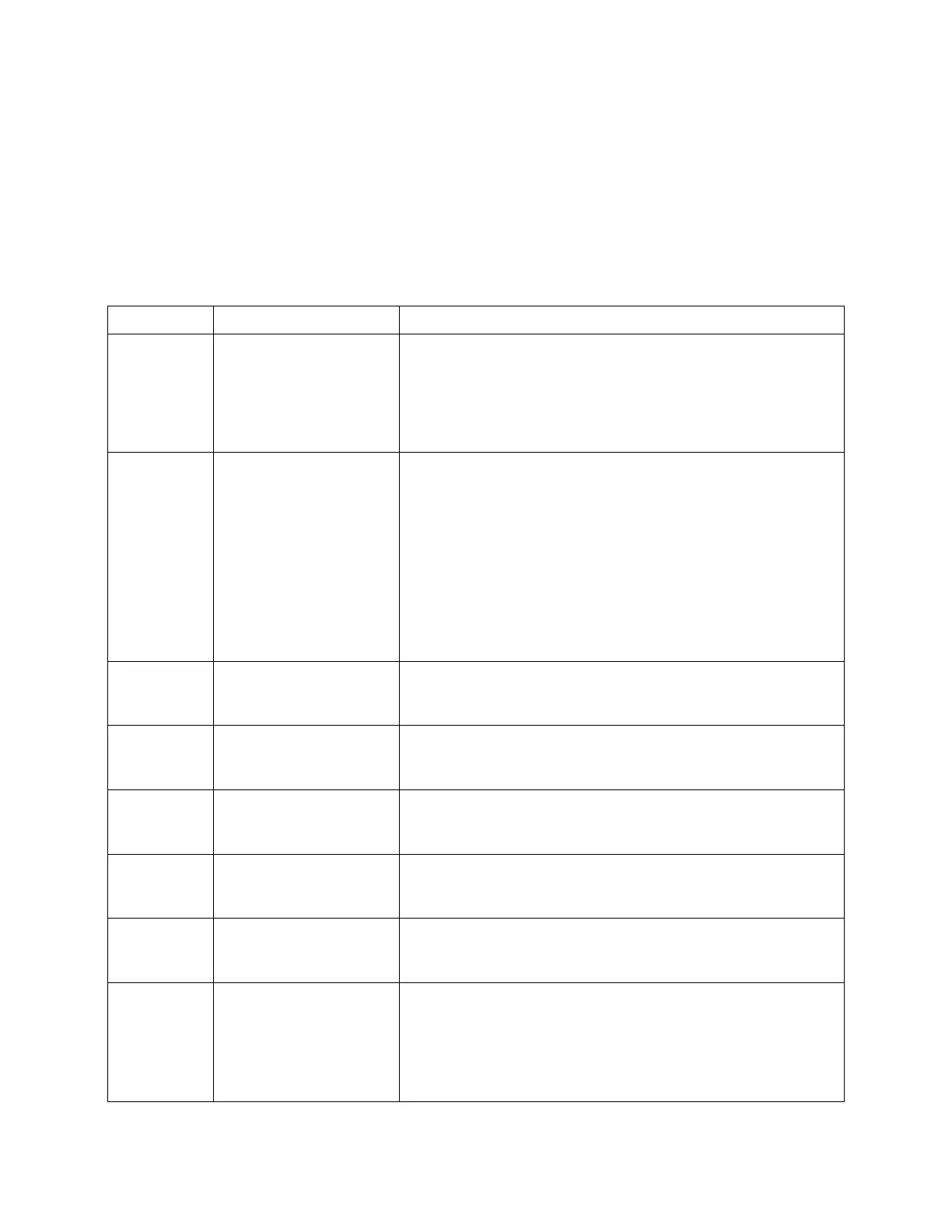Intel
®
Server Chassis P4304XXMFEN2/P4304XXMUXX Product Family System Integration and Service Guide
102
4.2.3 Navigating the BIOS Setup Utility
The BIOS Setup Utility consists of several menu screens, each holding either informational fields and/or
configurable system setup options. The bottom right portion of each menu screen provides a list of commands
used to navigate through the Setup Utility. These commands are displayed at all times. If no Administrator or
User passwords have been set, all available settings are configurable and can be set by anyone with access to
the BIOS Setup Utility.
NOTE: System settings that are not configurable because of security settings or configuration limit are greyed
out and not accessible.
Table 3. BIOS Setup: Keyboard Command Bar
The <Enter> key is used to activate submenus when the selected
feature is a submenu or to display a pick list if a selected option has
a value field or to select a subfield for multi-valued features like
time and date. If a pick list is displayed, press the <Enter> key to
select the currently highlighted item, undo the pick list, and return
the focus to the parent menu.
The <Esc> key provides a mechanism for backing out of any
field. When you press the <Esc> key while editing any field or
selecting features of a menu, you re-enter the parent menu.
Press the <ESC> key from any sub-menu to re-enter the parent
menu. When you press the <Esc> key in any major menu, the Exit
Confirmation window is displayed and you are asked whether
changes can be discarded. If you select “No” and press the <Enter>
key or if you press the <Esc> key, you return to your original
location without affecting any existing settings. If you select “Yes”
and press the <Enter> key, you exit the setup, and the BIOS returns
to the main System Options Menu screen.
The UP arrow is used to select the previous value in a pick list or
the previous option in a menu item's option list. Activate the
selected item by pressing the <Enter> key.
The DOWN arrow is used to select the next value in a menu item’s
option list or a value field’s pick list. Activate the selected item by
pressing the <Enter> key.
The LEFT and RIGHT arrow keys are used to move between the
major menu pages. The keys have no effect when a sub-menu or
pick list is displayed.
The <Tab> key is used to move between fields. For example, you
can use <Tab> to move from hours to minutes in the Time item in
the main menu.
The minus key on the keypad is used to change the value of the
current item to the previous value. Press this key to scroll through
the values in the associated pick list without displaying the full list.
The plus key on the keypad is used to change the value of the
current menu item to the next value. Press this key to scroll through
the values in the associated pick list without displaying the full list.
On 106-key Japanese keyboards, the plus key has a different scan
code than the plus key on the other keyboards but has the same
effect.
