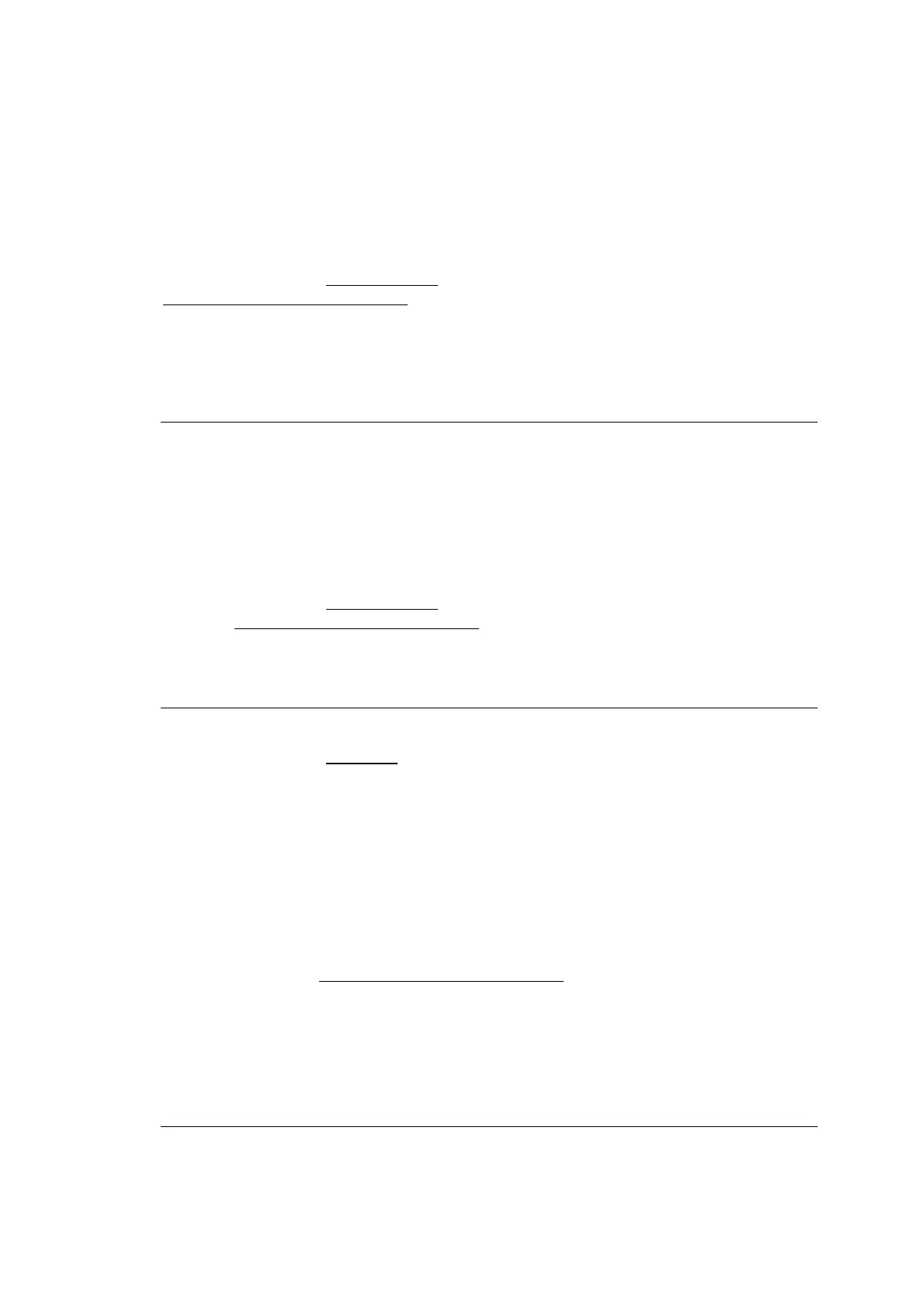Hardware Installations and Upgrades
88 Intel
®
Server Board S2600CP Intel
®
Server System P4000CP Family Service Guide
10. Current Intel
®
QPI Link Speed
Option Values: Slow
Fast
Help Text: <None>
Comments: Information only
. Displays current Link Speed setting for the QPI Links.
Appears only on multi-socket boards
.
QPI Link Speed should display as “Slow” only when running at the “Boot Speed” of 50 MT/s, or
when a multi-socket board has only one processor installed, so QPI is not functional. It should
always be “Fast” when the QPI Link Frequency is in the normal functional range of 6.4 GT/s or
above.
Back to [Processor Configuration Screen] — [Advanced Screen]
11. Intel
®
QPI Link Frequency
Option Values: N/A
6.4 GT/s
7.2 GT/s
8.0 GT/s
Unknown GT/s
Help Text: <None>
Comments: Information only
. Displays current frequency at which the QPI Links are
operating. Appears only on multi-socket boards
.
When a multi-socket board has only one processor installed, QPI Link Frequency will be shown
as “N/A”.
Back to [Processor Configuration Screen] — [Advanced Screen]
12. Intel
®
QPI Frequency Select
Option Values: Auto Max
6.4 GT/s
7.2 GT/s
8.0 GT/s
Help Text:
Allows for selecting the Intel
®
QuickPath Interconnect Frequency. Recommended to
leave in [Auto Max] so that BIOS can select the highest common Intel
®
QuickPath
Interconnect frequency.
Comments: Lowering the QPI frequency may improve performance per watt for
some processing loads and on certain benchmarks. [Auto Max] will give the maximum QPI
performance available. Appears only on multi-socket boards
.
When a multi-socket board has only one processor installed, this will be grayed out, with the
previous value remaining displayed.
Changes in QPI Link Frequency will not take effect until the system reboots, so this will not
immediately change the QPI Link Frequency display. Changing QPI Link Frequency does not
affect the QPI Link Speed.
Back to [Processor Configuration Screen] — [Advanced Screen]