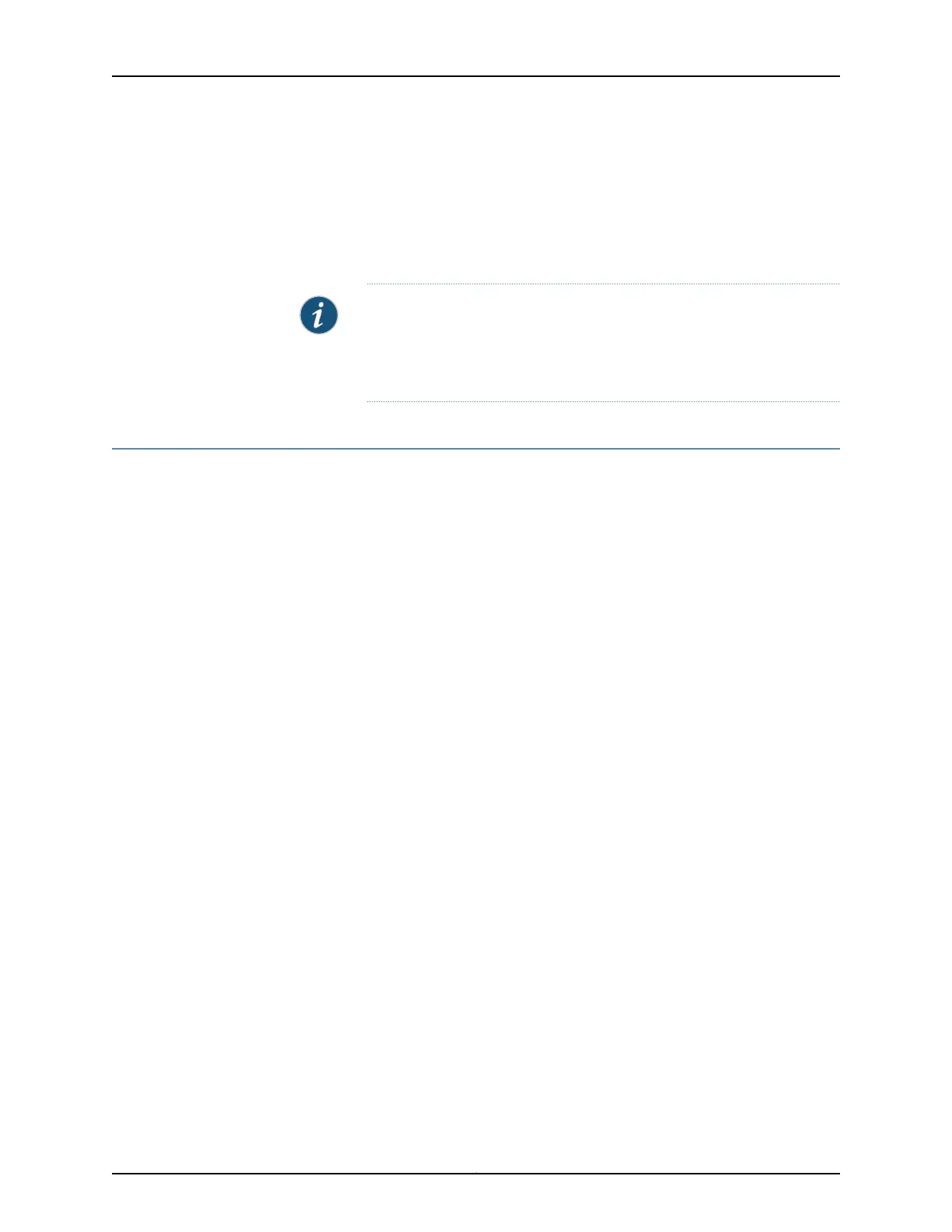If the switch is not connected to the Internet and your computer is connected to the
Internet, download the latest version of the J-Web Application package to your local
computer and install it on your switch. Click Download Application Package in the
Update J-Web window, enter authentication details to download from the Juniper
Networks download server, and download the file to your local system. Select the
file, and click Update.
NOTE: You can also download the file to your computer and update it on
the switch later by clicking Select Application Package in the Maintain >
Update J-Web side pane, and selecting where the downloaded package
is located.
Upgrading Junos OS on EX Series Switches (J-Web Procedure)
You can upgrade the Junos OS package on a single fixed-configuration switch or for all
members of a Virtual Chassis.
You can use the J-Web interface to download and install Junos OS upgrades from a
remote server by using FTP or HTTP, or by copying the file to the EX Series switch.
•
Installing Junos OS Upgrades from a Remote Server on page 161
•
Installing Junos OS Upgrades by Uploading File from Local Computer on page 162
Installing Junos OS Upgrades from a Remote Server
To install Junos OS upgrade from a remote server by using FTP or HTTP:
1. Download the software package as described in Downloading Software Packages
from Juniper Networks.
2. Log in to the Juniper Networks authentication system using the username (generally
your e-mail address) and password supplied by Juniper Networks representatives.
3. In the J-Web interface, select Maintain > Update Junos.
4. In the Update Junos section, select Remote Server. The Install Package section appears
below the Update Junos section.
5. In the Install Package section, enter information into the fields described in
Table 77 on page 162.
6. Click Fetch and Install Package. The software is activated after the switch has rebooted.
161Copyright © 2017, Juniper Networks, Inc.
Chapter 13: Software Installation and Upgrades
