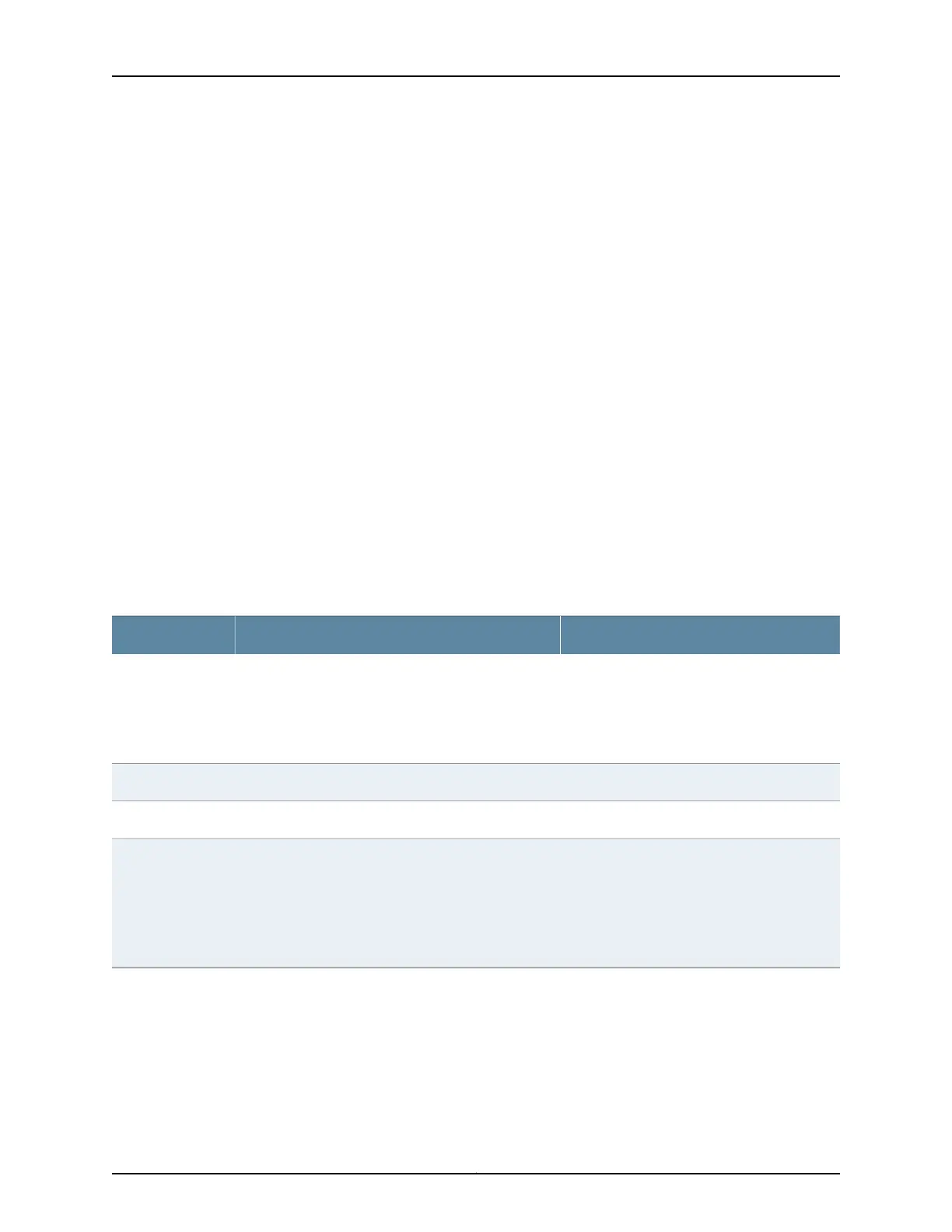Installing Junos OS Upgrades from a Remote Server
To install Junos OS upgrade from a remote server by using FTP or HTTP:
1. Download the software package as described in Downloading Software Packages
from Juniper Networks.
2. Log in to the Juniper Networks authentication system using the username (generally
your e-mail address) and password supplied by Juniper Networks representatives.
3. In the J-Web interface, select Maintain > Update Junos.
4. In the Update Junos section, select Remote Server. The Install Package section appears
below the Update Junos section.
5. In the Install Package section, enter information into the fields described in
Table 77 on page 162.
6. Click Fetch and Install Package. The software is activated after the switch has rebooted.
Table 113: Install Remote Summary
Your ActionFunctionField
Type the full address of the software package
location on the FTP or HTTP server—one of the
following:
ftp://hostname/pathname/package-name
http://hostname/pathname/package-name
Specifies the FTP or HTTP server, file path, and software
package name.
Package Location
(required)
Type the username.Specifies the username, if the server requires one.User
Type the password.Specifies the password, if the server requires one.Password
Check the box if you want the switching
platform to reboot automatically when the
upgrade is complete.
NOTE: Reboot is disabled if you enter a J-Web
Application package name in the Package Location text
box. To enable Reboot , enter a Junos package name in
the Package Location text box.
If this box is checked, the switching platform will
automatically reboot when the upgrade is complete.
Reboot If Required
Installing Junos OS Upgrades by Uploading File from Local Computer
To install software upgrades by uploading files:
1. Download the software package.
2. In the J-Web interface, select Maintain > Update Junos.
Copyright © 2017, Juniper Networks, Inc.248
J-Web Application Package User Guide for EX Series Switches, Release 14.1X53-A1
