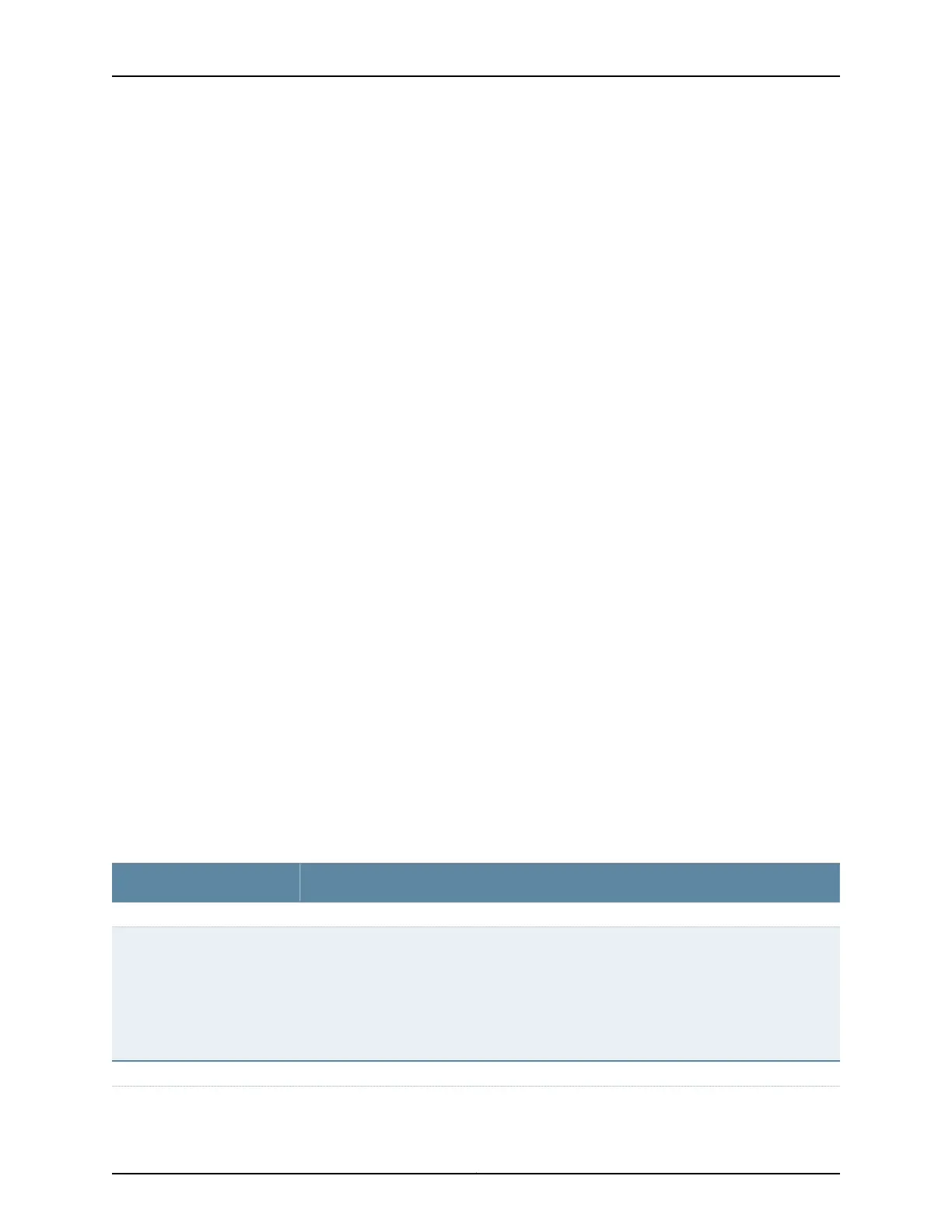alarms and 3 minor alarms, then details of the 4 major alarms and 1 minor alarm are
displayed. Major alarms are displayed in red and minor alarms are displayed in yellow.
In an EX8200 Virtual Chassis, the top 5 alarms for the master external Routing Engine
are displayed by default. If you select an EX8200 member switch of the Virtual Chassis,
the top 5 alarms for that member switch are displayed.
File System Usage
To display the file system storage details of a switch in the backup or linecard role, click
the image of that switch.
Chassis Viewer
Click the Rear View button to see the back of the chassis image. Click the Front View
button to see the front of the chassis image. In a Virtual Chassis configuration, the Rear
View button is disabled if the switch is not selected.
•
Table 10 on page 16—Describes the chassis viewer for EX2200 switches.
•
Table 11 on page 17—Describes the chassis viewer for EX2200-C switches.
•
Table 12 on page 17—Describes the chassis viewer for EX3200, EX3300, and EX4200
switches.
•
Table 13 on page 19—Describes the chassis viewer for EX4300 switches.
•
Table 14 on page 20—Describes the chassis viewer for EX4500 switches.
•
Table 15 on page 21—Describes the chassis viewer for EX4550 switches.
•
Table 16 on page 23—Describes the chassis viewer for EX4600 switches.
•
Table 17 on page 23—Describes the chassis viewer for EX6210 switches.
•
Table 18 on page 24—Describes the chassis viewer for EX8208 switches.
•
Table 19 on page 26—Describes the chassis viewer for EX8216 switches.
•
Table 20 on page 26—Describes the chassis viewer for the XRE200 External Routing
Engines.
Table 10: Chassis Viewer for EX2200 Switches
DescriptionField
Front View
In the image, the following colors denote the interface status:
•
Green—Interface is up and operational.
•
Yellow—Interface is up but is nonoperational.
•
Gray—Interface is down and nonoperational.
Mouse over the interface (port) to view more information.
Interface status
Rear View
Copyright © 2017, Juniper Networks, Inc.16
J-Web Application Package User Guide for EX Series Switches, Release 14.1X53-A1
