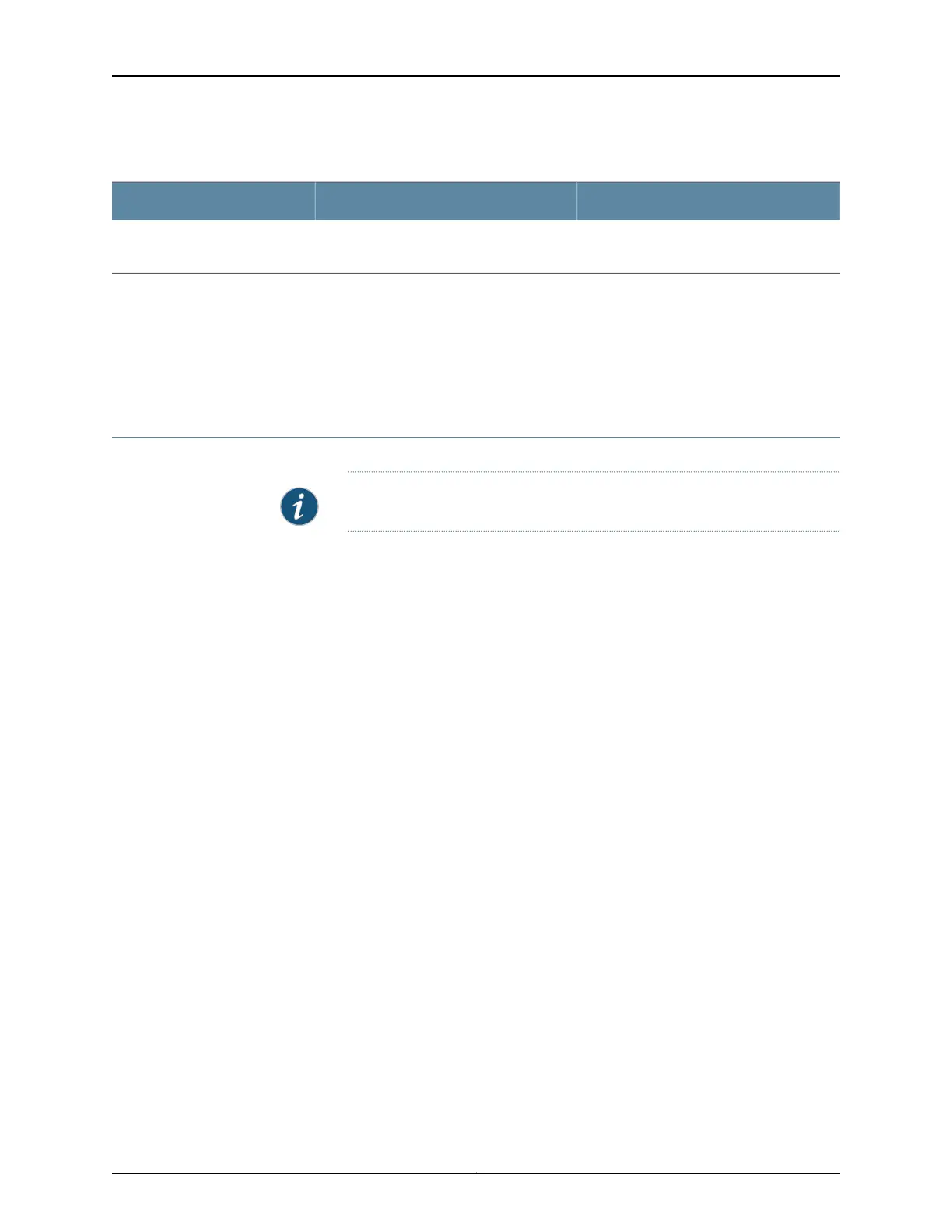Table 110: Summary of Key CoS Scheduler Maps Output Fields (continued)
Additional InformationValuesField
Index of a specific object—scheduler maps,
schedulers, or drop profiles.
Index
Related
Documentation
Defining CoS Schedulers and Scheduler Maps (CLI Procedure)•
• Defining CoS Schedulers (J-Web Procedure) on page 69
• Example: Configuring CoS on EX Series Switches
Monitoring the Virtual Chassis Status and Statistics on EX Series Virtual Chassis
Purpose NOTE: This topic applies only to the J-Web Application package.
You can use the J-Web monitoring functionality to view information about the switches
that are members of a Virtual Chassis and their ports. J-Web monitoring is supported on
EX2200, EX3300, EX4200, EX4300, EX4500, EX4550, and EX8200 switches in a Virtual
Chassis. Starting with Junos OS Releases 14.1X53-D10 and 16.1R1, J-Web monitoring is
supported on EX4600 switches and EX4600 switches in a Virtual Chassis.
Use the monitoring functionality to view the following information about the switches
and the ports on EX2200, EX3300, EX4200, EX4300, EX4500, EX4550, and EX8200
switches that are members of a Virtual Chassis:
• Member details and how members are connected with each other
• Traffic statistics for Virtual Chassis ports (VCPs) of the selected members
• Details of the VCP packet counters
Action To view Virtual Chassis monitoring details in the J-Web interface for a Virtual Chassis,
select Monitor > Virtual Chassis.
To view member details for all members in the CLI, enter the following command:
user@switch> show virtual-chassis
To view VCP traffic statistics for a specific member in the CLI, enter the following
command:
user@switch> show virtual-chassis vc-port statistics member member-id
Copyright © 2017, Juniper Networks, Inc.234
J-Web Application Package User Guide for EX Series Switches, Release 14.1X53-A1