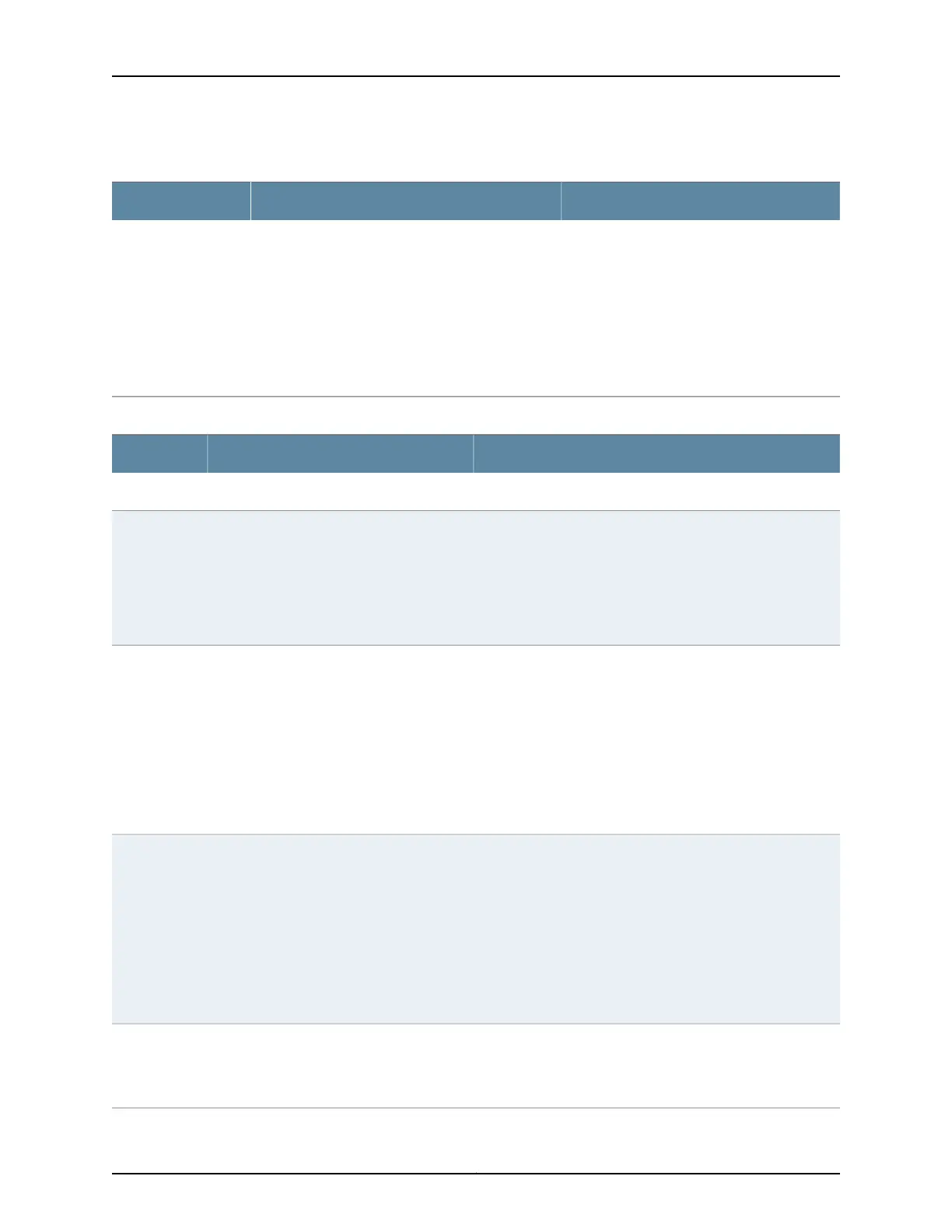Table 49: Create a New Filter (continued)
Your ActionFunctionField
1. Click Add.
2. Select the direction: Ingress or Egress.
3. Select the VLANs.
4. Click OK.
Specifies the VLANs with which the filter is
associated.
NOTE: Because router firewall filters can be
associated with ports only, this section is not
displayed for a router firewall filter.
VLAN Associations
Table 50: Create a New Term
Your ActionFunctionField
Enter a name.Specifies the name of the term.Term Name
1. Click Add.
2. Select the protocols.
3. Click OK.
Specifies the protocols to be associated with
the term.
Protocols
To specify the IP address, click Add > IP and enter the IP
address.
To specify the MAC address, click Add > MAC and enter the
MAC address.
To specify the ports (interfaces), click Add > Ports and enter
the port number.
To delete the IP address, MAC address, or port details, select
it and click Remove.
Specifies the source IP address, MAC
address, and available ports.
NOTE: MAC address is specified only for port
or VLAN filters.
Source
To specify the IP address, click Add > IP and enter the IP
address.
To specify the MAC address, click Add > MAC and enter the
MAC address.
To specify the ports (interfaces), click Add > Ports and enter
the port number.
To delete the IP address, MAC address, or port details, select
it and click Remove.
Specifies the destination IP address, MAC
address, and available ports.
NOTE: MAC address is specified only for port
or VLAN filters.
Destination
Select one of the following options:
•
Accept
•
Discard
Specifies the packet action for the term.Action
Copyright © 2017, Juniper Networks, Inc.92
J-Web Application Package User Guide for EX Series Switches, Release 14.1X53-A1
