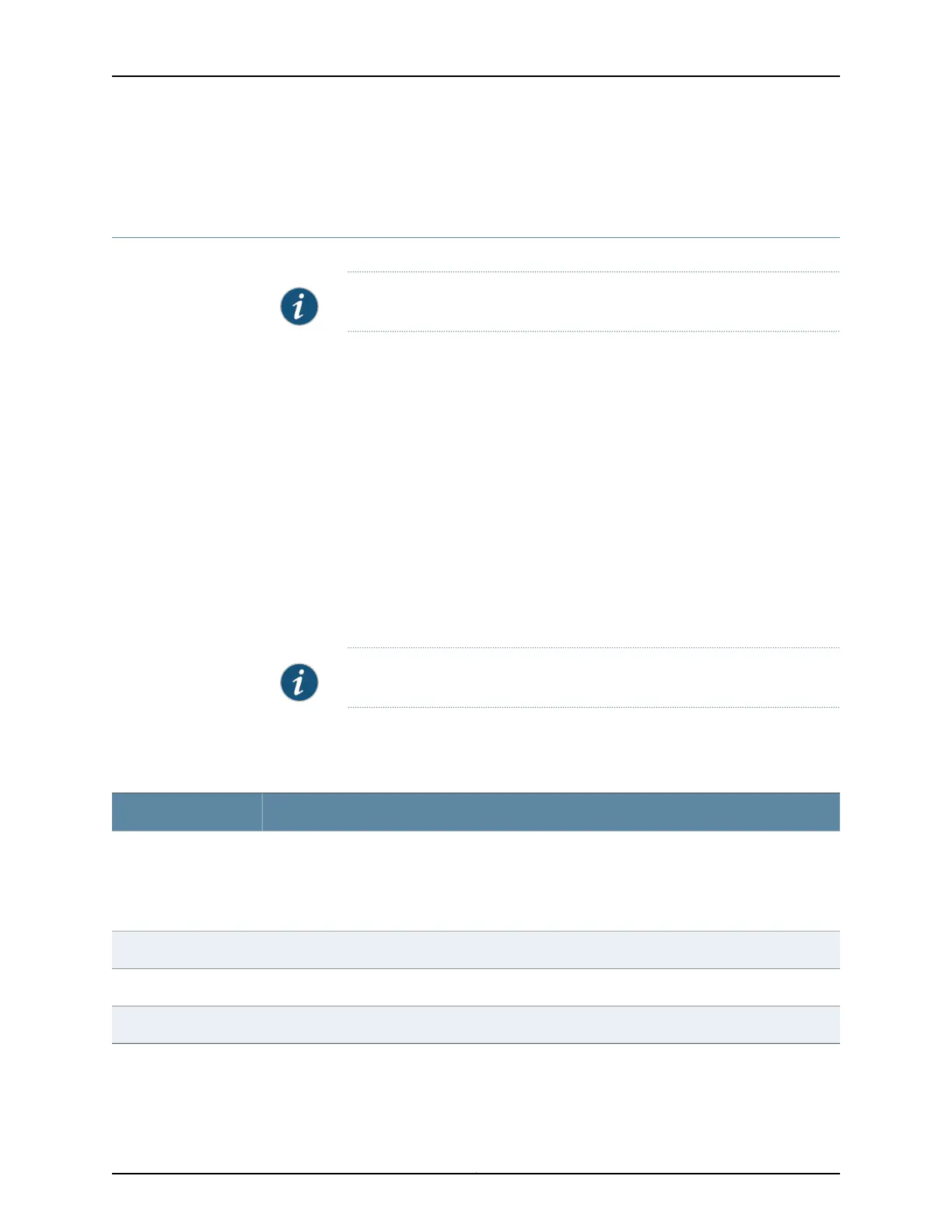•
Monitoring 802.1X Authentication on page 236
•
Monitoring Port Security on page 237
Checking Active Alarms with the J-Web Interface
Purpose NOTE: This topic applies only to the J-Web Application package.
Use the monitoring functionality to view alarm information for the EX Series switches
including alarm type, alarm severity, and a brief description for each active alarm on the
switching platform.
Action To view the active alarms:
1. Select Monitor > Events and Alarms > View Alarms in the J-Web interface.
2. Select an alarm filter based on alarm type, severity, description, and date range.
3. Click Go.
All the alarms matching the filter are displayed.
NOTE: When the switch is reset, the active alarms are displayed.
Meaning Table 84 on page 186 lists the alarm output fields.
Table 84: Summary of Key Alarm Output Fields
ValuesField
Category of the alarm:
• Chassis—Indicates an alarm condition on the chassis (typically an environmental alarm such as
one related to temperature).
• System—Indicates an alarm condition in the system.
Type
Alarm severity—either major (red) or minor (yellow).Severity
Brief synopsis of the alarm.Description
Date and time when the failure was detected.Time
Copyright © 2017, Juniper Networks, Inc.186
J-Web Application Package User Guide for EX Series Switches, Release 14.1X53-A1
