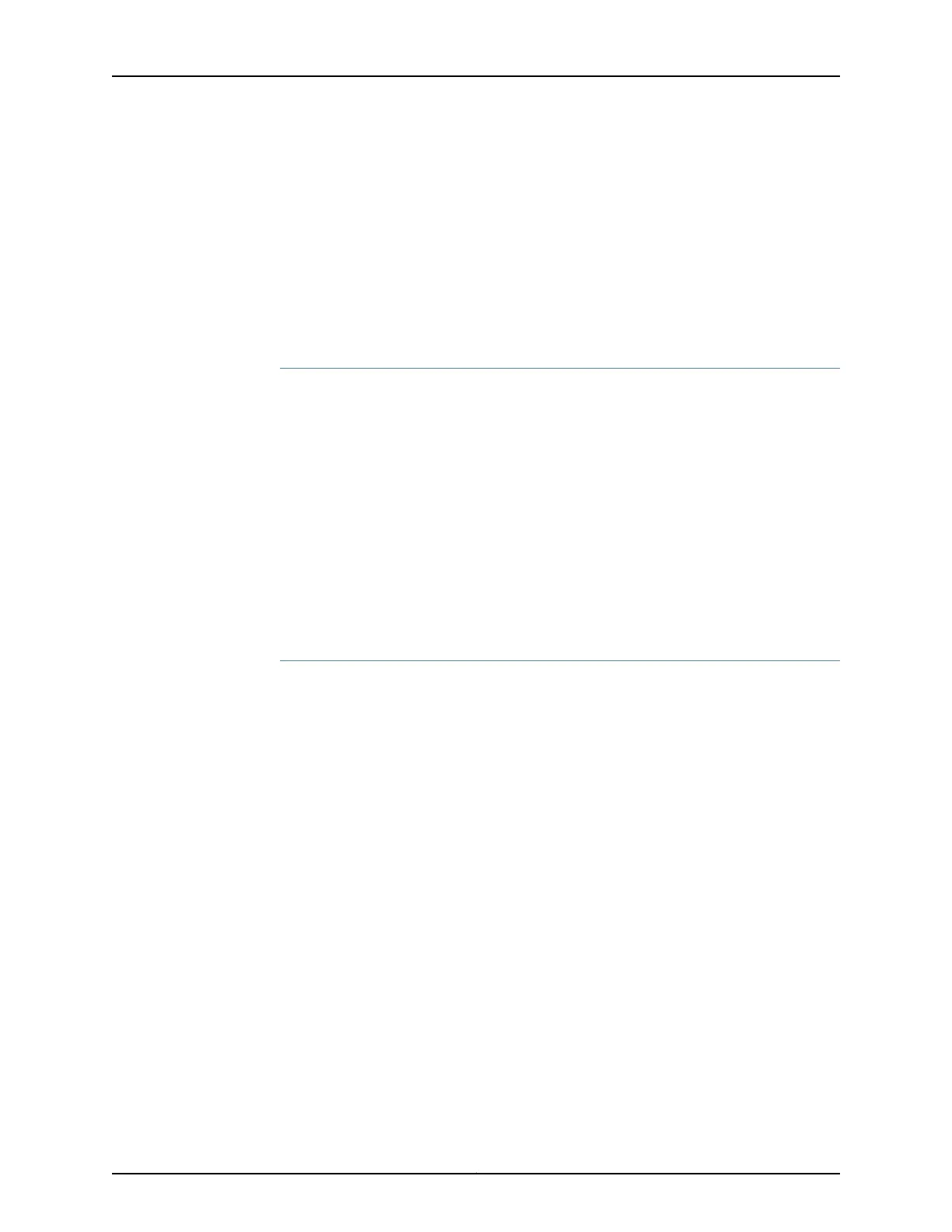The EX8200 Virtual Chassis wizard helps to preprovision Virtual Chassis members and
to configure Virtual Chassis ports.
To configure an EX8200 Virtual Chassis, select Configure > Virtual Chassis. The Virtual
Chassis wizard is displayed. You can:
•
Preprovision the Virtual Chassis on page 180
•
Configure Virtual Chassis Members on page 180
•
Configure Virtual Chassis Ports on page 181
Preprovision the Virtual Chassis
If the Virtual Chassis has not been preprovisioned:
1. Select Preprovision Virtual Chassis. The prerequisites page is displayed.
2. Ensure that the following prerequisites are met:
•
The same version of Junos OS is running on all XRE200 Routing Engines and
switches.
•
Virtual Chassis mode has been enabled on each EX8200 switch.
•
The XRE200 Routing Engines and switches have been cabled and connected.
Click Next. The Configure Virtual Chassis Members screen is displayed.
Configure Virtual Chassis Members
When you click Configure Virtual Chassis Members in the wizard, you can add a Virtual
Chassis member, modify an existing Virtual Chassis member configuration, or delete the
Virtual Chassis configuration for an existing member.
To add a Virtual Chassis member, click Add. For each member, specify:
•
Member ID—The identifier for the member switch or the XRE200 External Routing
Engine.
•
Serial Number—The serial number of the member switch or the XRE200 External
Routing Engine.
•
Management VLAN—Click to enable or disable the management VLAN on the port.
•
Location—A description of the location of the EX8200 member switch or external
Routing Engine.
•
Role—The role to be performed by each EX8200 member switch or each XRE200
External Routing Engine. EX8200 switches must be in the linecard role and XRE200
External Routing Engines must be in the Routing Engine role.
To edit an existing member configuration, click Edit.
Copyright © 2017, Juniper Networks, Inc.180
J-Web Application Package User Guide for EX Series Switches, Release 14.1X53-A1
