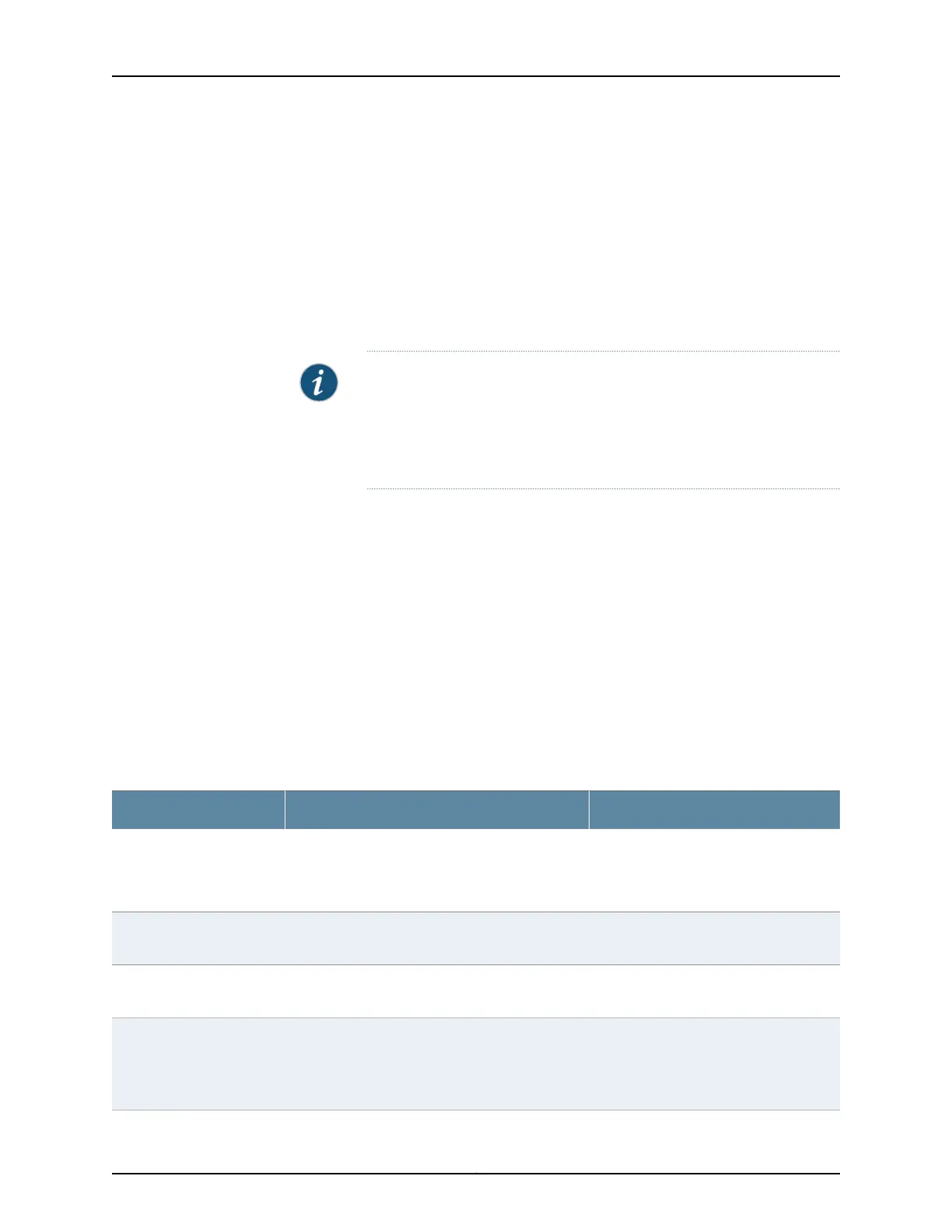•
All the selected trunk interfaces to be added to the RTG have the same VLAN
configuration.
•
The selected trunk interfaces are not part of a spanning-tree configuration.
To configure an RTG by using the J-Web interface:
1. Select Configure > Switching > RTG.
The RTG Configuration page displays a list of existing RTGs. If you select a specific
RTG, the details of the selected RTG are displayed in the Details of group section.
NOTE: After you make changes to the configuration on this page, you
must commit the changes for them to take effect. To commit all changes
to the active configuration, select Commit Options > Commit. See Using
the Commit Options to Commit Configuration Changes for details about
all commit options.
2. Click one of the following options:
•
Add—Creates an RTG.
•
Edit—Modifies an RTG.
•
Delete—Deletes an RTG.
When you are adding or editing an RTG, enter information as described in
Table 55 on page 107.
3. Click OK to apply changes to the configuration or click Cancel to cancel without saving
changes.
Table 55: RTG Configuration Fields
Your ActionFunctionField
Enter a name.
NOTE: Only on EX4300 switches, you can
select the name from a list.
Specifies a unique name for the RTG.Group Name
Select a trunk interface from the list.Specifies a logical interface containing multiple
trunk interfaces.
Member Interface 1
Select a trunk interface from the list.Specifies a trunk interface containing multiple
VLANs.
Member Interface 2
1. Select the option button.
2. Select the primary interface.
Enables you to specify one of the interfaces in the
RTG as the primary link. The interface without this
option is the secondary link in the RTG.
Select Primary Interface
107Copyright © 2017, Juniper Networks, Inc.
Chapter 8: Ethernet Switching Configuration