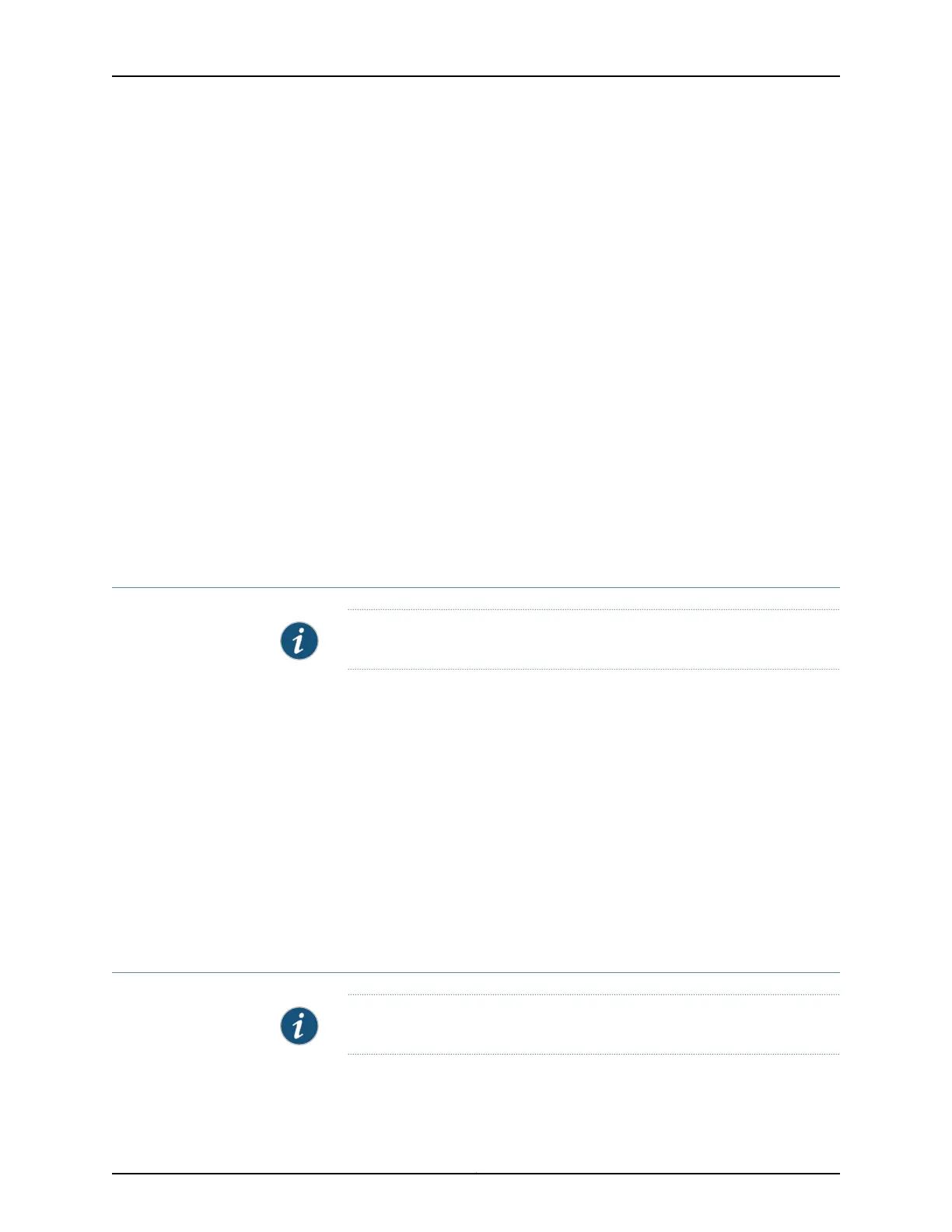A screen displaying the license keys in text format appears. Multiple licenses are separated
by a blank line.
Downloading Licenses
To download the license keys installed on the switch with the J-Web license manager:
1. In the J-Web interface, select Maintain > Licenses.
2. Under Installed Licenses, click Download Keys to download all the license keys installed
on the switch to a single file.
3. Select Save it to disk and specify the file to which the license keys are to be written.
You can also download the license file to your system.
Related
Documentation
Managing Licenses for the EX Series Switch (CLI Procedure)•
• Monitoring Licenses for the EX Series Switch
• Understanding Software Licenses for EX Series Switches
Registering the EX Series Switch with the J-Web Interface
NOTE: This topic applies only to the J-Web Application package.
You can register your EX Series switch with the J-Web interface so that you can request
technical assistance as and when required. To register an EX Series switch:
1. In the J-Web interface, select Maintain > Customer Support > Product Registration.
For an EX8200 Virtual Chassis configuration, select the member from the list.
Note the serial number that is displayed.
2. Click Register. Enter the serial number in the page that is displayed.
Related
Documentation
EX Series Switch Software Features Overview•
Generating Support Information Reports for EX Series Switches Using the J-Web
Interface
NOTE: This topic applies only to the J-Web Application package.
For requesting technical support for EX Series switches, you can either contact the Juniper
Networks Technical Assistance Center (JTAC) or raise an online request on the Customer
Copyright © 2017, Juniper Networks, Inc.174
J-Web Application Package User Guide for EX Series Switches, Release 14.1X53-A1
