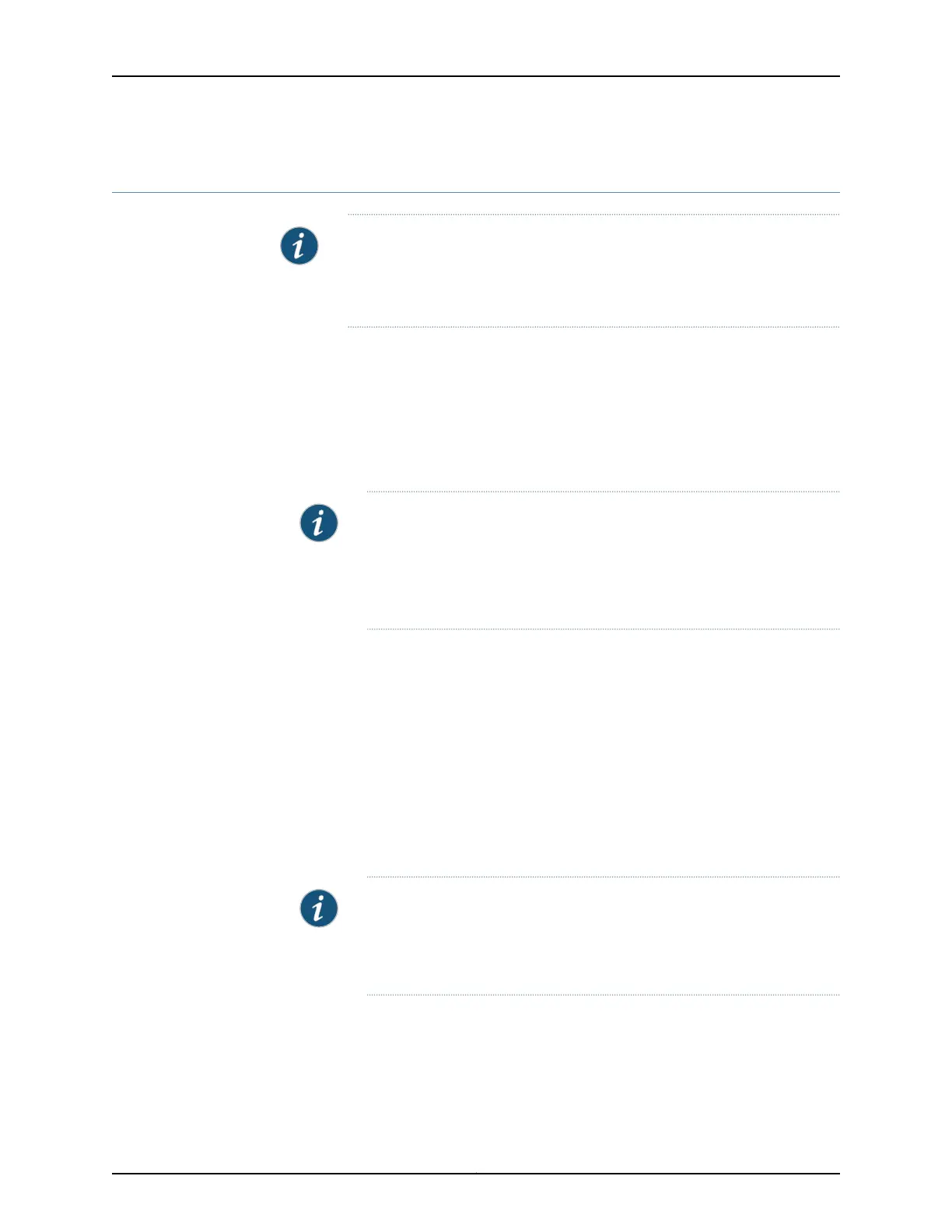Assigning CoS Components to Interfaces (J-Web Procedure)
NOTE: This topic applies only to the J-Web Application package.
J-Web Application package Release 14.1X53-A2 does not support Class of
Service (CoS) on EX4600 switches.
After you have defined CoS components on an EX Series switch, you must assign them
to logical or physical interfaces. You can use the J-Web interface to assign scheduler
maps to physical or logical interfaces and to assign forwarding classes or classifiers to
logical interfaces.
To assign CoS components to interfaces:
1. Select Configure > Class of Service > Assign to Interface.
NOTE: After you make changes to the configuration on this page, you
must commit the changes immediately for them to take effect. To commit
all changes to the active configuration, select Commit Options > Commit.
See “Using the Commit Options to Commit Configuration Changes (J-Web
Procedure)” on page 31 for details about all commit options.
2. To configure an interface association, select an interface from the list and click Edit.
For an EX8200 Virtual Chassis configuration, select the member, the FPC, and the
interface from the list, and click Edit.
3. Select one of the following:
•
Associate system default scheduler map—Associates the interface with the default
scheduler map.
•
Select the scheduler map—Associates the interface with a configured scheduler
map. Select the scheduler map from the list.
NOTE: On the 40-port SFP+ line card for EX8200 switches, you cannot
commit your changes using the J-Web interface unless you assign the
same scheduler map or the default scheduler map to all interfaces in a
port group.
4. Click OK.
5. To manage a CoS assignment on a logical interface, Click one of the following options:
Copyright © 2017, Juniper Networks, Inc.64
J-Web Application Package User Guide for EX Series Switches, Release 14.1X53-A1
