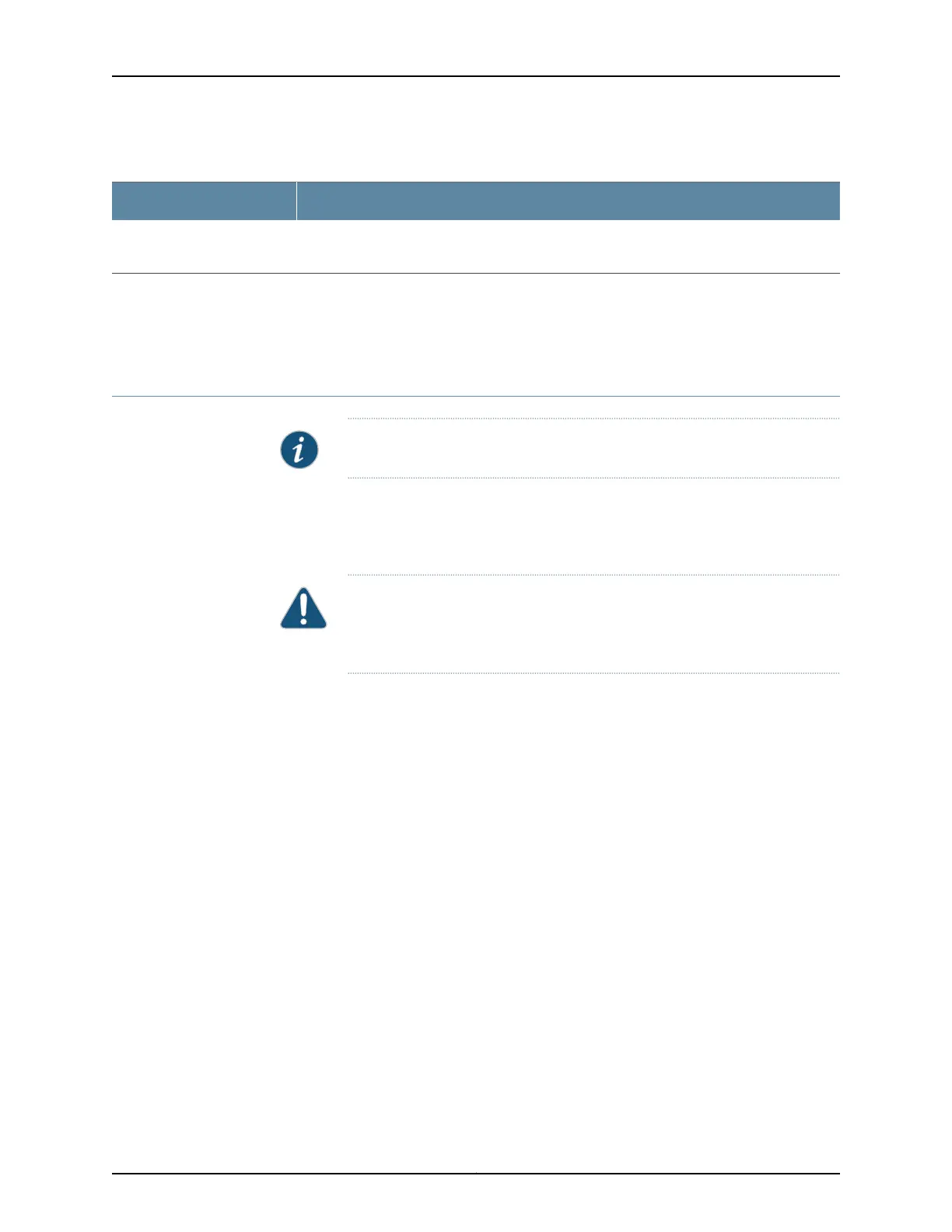Table 27: J-Web Edit Point & Click Configuration Buttons (continued)
FunctionButton
Removes edits applied to or deletes existing statements or identifiers from the candidate
configuration.
Discard
Related
Documentation
CLI User Interface Overview•
• Understanding J-Web Configuration Tools on page 28
Using the CLI Editor in the J-Web Interface to Edit Configuration Text
NOTE: This topic applies only to the J-Web Application package.
Use the CLI Editor to edit configuration if you know the Junos OS CLI or prefer a command
interface.
To edit the entire configuration in text format:
CAUTION: We recommend that you use this method to edit and commit the
configuration only if you have experience editing configurations through the
CLI.
1. Select Configure > CLI Tools > CLI Editor. The work area displays the configuration in
a text editor.
2. Navigate to the hierarchy level you want to edit.
You can edit the candidate configuration using standard text editor operations—insert
lines (by using the Enter key), delete lines, and modify, copy, and paste text.
3. Click Commit to load and commit the configuration.
The switching platform checks the configuration for the correct syntax before
committing it.
Related
Documentation
CLI User Interface Overview•
• Understanding J-Web Configuration Tools on page 28
41Copyright © 2017, Juniper Networks, Inc.
Chapter 3: J-Web Configuration Tools
