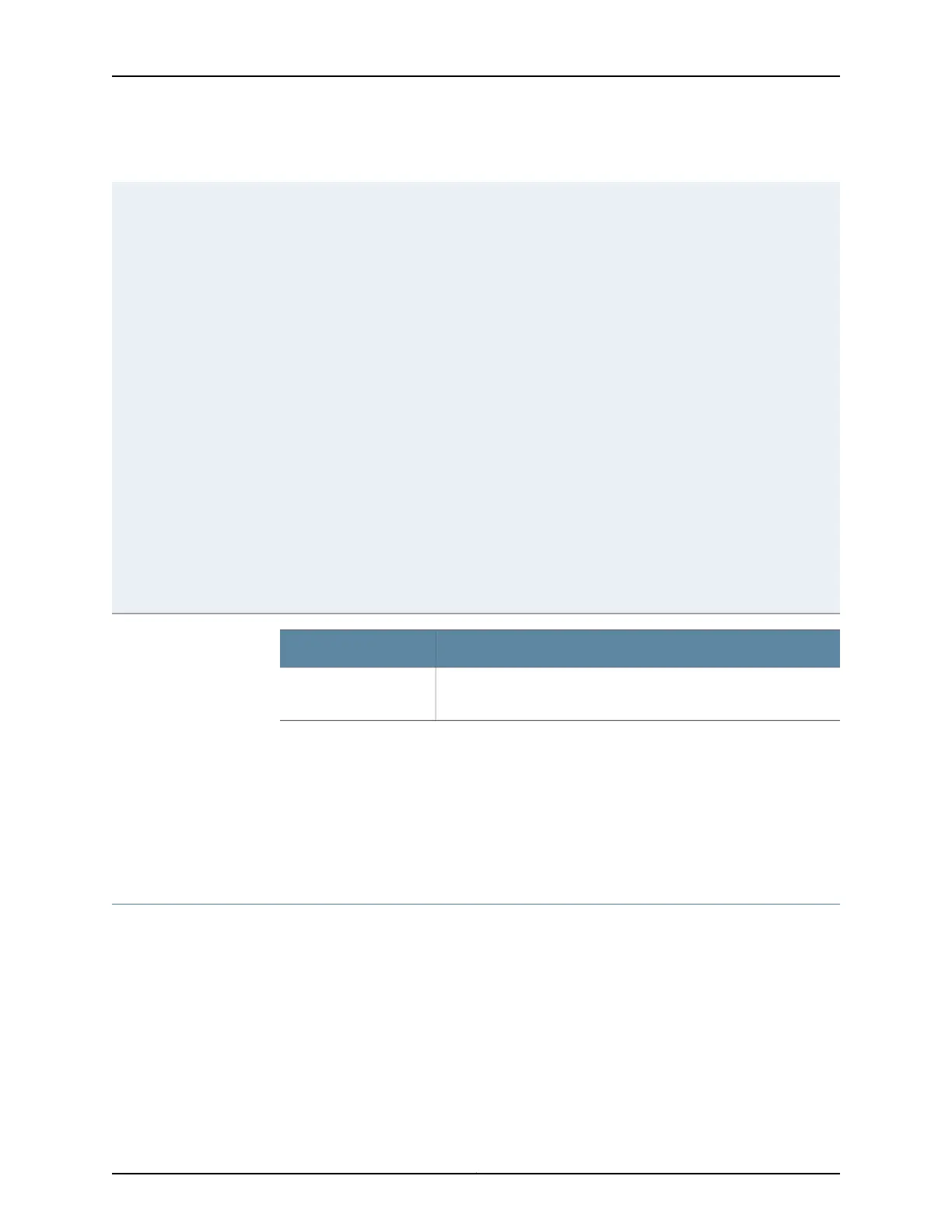Table 30: Secure Management Access Configuration Summary (continued)
To add a certificate:
1. Have a general SSL certificate
available. See Generating SSL
Certificates for more information.
2. Click Add. The Add a Local Certificate
page opens.
3. Type a name in the Certificate Name
box—for example, new.
4. Open the certificate file and copy its
contents.
5. Paste the generated certificate and
RSA private key in the Certificate box.
To edit a certificate, select it and click
Edit.
To delete a certificate, select it and click
Delete.
Displays digital certificates required for
SSL access to the switch.
Allows you to add and delete SSL
certificates.
Certificates
Release History Table DescriptionRelease
In J-Web Application package Release 14.1X53-A2, EX4600 switches
display two management ports, em0 and em1.
14.1X53-A2
Related
Documentation
Security Features for EX Series Switches Overview•
• Understanding J-Web User Interface Sessions on page 8
• Enabling HTTPS and XNM-SSL Services on Switches Using Self-Signed Certificates (CLI
Procedure)
Generating SSL Certificates to Be Used for Secure Web Access
You can set up secure Web access for an EX Series switch. To enable secure Web access,
you must generate a digital Secure Sockets Layer (SSL) certificate and then enable
HTTPS access on the switch.
To generate an SSL certificate:
1. Enter the following openssl command in your SSH command-line interface on a BSD
or Linux system on which openssl is installed. The openssl command generates a
self-signed SSL certificate in the privacy-enhanced mail (PEM) format. It writes the
certificate and an unencrypted 1024-bit RSA private key to the specified file.
55Copyright © 2017, Juniper Networks, Inc.
Chapter 4: System Basics Configuration
