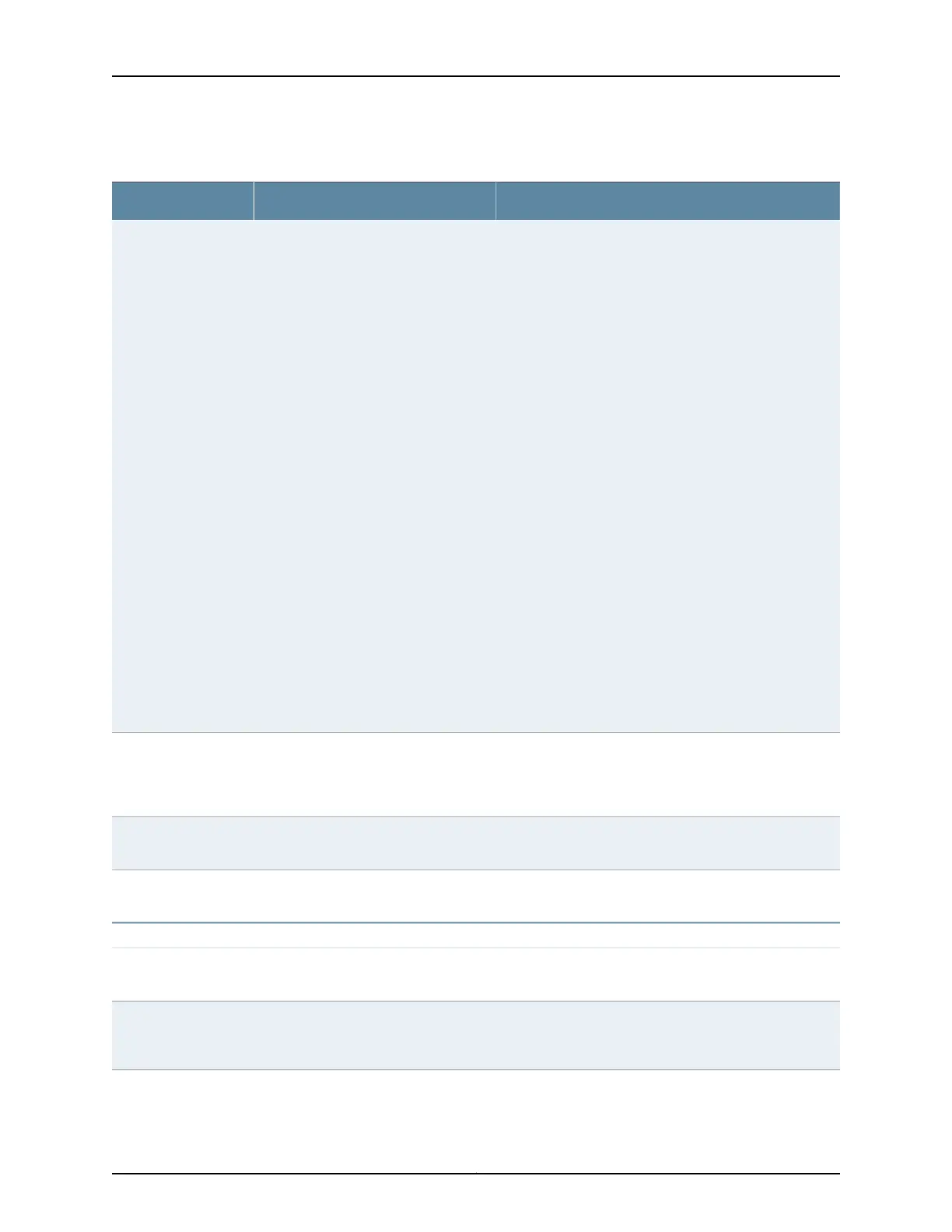Table 30: Secure Management Access Configuration Summary (continued)
Your ActionFunctionField
To specify an IPv4 address:
1. Select the check box IPv4 address.
2. Type an IP address—for example: 10.10.10.10.
NOTE: In J-Web Application package Release
14.1X53-A2, EX4600 switches display two management
ports, em0 and em1. In Type the IP address and subnet
mask for any of the two management ports.
3. Enter the subnet mask or address prefix. For example,
24 bits represents 255.255.255.0.
4. Click OK.
To specify an IPv6 address:
1. Select the check box IPv6 address.
2. Type an IP address—for
example:2001:ab8:85a3::8a2e:370:7334.
3. Enter the subnet mask or address prefix.
4. Click OK.
Specifies the management port IP
address. The software supports both
IPv4 ( displayed as IP) and IPv6 address.
NOTE: IPv6 is not supported on EX2200
and EX 4500 switches.
Management Port
IP/Management Port
IPv6
For IPv4 address type a 32-bit IP address, in dotted decimal
notation. Type a 128-bit IP address for IPv6 address type.
Defines a default gateway through which
to direct packets addressed to networks
that are not explicitly listed in the bridge
table constructed by the switch.
Default Gateway
Type an IP address.Specifies the IP address of the loopback
interface.
Loopback address
Enter the subnet mask or address prefix.Specifies the subnet mask for the
loopback interface.
Subnet Mask
Services tab
Select to enable the required services.Specifies services to be enabled: telnet
and SSH.
Services
To enable clear text access, select the Enable Junos XML
management protocol over Clear Text check box.
Enables clear text access to the Junos
XML management protocol XML
scripting API.
Enable Junos XML
managementprotocol
over Clear Text
53Copyright © 2017, Juniper Networks, Inc.
Chapter 4: System Basics Configuration
