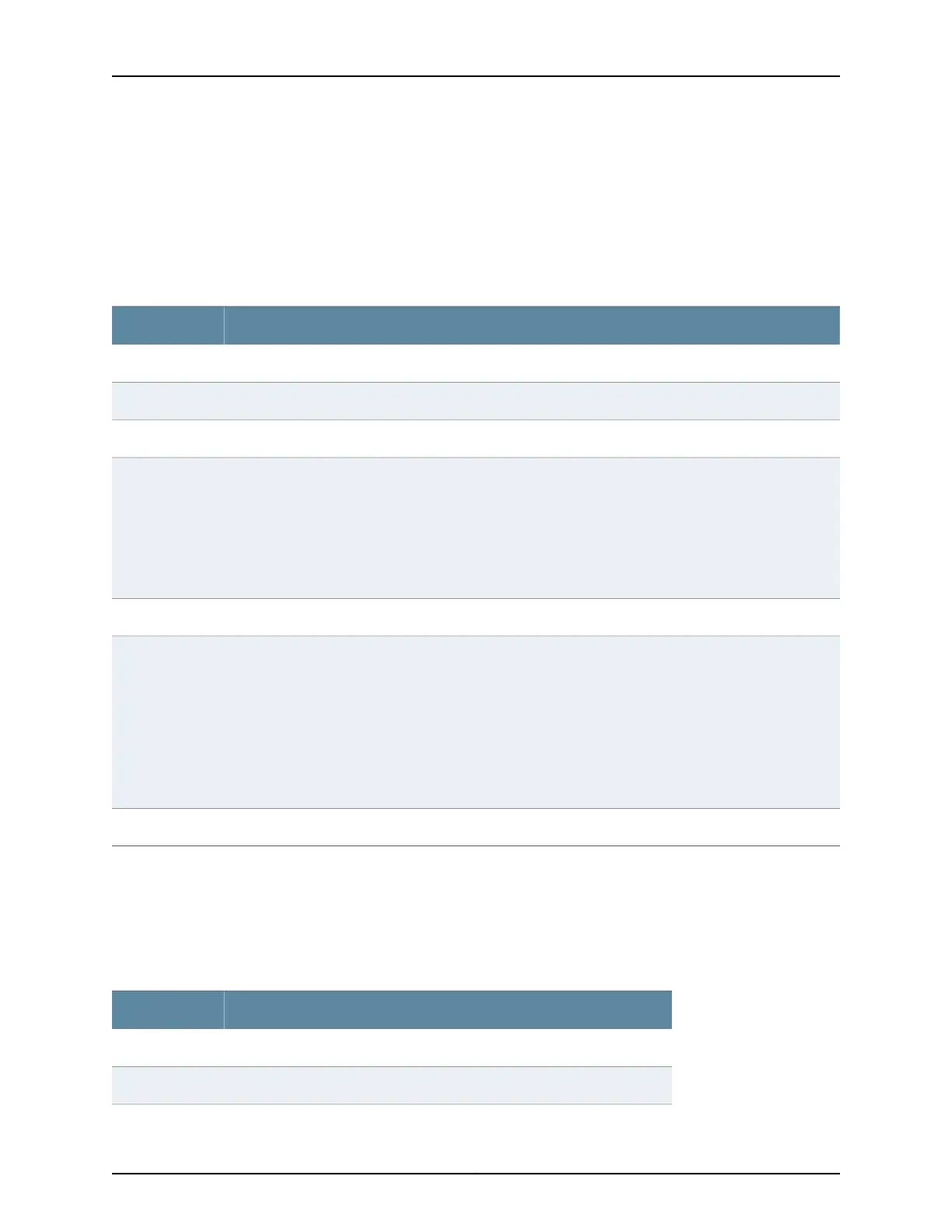•
View a configuration.
•
Compare two configurations.
•
Download a configuration file to your local system.
•
Roll back the configuration to any of the previous versions stored on the switch.
Table 79: J-Web Configuration History Summary
DescriptionField
Version of the configuration file.Number
Date and time the configuration was committed.Date/Time
Name of the user who committed the configuration.User
Method by which the configuration was committed:
•
cli—A user entered a Junos OS CLI command.
•
junoscript—A Junos XML protocol client performed the operation. Commit operations performed by users
through the J-Web interface are identified in this way.
•
snmp—An SNMP set request started the operation.
•
other—Another method was used to commit the configuration.
Client
Comment.Comment
Method used to edit the configuration:
•
Imported via paste— Configuration was edited and loaded with the Configure > CLI Tools > Edit
Configuration Text option.
•
Imported upload [filename]—Configuration was uploaded with the Configure > CLI Tools > Point Click
Editor option.
•
Modified via J–Web Configure — Configuration was modified with the J-Web Configure menu.
•
Rolled back via user-interface— Configuration was rolled back to a previous version through the user
interface specified by user-interface, which can be Web Interface or CLI.
Log Message
Action to perform with the configuration file. The action can be Download or Rollback.Action
Displaying Users Editing the Configuration
To display a list of users editing the switching platform configuration, select Config
Management > History. The list is displayed as Database Information in the main pane.
Table 80 on page 164 summarizes the Database Information display.
Table 80: J-Web Configuration Database Information Summary
DescriptionField
Name of user editing the configuration.User Name
Time of day the user logged in to the switch.Start Time
Copyright © 2017, Juniper Networks, Inc.164
J-Web Application Package User Guide for EX Series Switches, Release 14.1X53-A1
