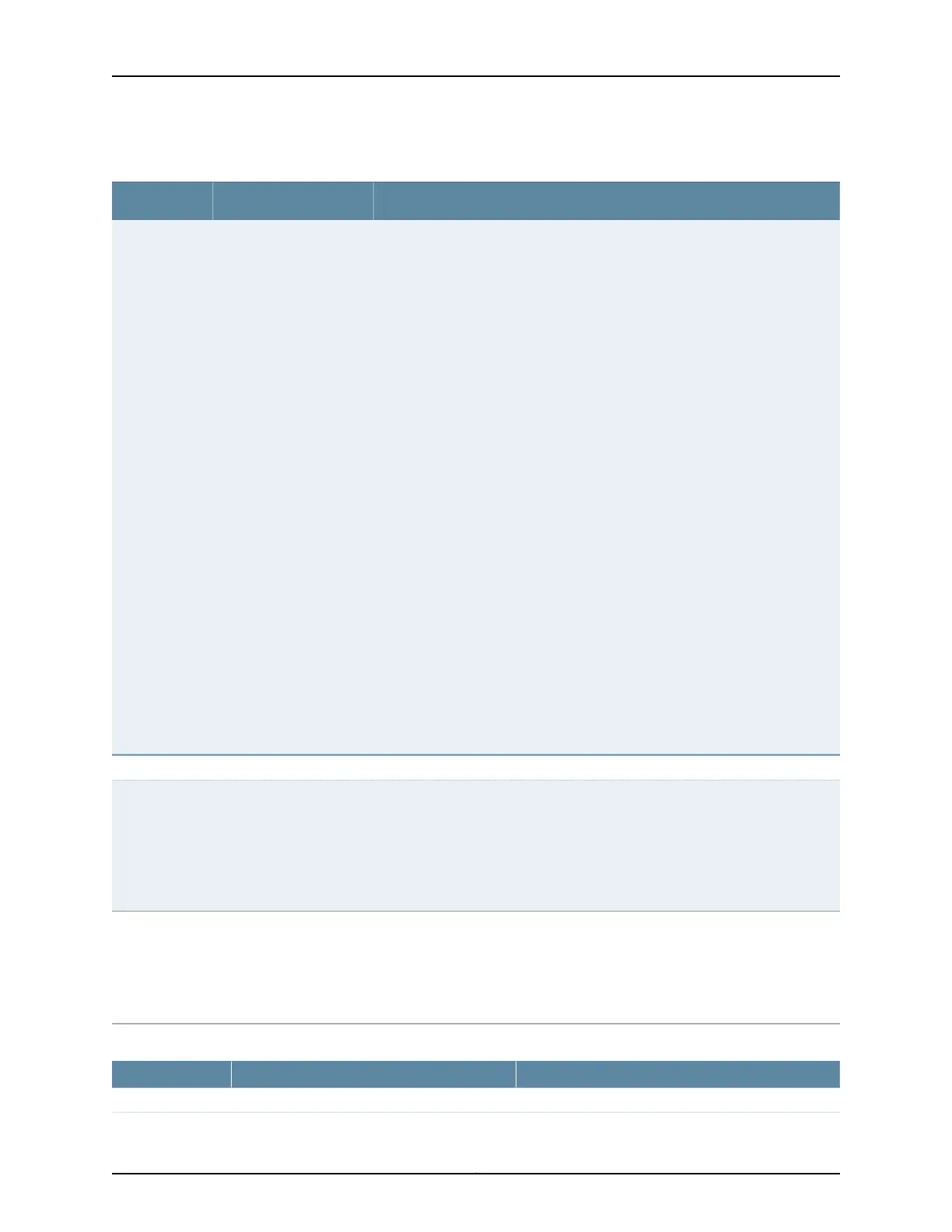Table 70: OSPF Routing Configuration Summary (continued)
Your ActionFunctionField
To associate an interface with the configuration, select the interface from the
list, select Associate and click OK.
To edit an interface’s configuration:
1. Select the interface from the list and click Edit.
2. Specify the cost of an OSPF interface.
3. Specify the traffic engineering metric.
4. Specify how often the routing device sends hello packets from the interface.
5. Specify how long the routing device waits to receive a link-state
acknowledgment packet before retransmitting link-state advertisements to
an interface’s neighbors.
6. To enable OSPF on the interface, select the check box.
7. To inform other protocols about neighbor down events, select the check box.
8. To treat the interface as a secondary interface, select the check box.
9. To only advertise OSPF, select the check box.
10. Click OK.
Specifies the interfaces to
be associated with the
OSPF configuration
Interfaces
Policies tab
Click Add to add an import policy.
Click Move up or Move down to move the selected policy up or down the list of
policies.
Click Remove to remove an import policy.
Specifies one or more
policies to control which
routes learned from an
area are used to generate
summary link-state
advertisements (LSAs)
into other areas.
Import Policy
Click Add to add an export policy.
Click Move up or Move down to move the selected policy up or down the list of
policies.
Click Remove to remove an export policy.
Specifies one or more
policies to control which
summary LSAs are
flooded into an area.
Export Policy
Table 71: Edit OSPF Global Settings
Your ActionFunctionField
General tab
Copyright © 2017, Juniper Networks, Inc.142
J-Web Application Package User Guide for EX Series Switches, Release 14.1X53-A1
