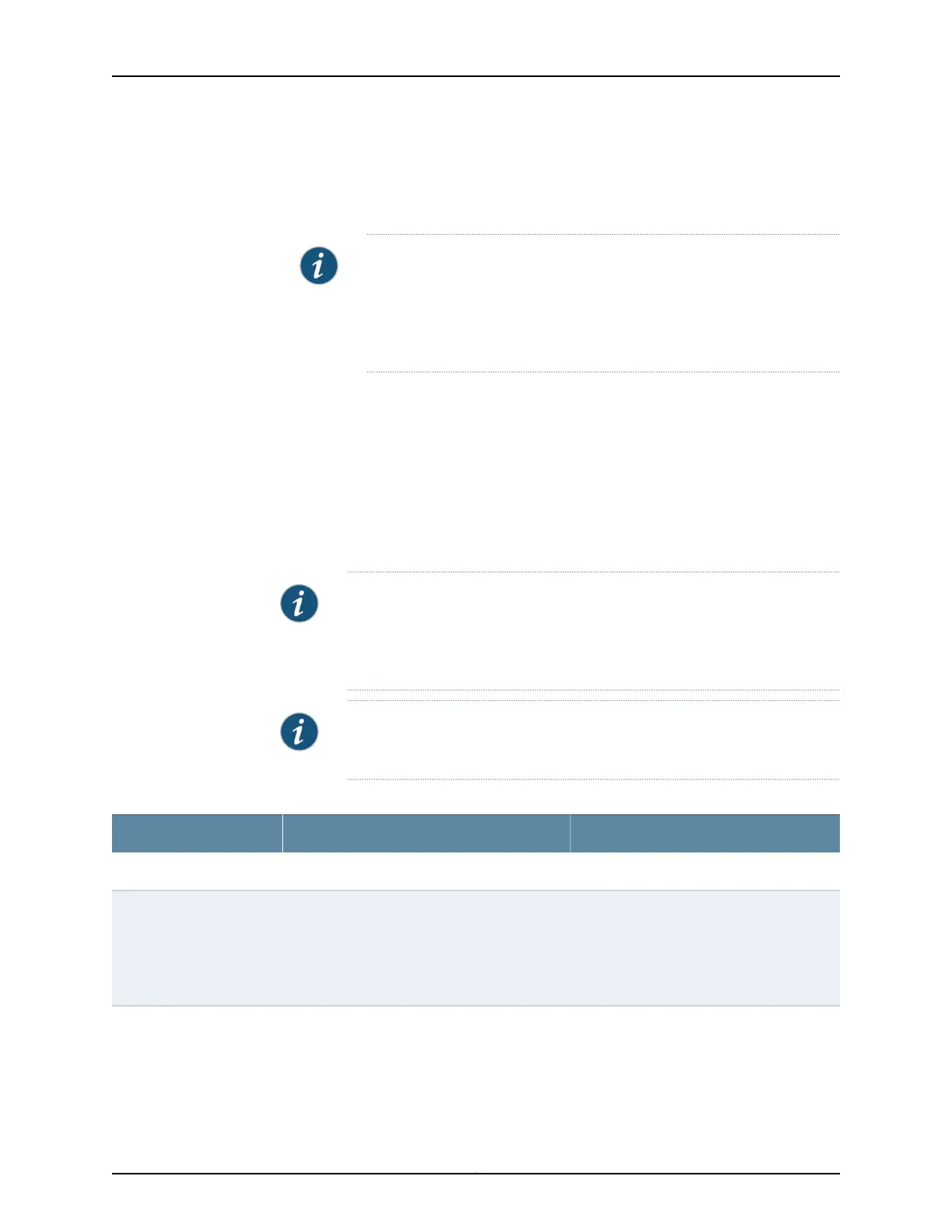The top of the screen displays analyzer details such as the name, status, analyzer
port, ratio, and loss priority.
The bottom of the screen lists ingress and egress ports of the selected analyzer.
NOTE: After you make changes to the configuration on this page, you
must commit the changes for them to take effect. To commit all changes
to the active configuration, select Commit Options > Commit. See Using
the Commit Options to Commit Configuration Changes for details about
all commit options.
2. Click one of the following options:
•
Add—Add an analyzer. Enter information as specified in Table 44 on page 78.
•
Edit—Modify details of the selected analyzer. Enter information as specified in
Table 44 on page 78.
•
Delete—Delete the selected analyzer.
•
Enable/Disable—Enable or disable the selected analyzer (toggle).
NOTE: On EX2200, EX3200, EX4200, and EX4500 switches, only one
analyzer can be enabledat a time. On EX8200 switches, a maximum of seven
analyzers can be enabled. On EX4300 switches a maximum of four
Analyzers/Port Mirror instances can be enabled.
NOTE: When an analyzer is deleted or disabled, any filter association is
removed.
Table 44: Port Mirroring Configuration Settings
Your ActionFunctionField
Type a name for the analyzer.Specifies the name of the analyzer.Analyzer Name
Enter a number from 0 through 2047.Specifies the ratio of packets to be mirrored. For
example:
•
A ratio of 1 sends copies of all packets.
•
A ratio of 2047 sends copies of 1 out of every
2047 packets.
Ratio
NOTE: This option is not
supported on EX4300
switches.
Copyright © 2017, Juniper Networks, Inc.78
J-Web Application Package User Guide for EX Series Switches, Release 14.1X53-A1
