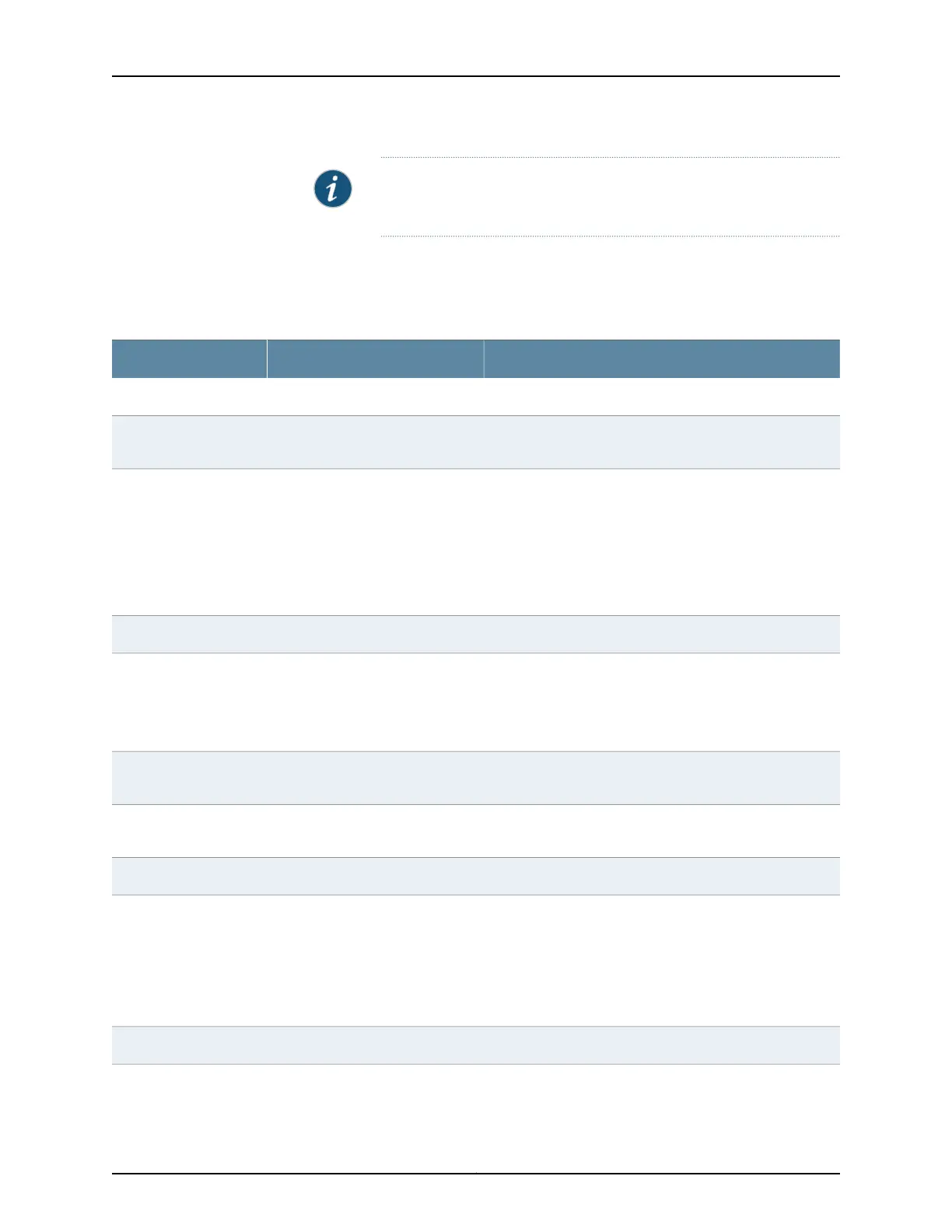NOTE: If you delete a VLAN, the VLAN configuration for all the
associated interfaces is also deleted.
When you are adding or editing a VLAN, enter information as described in
Table 52 on page 98.
Table 52: VLAN Configuration Details
Your ActionFunctionField
General tab
Enter a name.Specifies a unique name for the
VLAN.
VLAN Name
Select one of the following options:
•
VLAN ID—Type a unique identification number from 1
through 4094. If no value is specified, the ID defaults to 0.
•
VLAN Range/List—Type a number range to create VLANs
with IDs corresponding to the numbers in the range. For
example, the range 2–3 creates two VLANs with the IDs 2
and 3.
Specifies the identifier or range for
the VLAN.
VLAN ID/Range/VLAN
ID/List
NOTE: EX4300 switches
support only VLAN
ID/List and not VLAN
Range.
Enter a brief description for the VLAN.Describes the VLAN.Description
Type the number of seconds from 60 through 1000000.Specifies the maximum time that
an entry can remain in the
forwarding table before it ages out.
MAC-Table-Aging-Time
NOTE: This option is not
supported on EX4300
switches.
To apply an input firewall filter, select the firewall filter from
the list.
Specifies the VLAN firewall filter
that is applied to incoming packets.
Input filter
To apply an output firewall filter, select the firewall filter from
the list.
Specifies the VLAN firewall filter
that is applied to outgoing packets.
Output filter
Ports tab
Click one of the following options:
•
Add—Select the ports from the available list. For an
EX8200 Virtual Chassis configuration, select the member,
FPC, and the interface from the list.
•
Remove—Select the port that you do not want associated
with the VLAN.
Specifies the ports (interfaces) to
be associated with this VLAN for
data traffic. You can also remove
the port association.
Ports
NOTE: This option is not
supported on EX4300
switches.
IP address tab
Copyright © 2017, Juniper Networks, Inc.98
J-Web Application Package User Guide for EX Series Switches, Release 14.1X53-A1