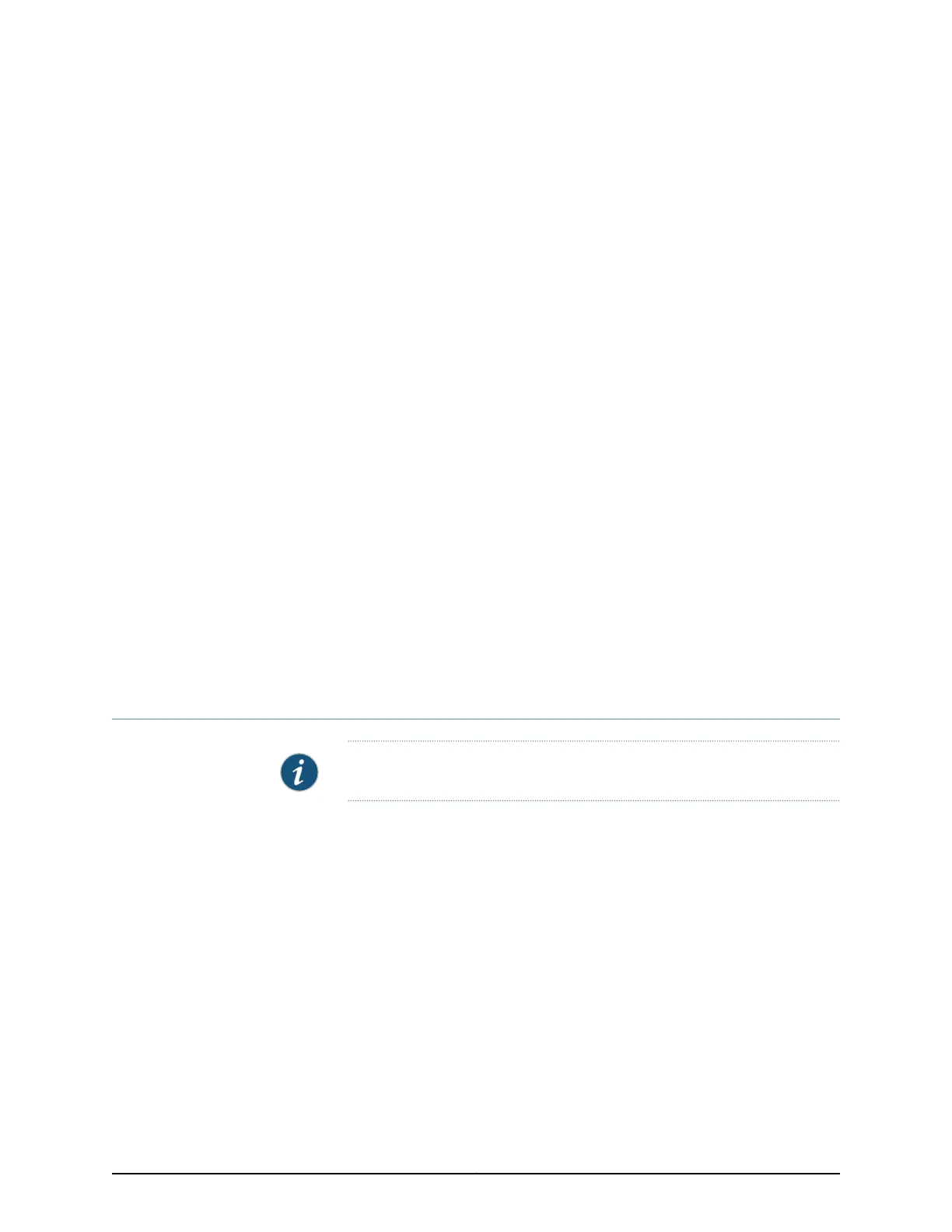CHAPTER 17
Software, Files, Licenses, Logs
•
Uploading a Configuration File (J-Web Procedure) on page 241
•
Managing Configuration Files Through the Configuration History (J-Web
Procedure) on page 242
•
Setting or Deleting the Rescue Configuration (J-Web Procedure) on page 245
•
Updating J-Web Interface on EX Series Switches (J-Web Procedure) on page 246
•
Upgrading Junos OS on EX Series Switches (J-Web Procedure) on page 247
•
Managing Licenses for the EX Series Switch (J-Web Procedure) on page 249
•
Rebooting or Halting the EX Series Switch (J-Web Procedure) on page 251
•
Managing Log, Temporary, and Crash Files on the Switch (J-Web Procedure) on page 252
•
Registering the EX Series Switch with the J-Web Interface on page 254
•
Generating Support Information Reports for EX Series Switches Using the J-Web
Interface on page 254
Uploading a Configuration File (J-Web Procedure)
NOTE: This topic applies only to the J-Web Application package.
You can create a configuration file on your local system, copy the file to the EX Series
switch and then load the file into the CLI. After you have loaded the configuration file,
you can commit it to activate the configuration on the switch. You can also edit the
configuration interactively using the CLI and commit it at a later time.
To upload a configuration file from your local system:
1. Select Maintain > Config Management > Upload.
The work area displays the File to Upload box.
2. Specify the name of the file to upload using one of the following methods:
•
Type the absolute path and filename in the File to Upload box.
•
Click Browse to navigate to the file.
241Copyright © 2017, Juniper Networks, Inc.
