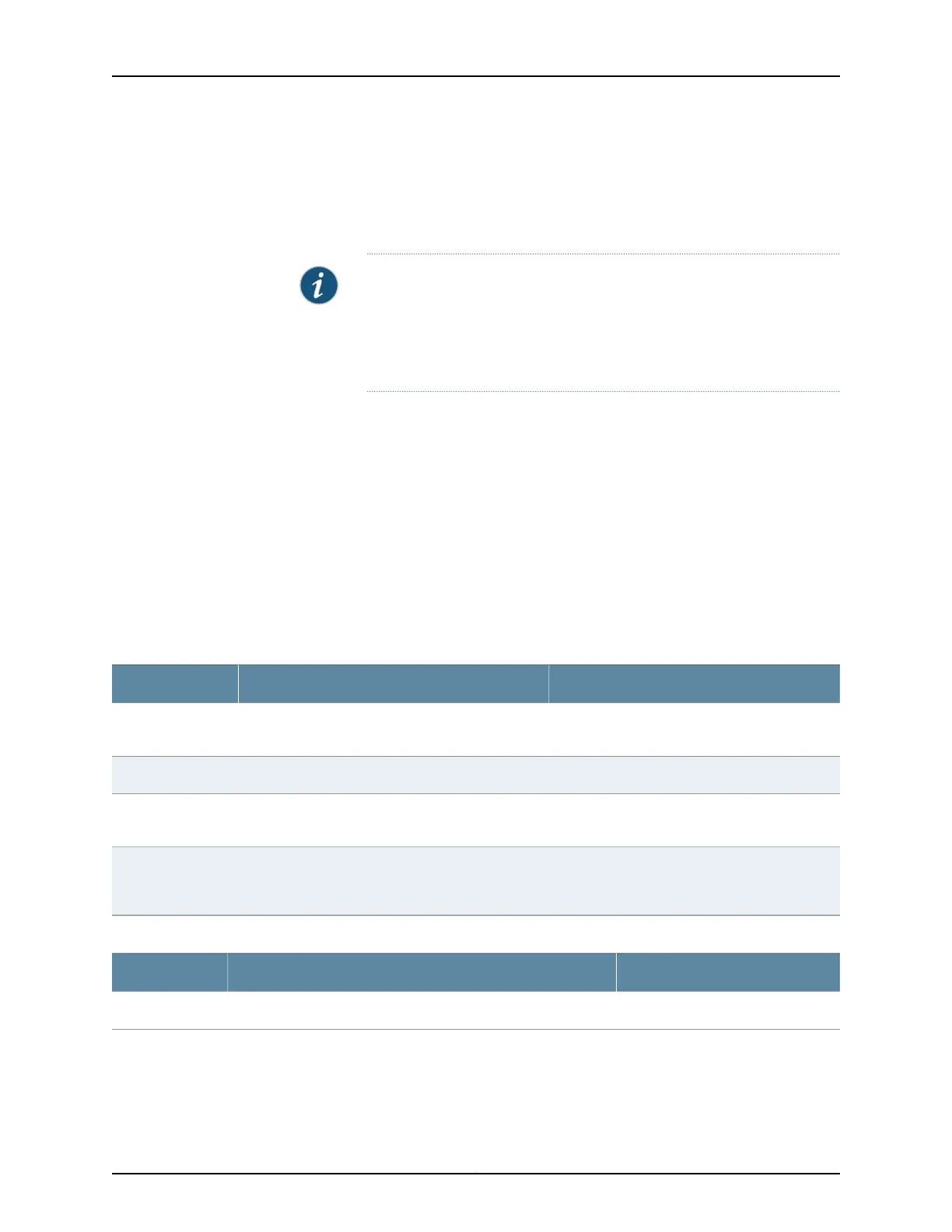1. Select Configure > Power over Ethernet.
The page displays a list of all PoE-capable interfaces for each FPC. Specific operational
details about an interface are displayed in the Details section of the page. The details
include the PoE operational status and port class.
NOTE: After you make changes to the configuration on this page, you
must commit the changes for them to take effect. To commit all changes
to the active configuration, select Commit Options > Commit. See “Using
the Commit Options to Commit Configuration Changes (J-Web
Procedure)” on page 31 for details about all commit options.
2. Select one of the following options:
•
Edit—Changes PoE settings for the selected port as described in Table 63 on page 121.
•
FPC Settings—Changes PoE settings of PoE-capable FPCs.
To configure FPC settings, select one of the following options:
•
Add—Adds a PoE setting for an FPC as described in Table 64 on page 121.
•
Edit—Modifies a PoE setting for an FPC as described in Table 64 on page 121.
•
Delete—Deletes an existing PoE settings for an FPC.
Table 63: Edit PoE Settings
Your ActionDescriptionField
Select this option to enable PoE or PoE+ on the
interface.
Specifies that PoE is enabled on the interface.Enable PoE
Select an option from the list.Specifies whether the interface is PoE or PoE+.Type
Set the priority as High or Low.Lists the power priority (low or high) configured on
the interface enabled for PoE.
Priority
Select a value in watts. If no value is specified,
the default is 15.4 for PoE interfaces and 30.0 for
PoE+ interfaces.
Specifies the maximum PoE wattage available to
provision active PoE ports on the switch.
Maximum Power
Table 64: FPC PoE Settings
Your ActionDescriptionField
Select a value from the list.Specifies the FPC number.FPC
121Copyright © 2017, Juniper Networks, Inc.
Chapter 9: Interfaces
