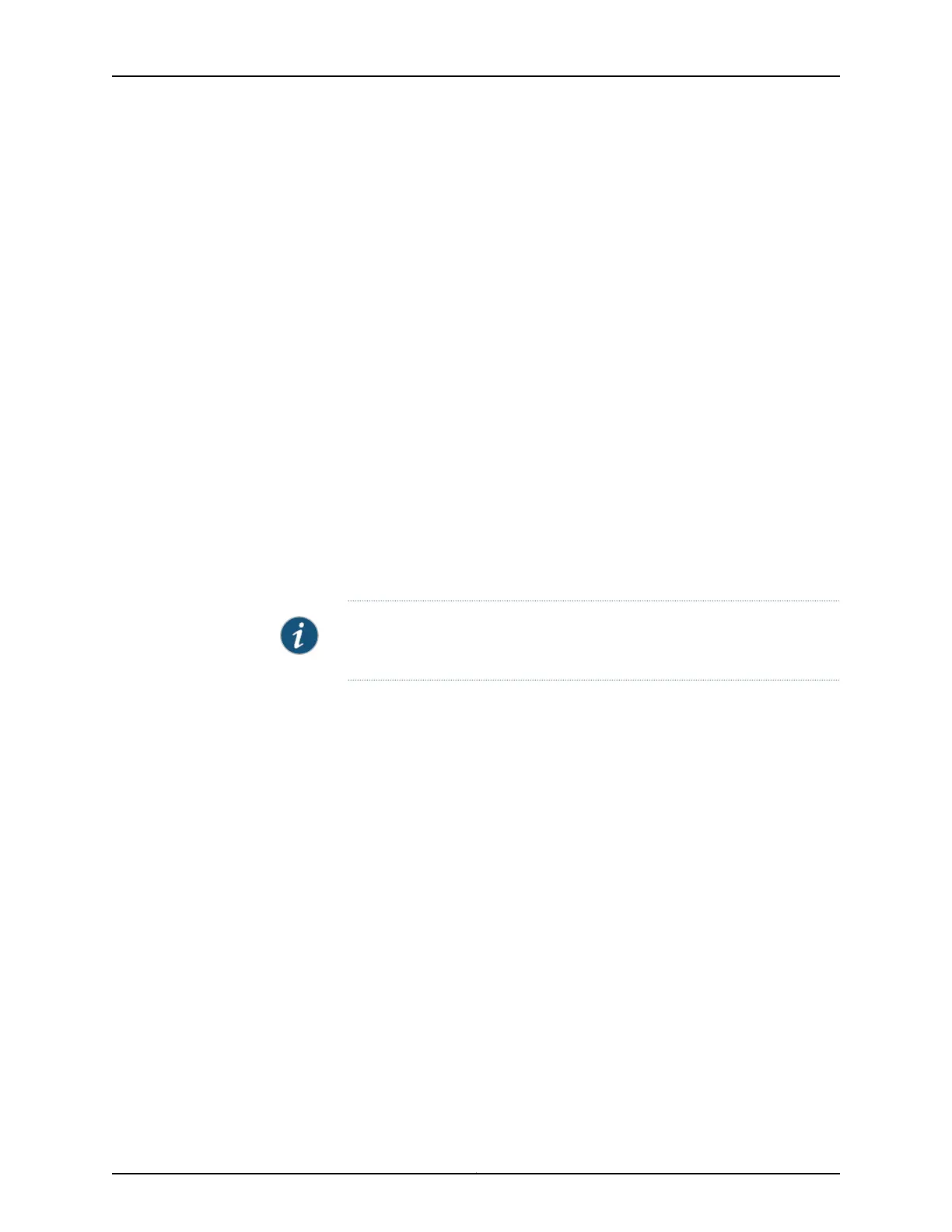To view the path a packet takes when going from a source interface to a destination
interface in a Virtual Chassis configuration using the CLI, enter the following command:
user@switch> show virtual-chassis vc-path
Meaning In the J-Web interface, the top half of the screen displays details of the Virtual Chassis
configuration, such as:
• Member
• Role
• Status
• Interface
• Type
• Speed
• Neighboring Member ID
• Link Status
• Error count
NOTE: If the member switch in the Virtual Chassis is not provisioned, the
member ID will be displayed as -.
Click the Stop button to stop fetching values from the switch, and click the Start button
to start plotting data again from the point where it was stopped.
To view a graph of the statistics for the selected VCP of the member, click Show Graph.
Refresh Interval (sec)—Displays the time interval you have set for page refresh.
Click Clear Statistics to clear the monitoring statistics for the selected member switch.
You can specify the interval at which the member details and statistics must be refreshed.
The bottom half of the screen displays a chart of the Virtual Chassis statistics and the
port packet counters.
For details about the output from CLI commands, see the show virtual-chassis and show
virtual-chassis vc-port statistics command summaries.
235Copyright © 2017, Juniper Networks, Inc.
Chapter 16: Monitoring Tasks