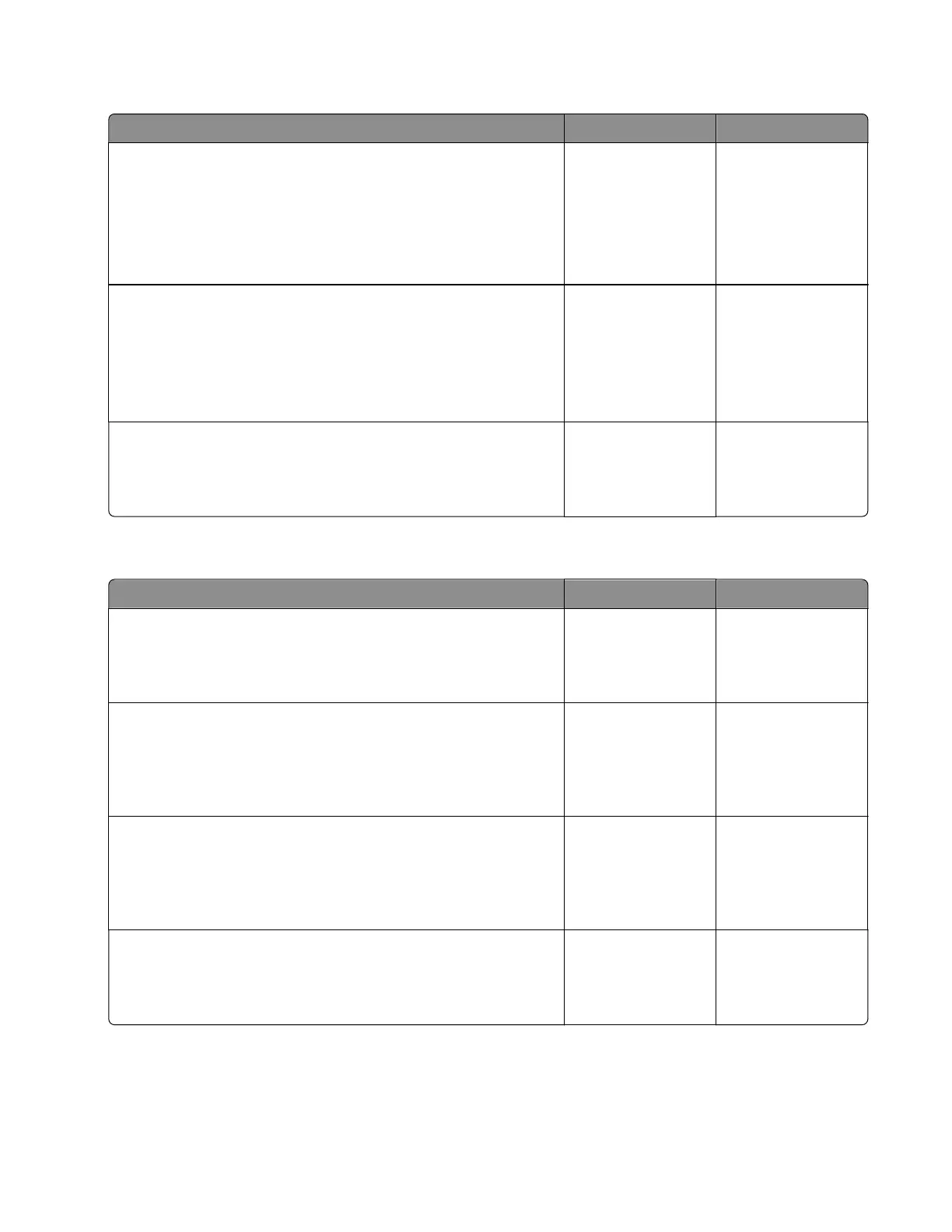ADF scanner cover jam service check
Action Yes No
Step 1
a Enter the Diagnostics menu, and then navigate to:
Scanner diagnostics > Sensor tests
b Find the sensor (ADF closed).
Does the sensor status change while toggling the sensor?
Contact the next
level of support.
Go to step 2.
Step 2
a Reseat the sensor cable from the ADF controller board.
b Check the sensor and its actuator for improper installation and
damage.
Is the sensor properly installed and free of damage?
Contact the next
level of support.
Go to step 3.
Step 3
Reinstall the sensor.
Does the problem remain?
Contact the next
level of support.
The problem is
solved.
ADF page gap jam service check
Action Yes No
Step 1
Restart the printer.
Does the problem remain?
Go to step 2. The problem is
solved.
Step 2
Make sure that the paper is loaded properly. Use the
recommended paper.
Does the problem remain?
Go to step 3. The problem is
solved.
Step 3
Check if the paper size matches the size set on the ADF tray
guides.
Does the paper size match the size set on the tray?
Go to step 5. Go to step 4.
Step 4
Change the paper size or adjust the size setting in the tray.
Does the problem remain?
Go to step 5. The problem is
solved.
7018
Diagnostics and troubleshooting
112