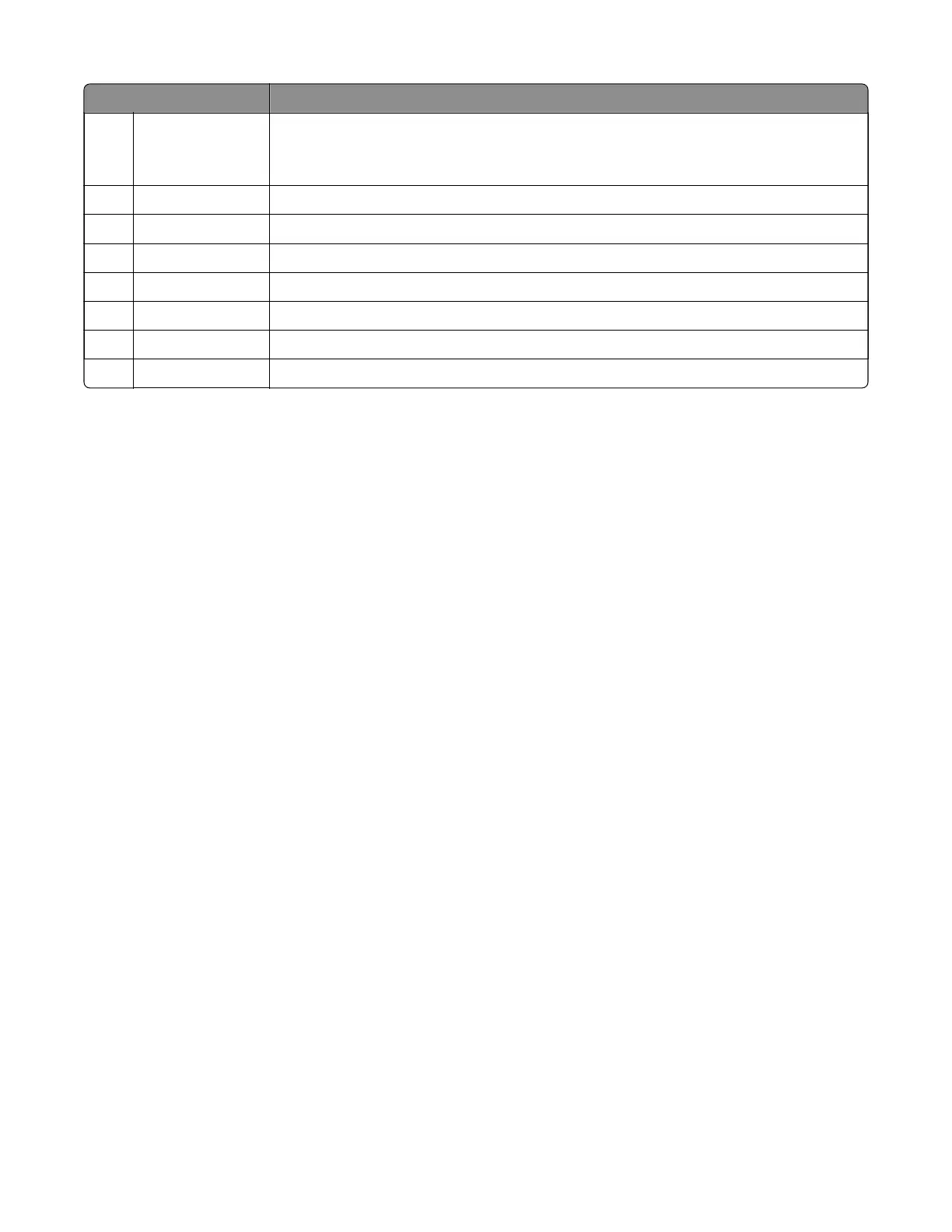Touch To
8 Job Queue Show all the current print jobs.
Note: You can also access this setting by touching the top section of the home
screen.
9 Held Jobs Show the print jobs that are held in the printer memory.
10 Shortcut Center Organize all shortcuts.
11 App Profiles Access application profiles.
12 Scan Profiles Scan and save documents directly to the computer.
13 FTP Scan and save documents directly to an FTP server.
14 Bookmarks Organize all bookmarks.
15 Change Language Change the language on the display.
Diagnostics menu
Entering the Diagnostics menu
The Diagnostics menu contains tests that are used to help isolate issues with the printer. To access some of
these tests, avoid POST tests that run at POR. Some POST tests can generate errors that prevent a diagnostic
test from running.
To access the Diagnostics menu from the home screen, press * * 3 6 on the control panel.
For 2‑line control panels, press the left arrow button twice, press OK, and then press the right arrow button.
Reports
Device Settings
This report lists all the current printer settings.
Enter the Diagnostics menu, and then navigate to:
Reports > Device Settings
Installed Licenses
This setting lists all the installed licenses and their feature data.
Enter the Diagnostics menu, and then navigate to:
Reports > Installed Licenses
Advanced Print Quality Samples
This setting prints a list of the printer settings and sample pages to check print quality.
Enter the Diagnostics menu, and then navigate to:
7018
Service menus
181