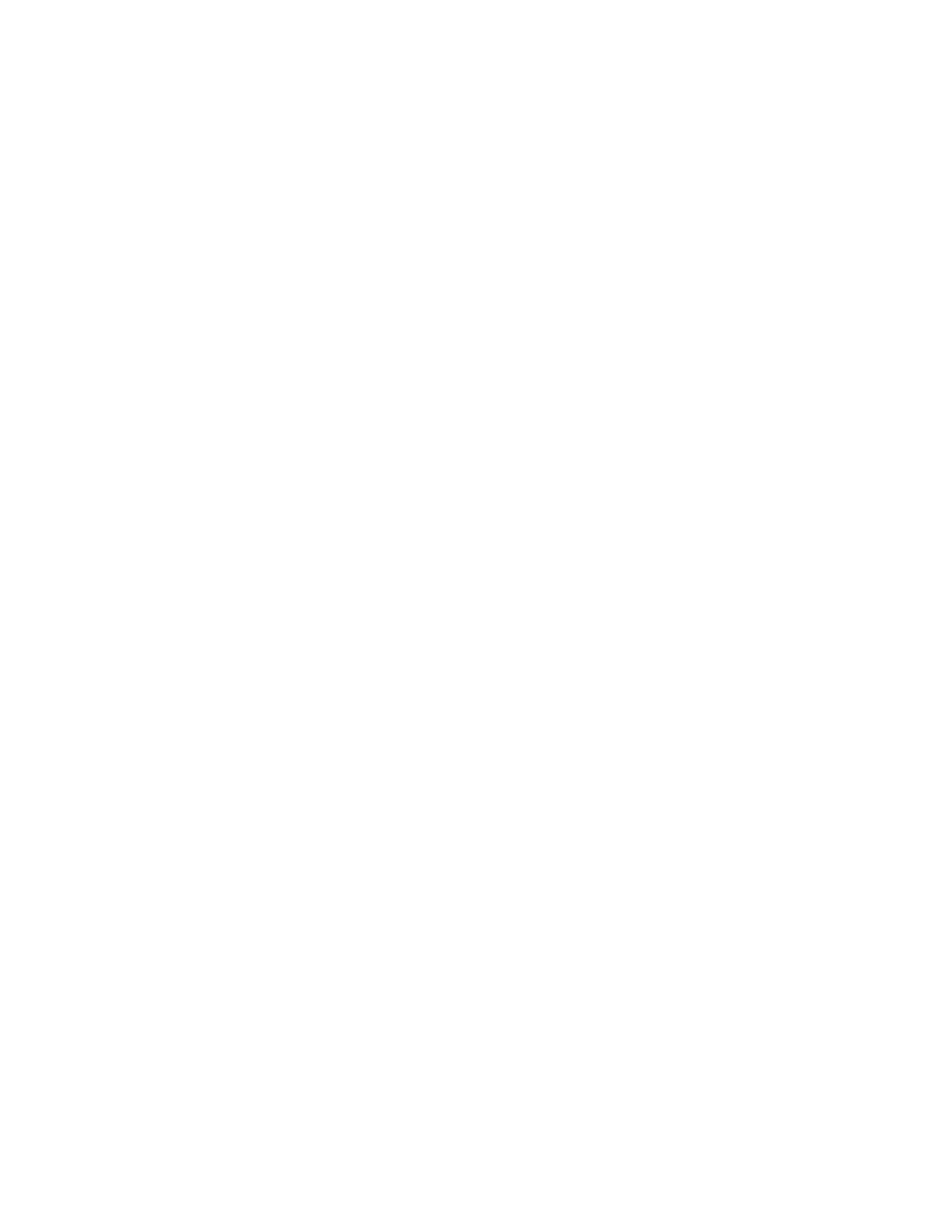Controller Calibration
This test must be done when the scanner controller or
flatbed
scanner is changed.
1 Enter the Diagnostics menu, and then navigate to:
Scanner Diagnostics > Controller Calibration
2 To uc h Start.
Additional input tray diagnostics
Sensor tests
1 Enter the Diagnostics menu, and then touch Additional input tray diagnostics.
2 From the Sensor tests section, touch Start.
A dialog listing the sensor tests appears.
3 Find, and then manually toggle the sensor.
Notes:
• The sensor status on the screen toggles between 1 and 0 when the sensor is properly working.
• If a sensor test fails, the test failure may not indicate a failed sensor. Further troubleshooting may be
required. Check the boards and cables for possible issues.
Motor tests
1 Enter the Diagnostics menu, and then navigate to:
Additional input tray diagnostics > Motor tests
2 Select a motor, and then touch Start.
Notes:
• If the motor is activated, then it is properly working.
• Some motors require automatic deactivation in order to avoid secondary issues such as possible
damage and contamination.
• Some tests require a special action to activate a motor such as removing a major component.
• If the motor fails, the test failure may not indicate a failed motor. Further troubleshooting may be
required. Check the boards and cables for possible issues.
Output device diagnostics
Staple test
Note: This menu appears only when a finisher is installed.
1 Enter the Diagnostics menu, and then navigate to:
Output device diagnostics > Staple test
2 Select a staple job, and then check the output for any issues.
7018
Service menus
189
