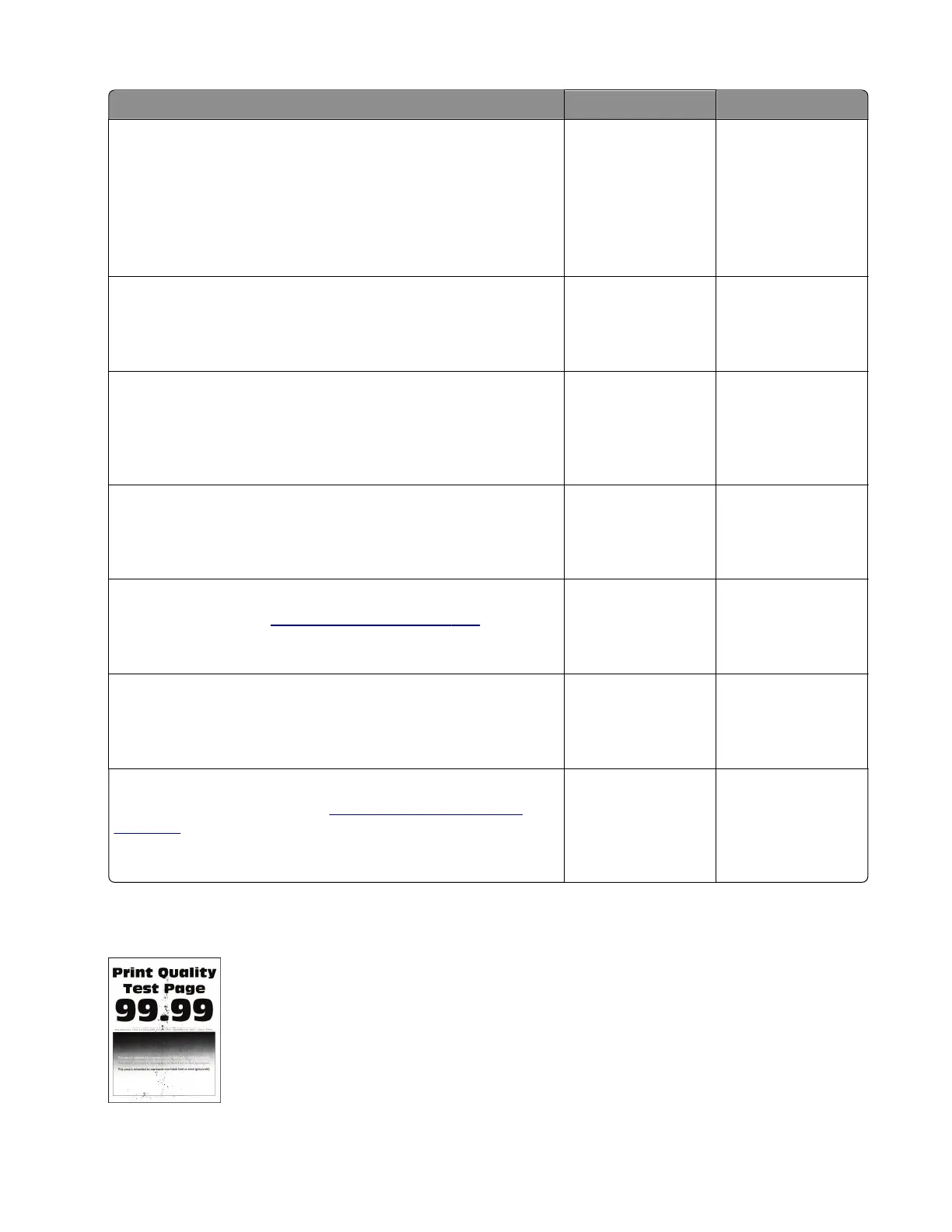Actions Yes No
Step 1
Check if the printer is using a genuine and supported Lexmark
toner cartridge.
Note: If the printer is using a third‑party cartridge, then refer the
users to their cartridge supplier.
Is the printer using a genuine and supported toner cartridge?
Go to step 3. Go to step 2.
Step 2
Install a genuine and supported toner cartridge.
Does the problem remain?
Go to step 3. The problem is
solved.
Step 3
From the control panel, set the paper type, texture, and weight in
the Paper menu to match the paper loaded.
Does the problem remain?
Go to step 4. The problem is
solved.
Step 4
Remove, and then reinstall the fuser.
Does the problem remain?
Go to step 5. The problem is
solved.
Step 5
Replace the fuser. See
“Fuser removal” on page 296.
Does the problem remain?
Go to step 6. The problem is
solved.
Step 6
Reseat the connections on the power supply.
Does the problem remain?
Go to step 7. The problem is
solved.
Step 7
Replace the power supply. See
“Power supply removal” on
page 273.
Does the problem remain?
Contact the next
level of support.
The problem is
solved.
Toner specks appear on prints check
7018
Diagnostics and troubleshooting
69