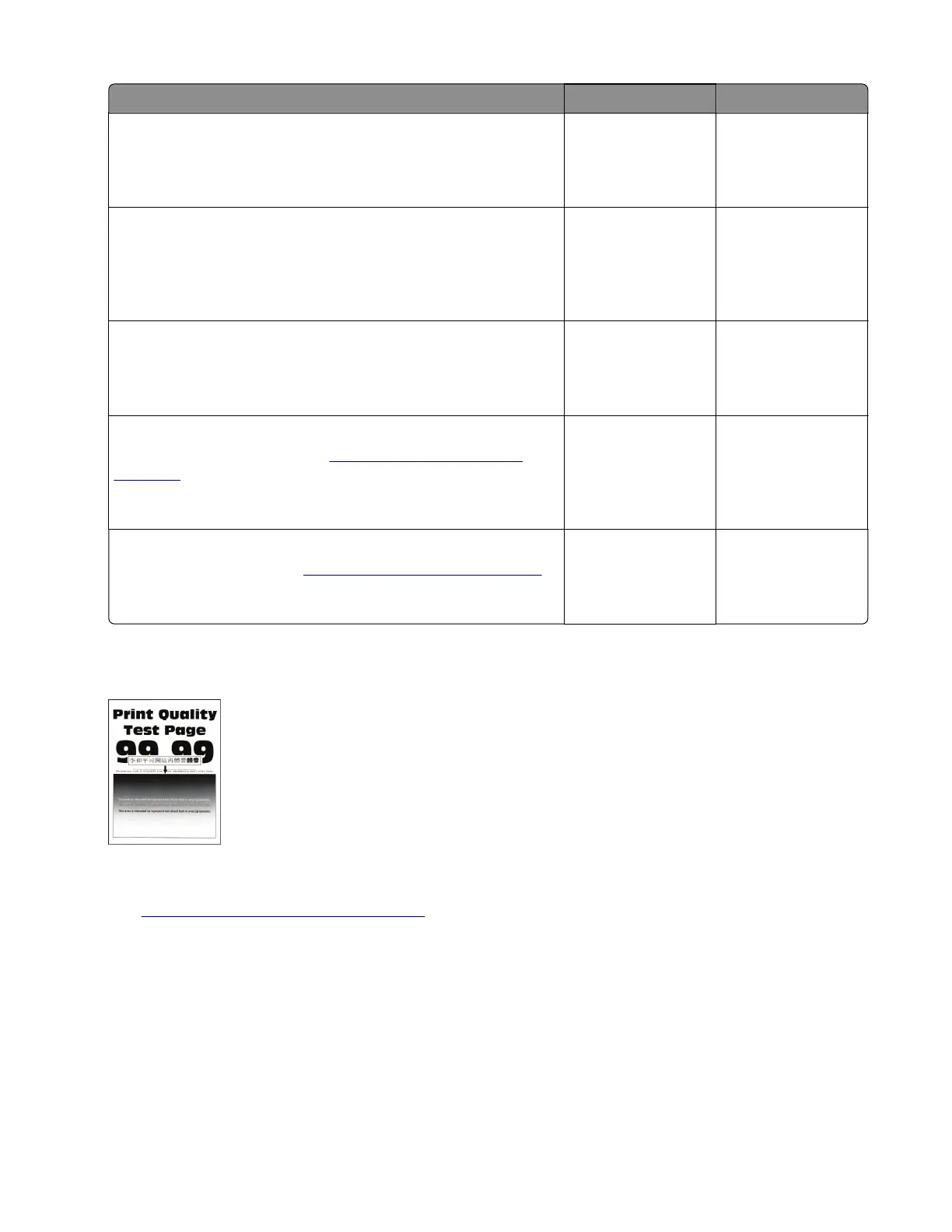Actions Yes No
Step 9
Clean or repair the imaging unit contacts.
Does the problem remain?
Contact the next
level of support.
The problem is
solved.
Step 10
Check connection JPS1 on the controller board and all the
connections on the power supply.
Are the connections properly connected?
Go to step 12. Go to step 11.
Step 11
Replace the connections.
Does the problem remain?
Go to step 12. The problem is
solved.
Step 12
Replace the power supply. See
“Power supply removal” on
page 273.
Does the problem remain?
Go to step 13. The problem is
solved.
Step 13
Replace the printhead. See
“Printhead removal” on page 302.
Does the problem remain?
Contact the next
level of support.
The problem is
solved.
Fine lines are not printed correctly (specifically Chinese characters) check
Note: Before performing this print quality check, go to the control panel home screen and navigate to
Settings > Troubleshooting > Print Quality Test Pages, and then perform the Initial print quality check.
See
“Initial print quality check” on page 31.
7018
Diagnostics and troubleshooting
63
