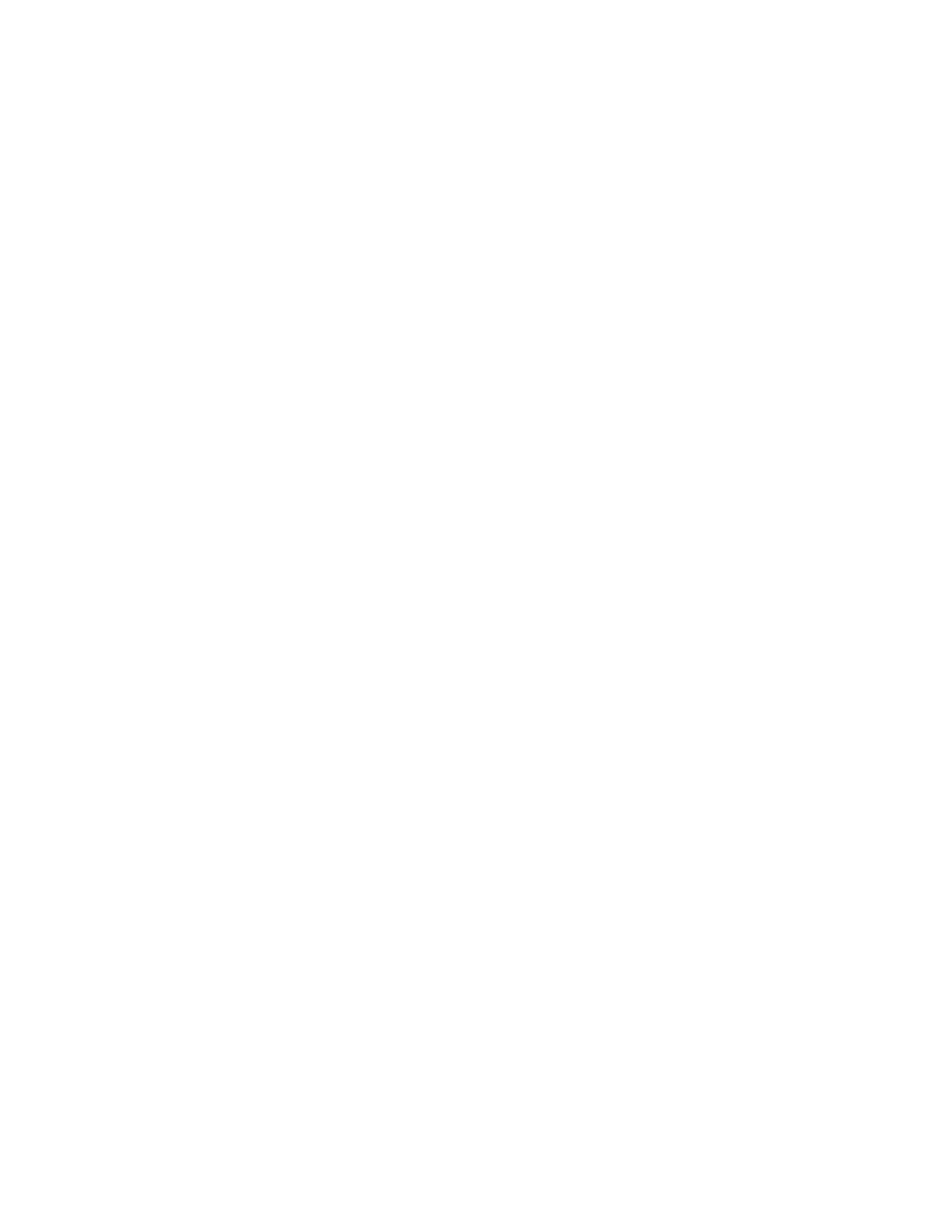Engine setting [x]
Warning—Potential Damage: Do not change this setting without specific instructions from the next level of
support.
This setting allows you to select a printer engine setting. Possible values are 0–255. 0 is the default.
1 Enter the Diagnostics menu, and then navigate to:
Printer Setup > Engine setting [x]
2 Select a setting, enter a value, and then touch OK.
EP setup
Warning—Potential Damage: Do not change this setting without specific instructions from the next level of
support.
This setting allows you to adjust the EP setup of the printer.
1 Enter the Diagnostics menu, and then navigate to:
Printer Setup > EP setup
2 Select a setting.
Printer diagnostics and adjustments
Sensor tests
1 Enter the Diagnostics menu, and then touch Printer diagnostics & adjustments.
2 From the Sensor tests section, touch Start.
A dialog listing the sensor tests appears.
3 Find, and then manually toggle the sensor.
Notes:
• The sensor status on the screen toggles between 1 and 0 when the sensor is properly working.
• If a sensor test fails, the test failure may not indicate a failed sensor. Further troubleshooting may be
required. Check the boards and cables for possible issues.
Motor tests
1 Enter the Diagnostics menu, and then navigate to:
Printer diagnostics & adjustments > Motor tests
2 Select a motor, and then touch Start.
Notes:
• If the motor is activated, then it is properly working.
• Some motors require automatic deactivation in order to avoid secondary issues such as possible
damage and contamination.
• Some tests require a special action to activate a motor such as removing a major component.
7018
Service menus
185