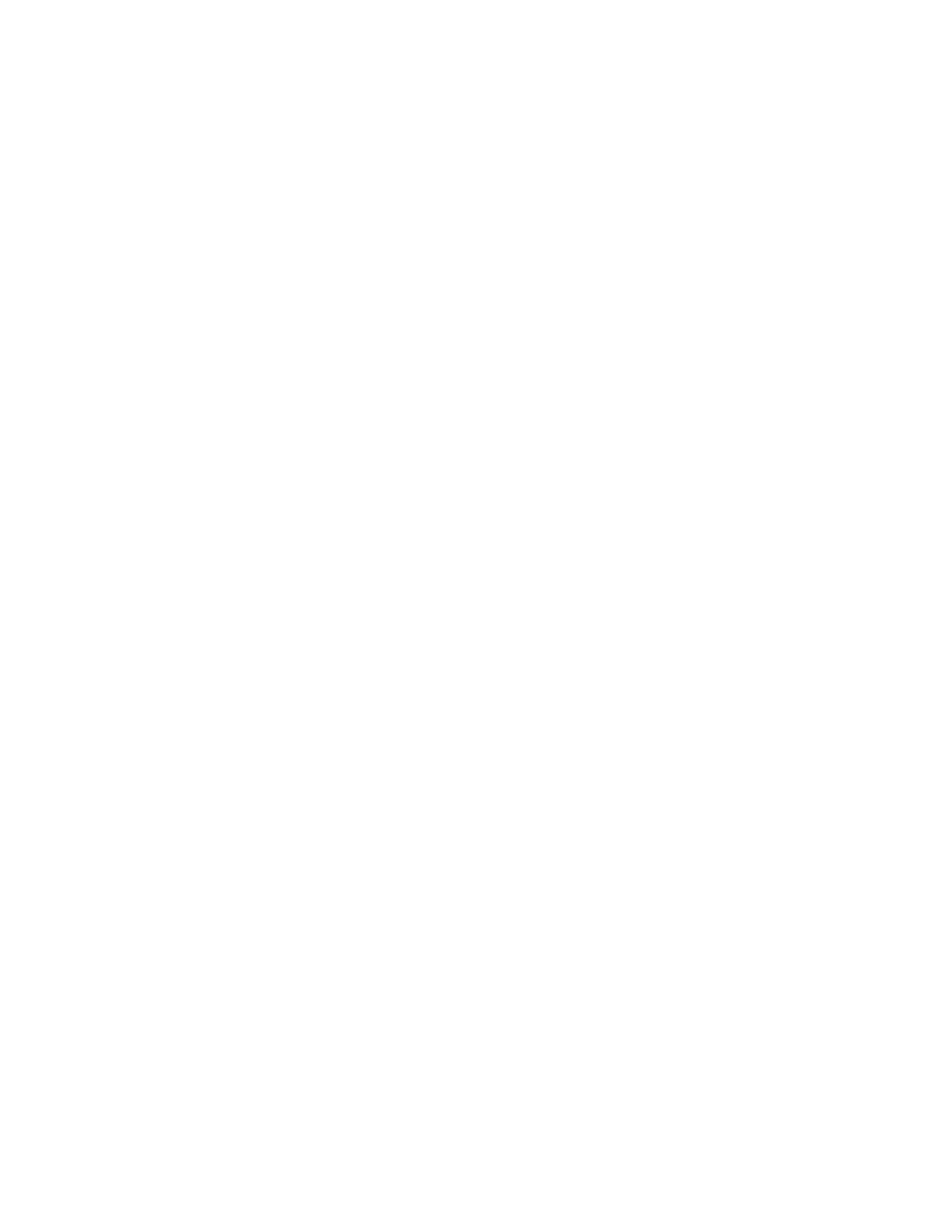Permanent page count
This setting displays the total number of pages printed in mono and color. After all the print tests are completed,
this value resets to zero.
1 Enter the Diagnostics menu, and then touch Printer Setup.
2 View the permanent page count.
Enable edge-to-edge (printing)
This setting shifts all four margins to the physical edges of the page.
Note: Contamination of the second transfer roller may result from printing up to the physical edges of the
page.
1 Enter the Diagnostics menu, and then navigate to:
Printer Setup > Enable edge‑to‑edge (printing)
2 Select a setting to adjust.
Note: This feature does not work in PPDS emulation.
Enable edge-to-edge (copy)
This setting determines whether the printer accepts the ADF or
flatbed
edge erase value when performing an
ADF or flatbed copy.
1 Enter the Diagnostics menu, and then navigate to:
Printer Setup > Enable edge‑to‑edge (copy)
2 Select a setting to adjust.
Processor ID
This setting indicates the ID of the processor on the controller board.
1 Enter the Diagnostics menu, and then touch Printer Setup.
2 View the processor ID.
Serial number
This setting displays a read-only value of the serial number.
1 Enter the Diagnostics menu, and then touch Printer Setup.
2 View the serial number.
Model name
This setting displays the model name of the printer.
1 Enter the Diagnostics menu, and then touch Printer Setup.
2 View the model name.
7018
Service menus
184