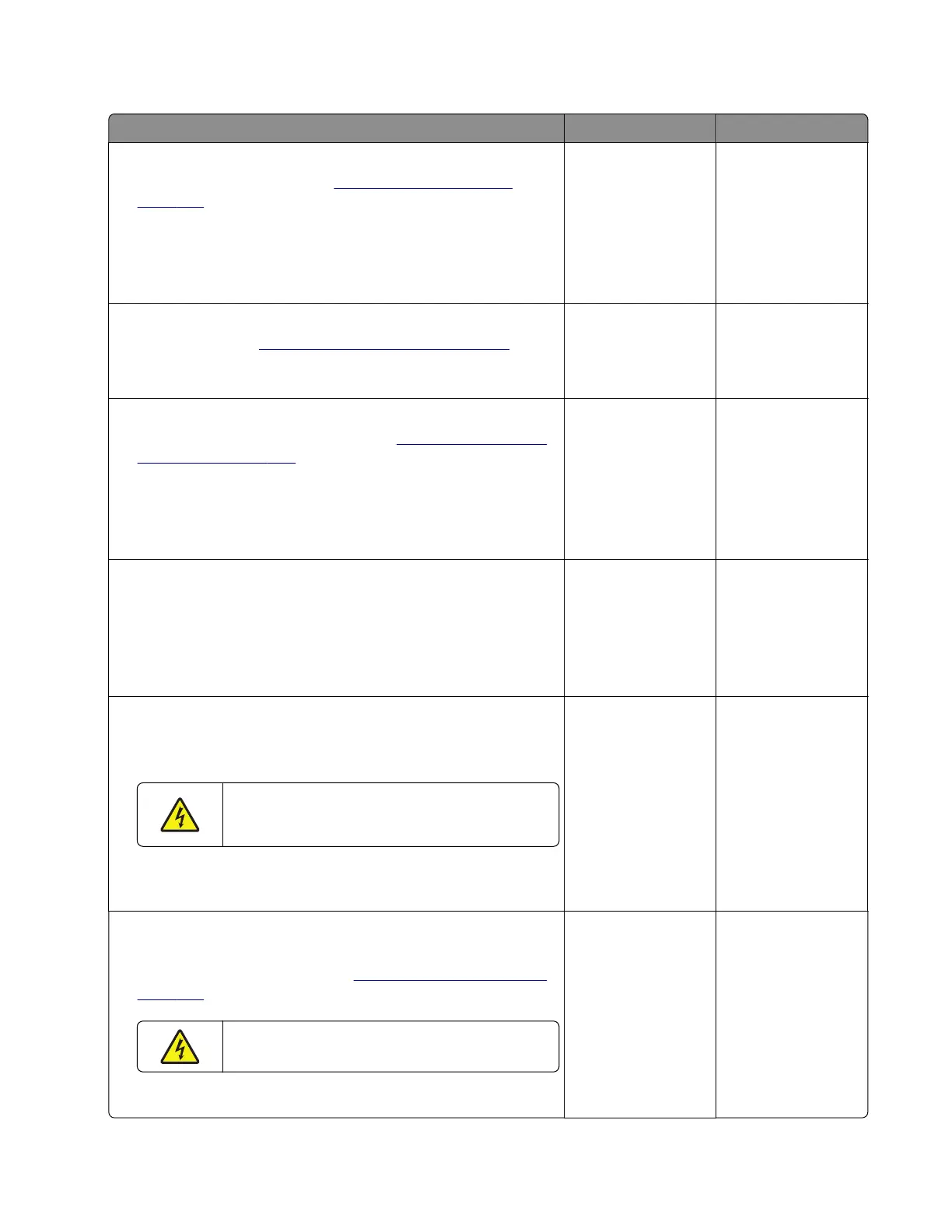Fuser high temperature error service check
Action Yes No
Step 1
a Remove the right cover. See “Right cover removal” on
page 237.
b Reseat the cooling fan cable on the controller board.
c Check the cooling fan for damage.
Is the fan free of damage?
Go to step 3. Go to step 2.
Step 2
Replace the fan. See
“Cooling fan removal” on page 243.
Does the problem remain?
Go to step 3. The problem is
solved.
Step 3
a Remove the rear door and cover. See “Rear door and cover
removal” on page 295.
b Reseat all the cables from the controller board.
c Reseat all the cables from the power supply.
Does the problem remain?
Go to step 4. The problem is
solved.
Step 4
a Turn o the printer, and then remove the power cord.
b Check if the resistance (between terminals A and D) of the
power supply socket is close to 30 ohms.
Does the socket have a normal resistance value?
Go to step 5. Go to step 7.
Step 5
a Disconnect the fuser cable from the power supply, plug the
power cord, and then turn on the printer.
b
Check if the voltage output of the fuser cable
socket on the power supply is normal (100V, 110V,
or 220V).
Does the power supply provide the fuser with the normal voltage
value?
Go to step 6. Go to step 7.
Step 6
a Turn o the printer, and then unplug the power cord.
b Remove the power supply. See “Power supply removal” on
page 273.
c
Check the power supply, including its fuse and
capacitors, for damage.
Is the power supply free of damage?
Go to step 8. Go to step 7.
7018
Diagnostics and troubleshooting
133
