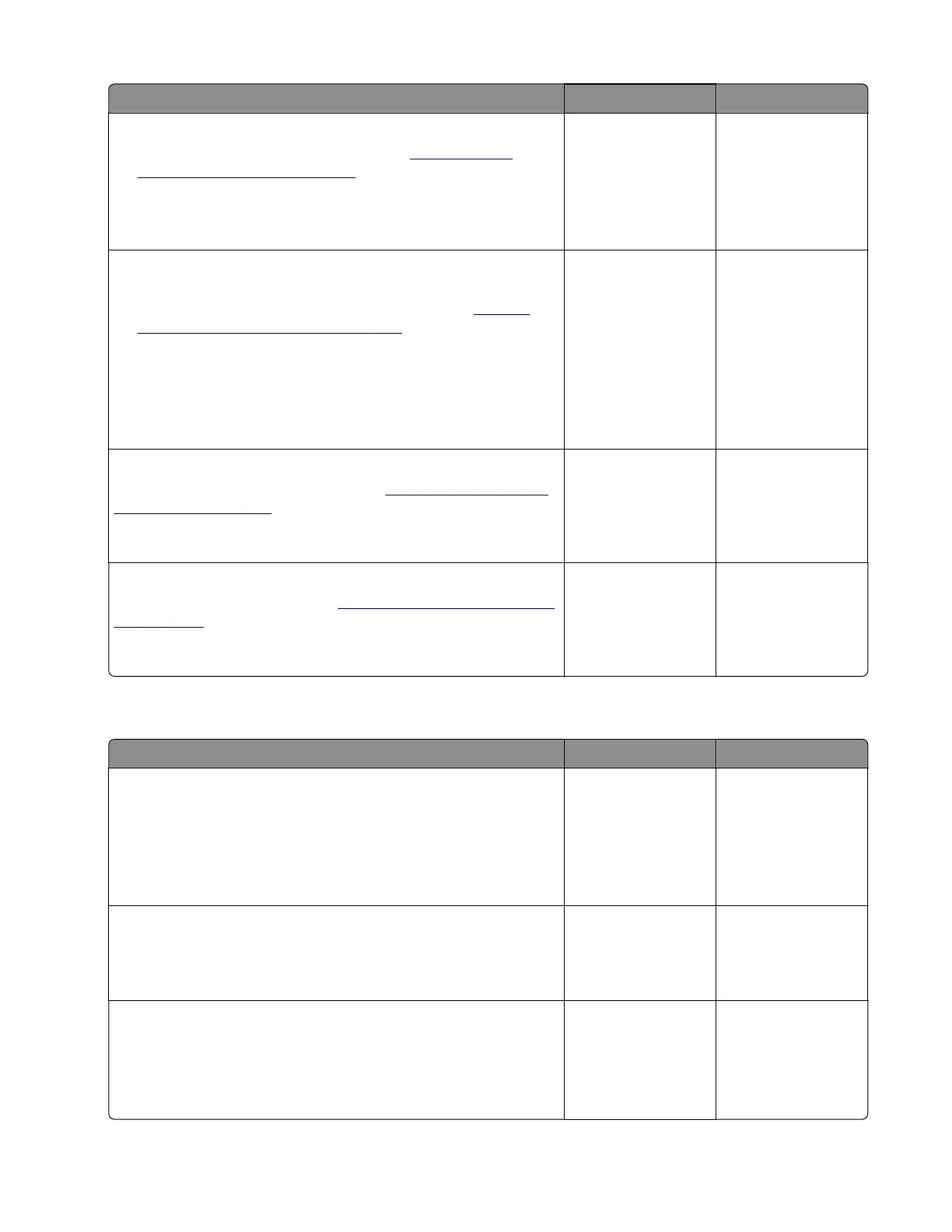Action Yes No
Step 4
a Remove the sensor (toner density). See “Sensor (toner
density) removal” on page 283.
b Check the sensor and its wiper bracket for damage.
Are the sensor and its wiper bracket free of damage?
Go to step 5. Go to step 6.
Step 5
a Clean, and then reinstall the sensor and its wiper bracket. Add
lubrication to the wiper bracket if necessary. See
“Sensor
(toner density) removal” on page 283.
b Check the pick roller cam for damage.
Note: The rotation of the pick roller cam triggers the
movement of the wiper bracket.
Is the pick roller cam free of damage?
Go to step 6. Go to step 7.
Step 6
Replace the sensor (toner density). See
“Sensor (toner density)
removal” on page 283.
Does the problem remain?
Go to step 7. The problem is
solved.
Step 7
Replace the pick roller cam. See
“Pick roller assembly removal”
on page 280.
Does the problem remain?
Contact the next
level of support.
The problem is
solved.
Photoconductor measurement error service check
Action Yes No
Step 1
a Check the imaging unit contacts for contamination.
b Check the imaging unit for leaks and damage.
Are the imaging unit and its contacts free of contamination and
damage?
Go to step 3. Go to step 2.
Step 2
Clean or replace the imaging unit.
Does the problem remain?
Go to step 3. The problem is
solved.
Step 3
a Check the imaging unit smart chip contacts for contamination.
b Check if the contacts are bent or damaged.
Are the contacts free of contamination and damage?
Go to step 5. Go to step 4.
7018
Diagnostics and troubleshooting
139