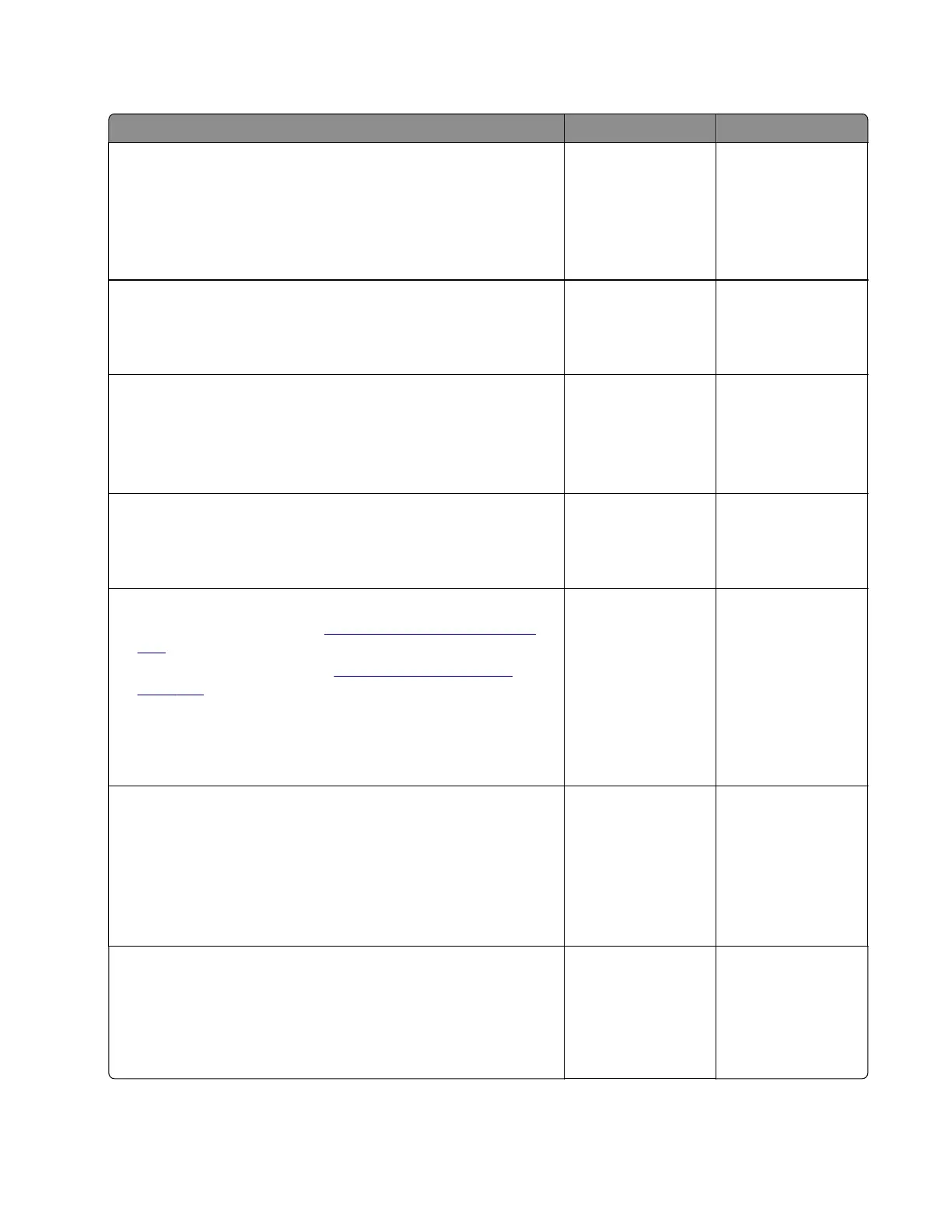Cartridge drive failure service check
Action Yes No
Step 1
a Open, and then close the front door to check if the door plunger
properly presses the cartridge button.
b Check the door and the plunger for damage.
Is the plunger functional and free of damage?
Go to step 3. The problem is
solved.
Step 2
Replace the MPF with front access cover.
Does the problem remain?
Go to step 3. The problem is
solved.
Step 3
a Check if the cartridge button is stuck.
b Check the cartridge gear for contamination and damage.
Is the cartridge functional, clean, and free of damage?
Go to step 5. Go to step 4.
Step 4
Clean or replace the cartridge.
Does the problem remain?
Go to step 5. The problem is
solved.
Step 5
a Remove the left cover. See “Left cover removal” on page
226.
b Remove the right cover. See “Right cover removal” on
page 237.
c Reseat the cable from the motor (cartridge) and the controller
board.
Does the problem remain?
Go to step 6. The problem is
solved.
Step 6
a Enter the Diagnostics menu, and then navigate to:
Printer diagnostics and adjustments > Motor tests > K toner
add
b To uc h Start.
Does the motor run?
Contact the next
level of support.
Go to step 7.
Step 7
Check the motor (cartridge) and its gears for misalignment, wear,
and damage.
Is the cartridge gearbox properly installed and free of wear and
damage?
Contact the next
level of support.
Go to step 8.
7018
Diagnostics and troubleshooting
143