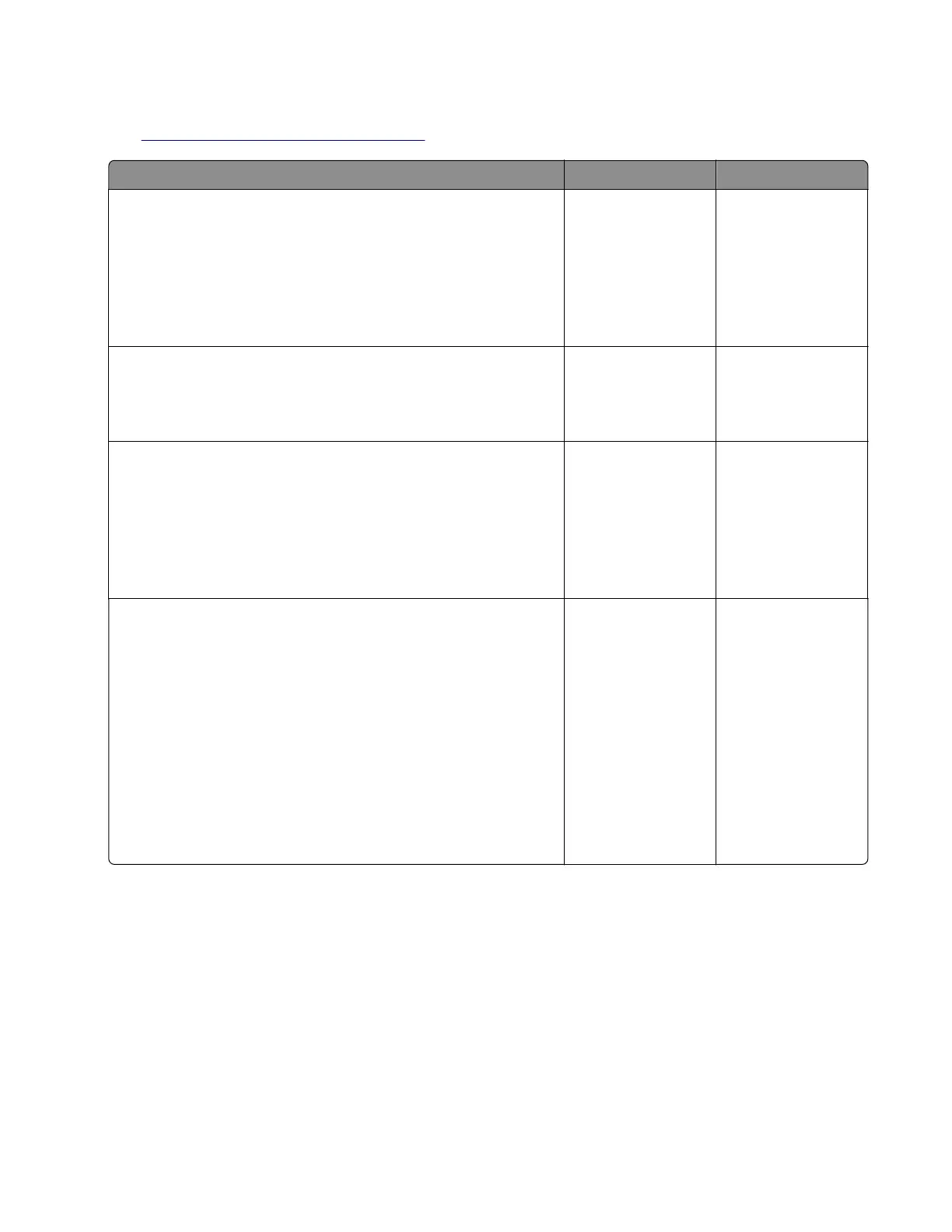Note: Before performing this print quality check, go to the control panel home screen and navigate to
Settings > Troubleshooting > Print Quality Test Pages, and then perform the Initial print quality check.
See
“Initial print quality check” on page 31.
Actions Yes No
Step 1
Check if the printer is using a genuine and supported Lexmark
toner cartridge.
Note: If the printer is using a third‑party cartridge, do not replace
the imaging unit. Refer the users to their cartridge supplier.
Is the printer using a genuine and supported toner cartridge?
Go to step 3. Go to step 2.
Step 2
Install a genuine and supported toner cartridge.
Does the problem remain?
Go to step 3. The problem is
solved.
Step 3
Set the paper type and weight settings in the Paper menu to match
the paper loaded.
Note: Make sure that the printer supports the paper loaded. For
a complete list of supported paper, see the printer User’s Guide.
Does the problem remain?
Go to step 4. The problem is
solved.
Step 4
a Update the firmware to the latest version available.
b Enter the Diagnostics menu, and then change the EngSetting
14 value to 48.
Note: You can also change the setting through a bundle
file
or NPA command.
c Set Quiet mode to O.
d Review the Event Log Summary sheets and check if either error
code 31.46 or 31.66 events occurred for the imaging unit. If they
did, check if they are occurring with the current toner cartridge.
Does the problem remain?
Go to step 5. The problem is
solved.
7018
Diagnostics and troubleshooting
61