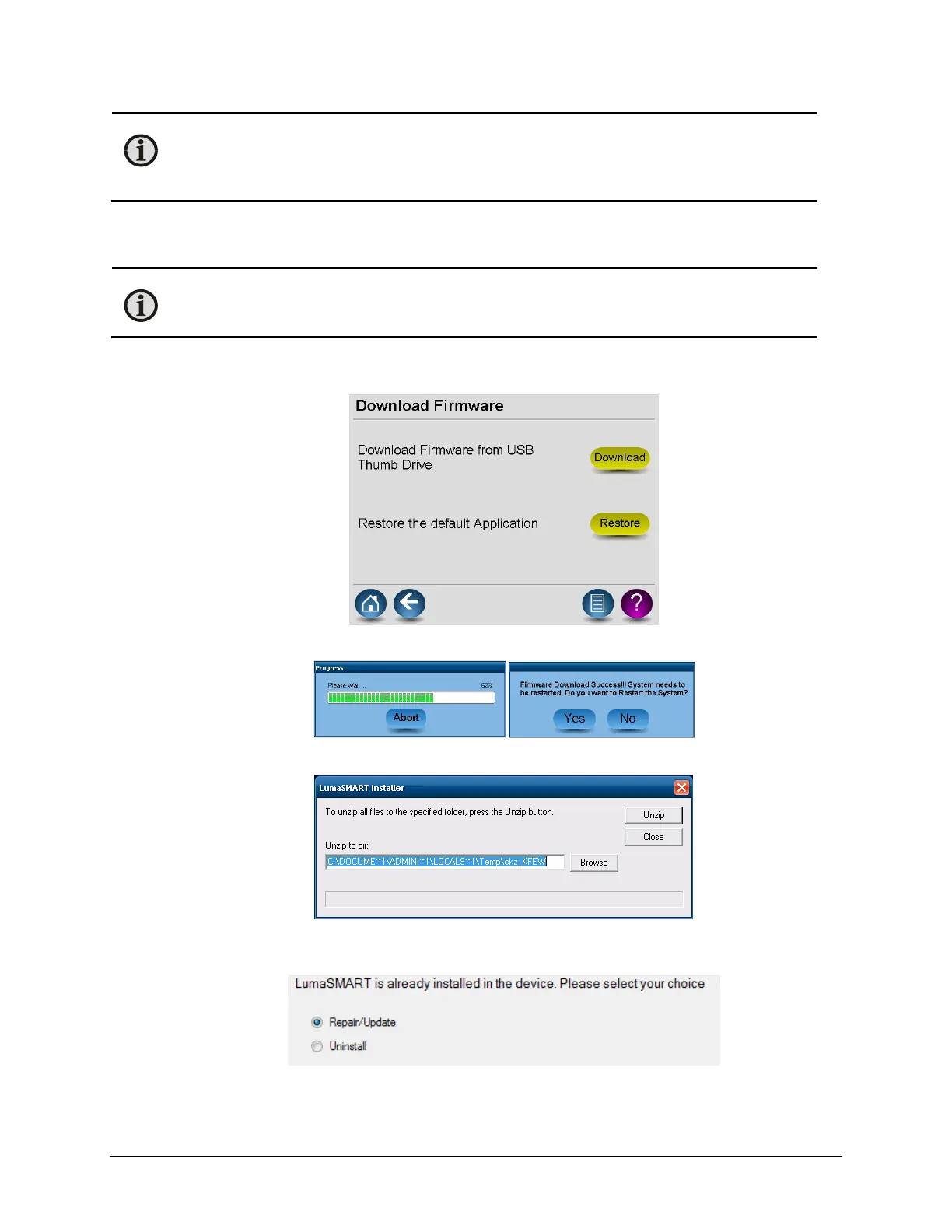LumaSMART
®
User Manual Using the Software • 59
Note: The default authentication code for entering the Setup menu is 12345. It is strongly
recommended that you change your authentication code from the default to a unique code for
added security. If you lose your authentication code, contact LumaSense technical support at +1-
408-727-1600
or support@lumasenseinc.com.
Download Firmware
The following procedure provides information on updating firmware retrieved from a USB thumb drive.
Note: The thumb drive should be supplied from LumaSense. Using a non-approved thumb drive can
allow viruses to infect the LumaSmart. ALWAYS scan the thumb drive on a PC with an up-to-date
anti-virus utility before proceeding.
1. Insert USB stick and press the Download button next to Download Firmware. It may take up to a minute
before the procedure starts.
2. Verify that the firmware is being downloaded as indicated by the progress bar and installed:
3. Select Yes and allow the system to reboot. When rebooted, the following screen should display:
4. Select Unzip.
5. Select Repair/Update, then Next. Remove the USB thumb Drive.
