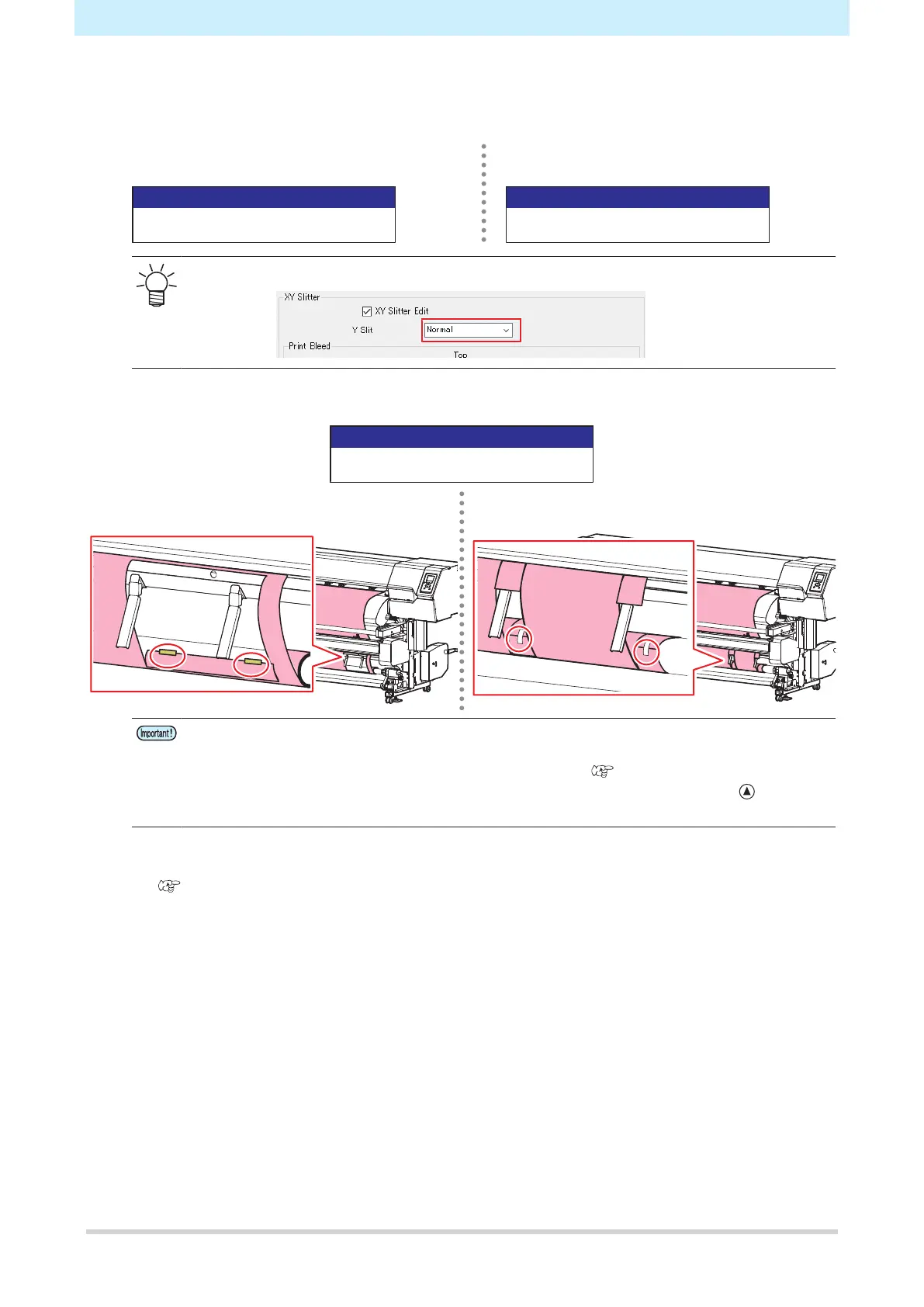Chapter 5 Using the XY Slitter
154
11
Press the [ENTER] key.
• Cutting starts for the frame for positioning the media guides.
RasterLink [Y Slit] setting: [Normal] [Line Space] RasterLink [Y Slit] setting: [Nothing]
Start cutting blank space
[ENT]
[ENT]
• The cut form will vary depending on the RasterLink [Y Slit] setting.
12
Attach the cut-off piece of the frame to the media with tape.
Roll the media to the roll core
[ENT]
RasterLink [Y Slit] setting: [Normal] [Line Space] RasterLink [Y Slit] setting: [Nothing]
• Data cannot be printed in succession if it has different slit positions in the scan direction or
different slit widths. To print data with different slit positions or different widths, replace the
paper core and repeat the process from the beginning ( "Loading the media"(P. 130)).
• When using the XY slitter, Backward feed (backward feed after pressing the key or
view feed) is disabled.
13
Position the media chute.
• "Using the Media Chute"(P. 125)
