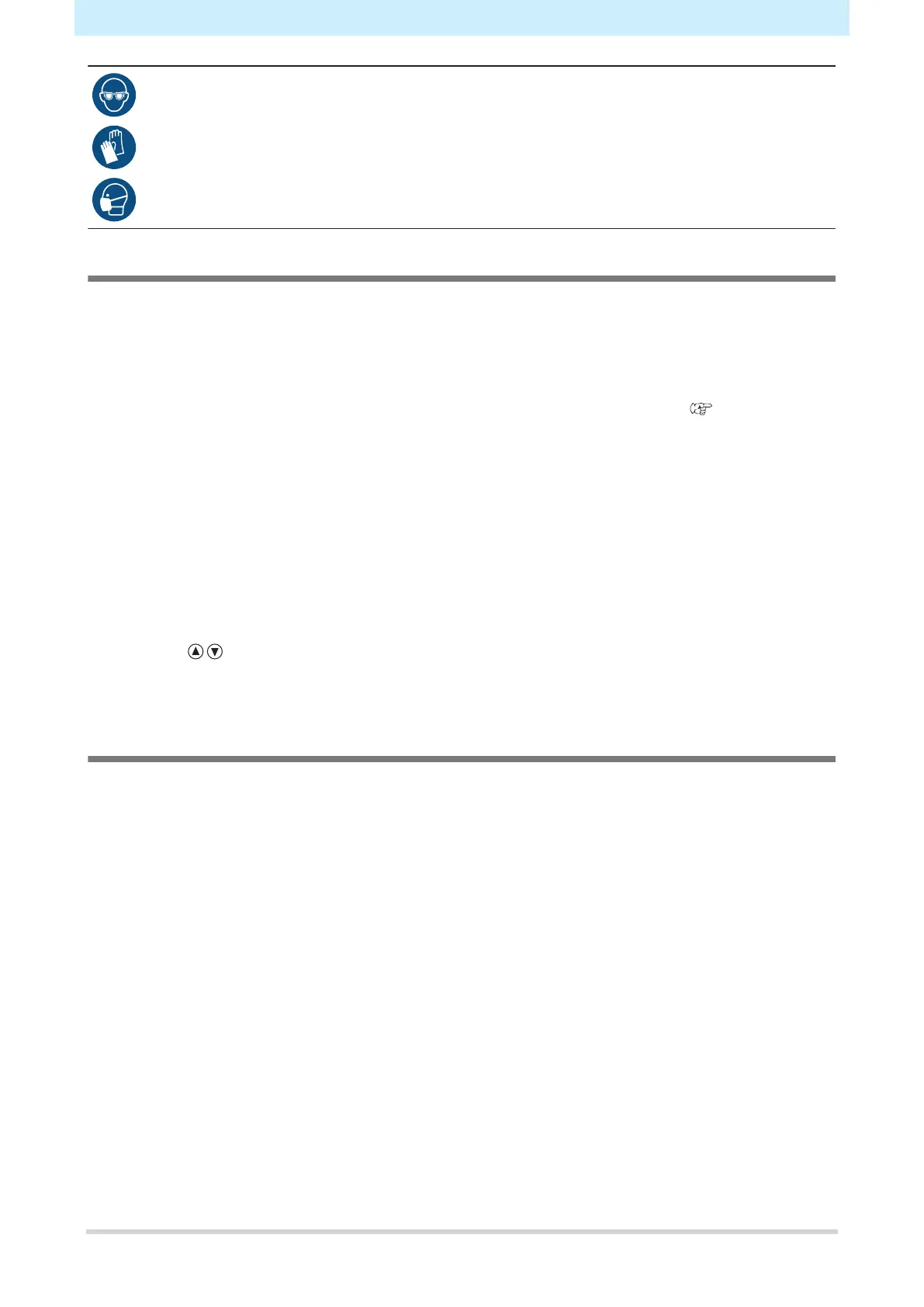Chapter 7 Maintenance
216
• Pay close attention to ventilation and be sure to wear safety glasses, gloves, and a mask when
handling ink, maintenance liquid, waste ink, or other solutions used with the machine. Leaking
ink may adhere to the skin or get into the eyes or mouth.
When "Check Waste Ink Tank" message appears
1
The "Check Waste Ink Tank" message appears on the display.
2
Check the waste ink levels in the waste ink tank.
• If you note any discrepancies from actual levels, proceed to the next step.
• If there is no discrepancy, replace (dispose of) the waste ink tank referring to "Replacing the
Waste Ink Tank"(P. 216).
3
On the LOCAL mode screen, select [MENU] > [Maintenance], then press the [ENTER] key.
• The Maintenance menu is displayed.
4
Select [Waste Ink Tank], then press the [ENTER] key.
• "Replace Wasteinktank Level: 80 % (1.6 L)" appears on the display.
5
Select [Adjust Waste Ink Volume], then press the [ENTER] key.
6
Press to adjust the level.
7
Press the [ENTER] key once adjustment is complete.
Replacing the Waste Ink Tank
1
On the LOCAL mode screen, select [MENU] > [Maintenance], then press the [ENTER] key.
• The Maintenance menu is displayed.
2
Select [Waste Ink Tank], then press the [ENTER] key.
• "Replace Wasteinktank Level: 80 % (1.6 L)" appears on the display.
3
Select [Reset Waste Ink Volume], then press the [ENTER] key.
