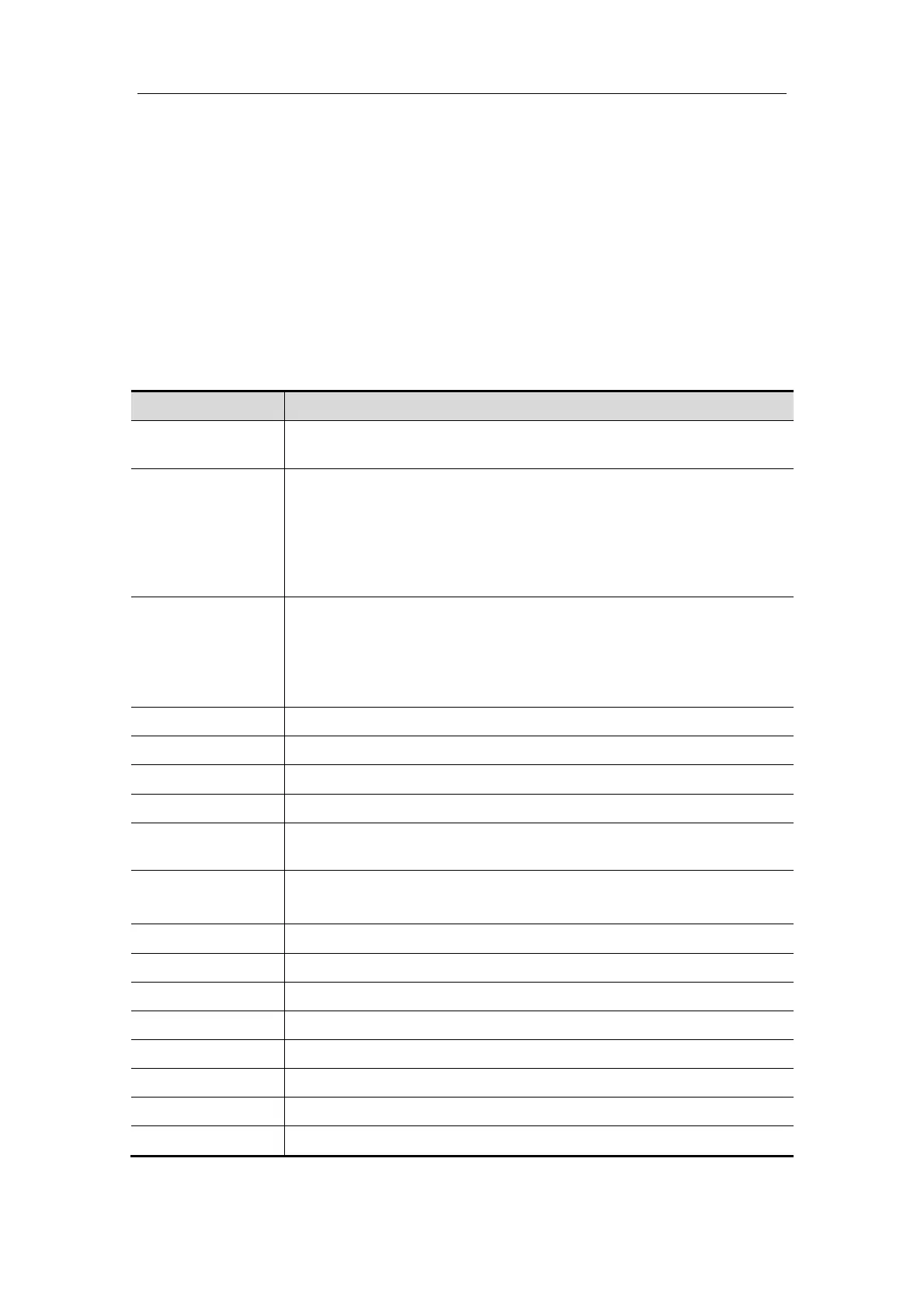Special Imaging Modes
11-16
4. Perform the capturing according to the scanning technique stated above. (Take fan
scanning as an example).
5. Press [Update] key again or [Freeze] key or click [stop] to end the acquisition, or
wait until the memory is full and the system automatically ends the acquisition.
6. Viewing and adjusting 3D image.
In image viewing status, you may have to adjust the VOI and image parameters to
optimize the 3D image, refer to “11.1.5.4 Smart3D Image Viewing” for details.
11.1.5.4 Smart3D Image Viewing
Smart3D Image Viewing menu
Parameters description:
Parameter Description
Reset ROI
Function: to reset the region of interest to render the 3D image. For
details, please refer to “Reset ROI”.
Adjusting VOI
(On)
Function: to adjust the VOI box size and position is to select the
volume data needed to render the 3D image and improve the render
effect. For details, please refer to “Adjust VOI”.
In “Adjusting On” status, there displays VOI box as well as the MPR
lines of the other two sections. You can manipulate the VOI box size
and position, so to change the 3D image rendering in real-time.
Adjusting VOI
(Off)
Function: to enable VOI adjusting. For details, please refer to “To exit
the VOI adjusting”.
In “Adjusting VOI Off” status, there only displays the MPR lines of the
other two sections, VOI box disappeared. You can view 3D image
and section images.
Reset Function: to make 3D images return to the initial status.
Current Window A Function: to set section A as the current window.
Current Window B Function: to set section B as the current window.
Current Window C Function: to set section C as the current window.
Current Window
3D
Function: to set 3D image as the current window.
Brightness
Function: to set the brightness of 3D image.
0% presents the minimum brightness, while 100% the maximum.
Contrast Function: to set the contrast of 3D image.
Colorize Function: to open or close colorize function.
Colorize Map Function: to adjust the colorizing effect.
Method The same function as in preparation status.
Distance or Angle The same function as in preparation status.
X Axis Rotation Function: to adjust 3D image to rotate along X-axis
Y Axis Rotation Function: to adjust 3D image to rotate along Y-axis
Z Axis Rotation Function: to adjust 3D image to rotate along Z-axis