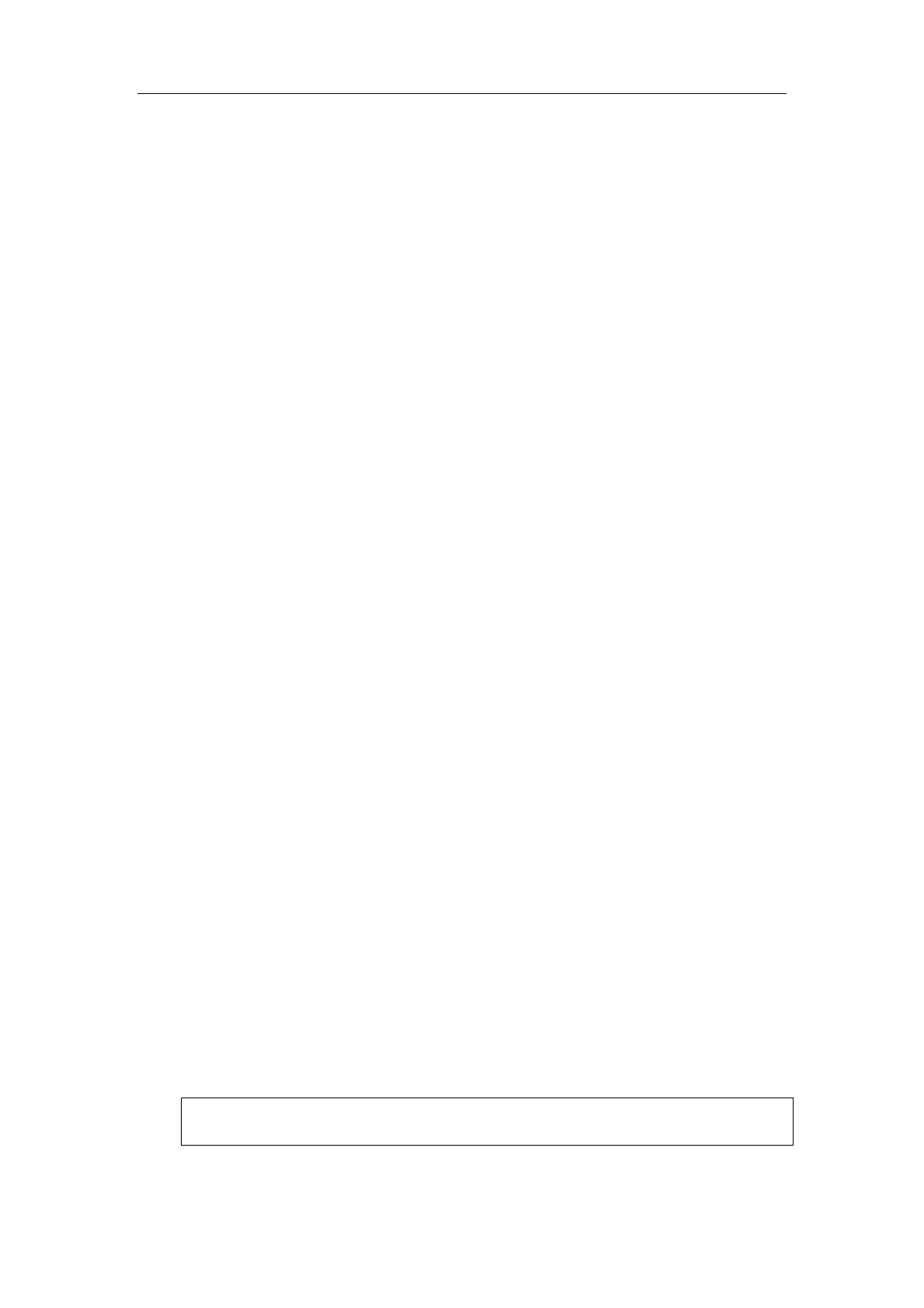Special Imaging Modes
11-25
z 3 image acquisition parameters: Method, Distance, Angle or Reset Curve, their
functions and adjusting method are the same as the parameters in “Smart3D
Acquisition Preparation”.
z 3 image viewing parameters: Set First Frame, Set End Frame. Auto Play, their
functions and adjusting method are the same as the parameters in “Cine Review”.
11.1.5.5 Image Saving and Reviewing in Smart3D
Image saving
z In the 3D viewing mode, press the user-defined saving key to save the current image
to iStation, which you set via “[Setup]→ [System Preset] →[General] →[Storage]”.
z
Save clip: in 3D viewing mode, press the cine-saving key (Save Clip
(Retrospective) to hard drive) to save CIN-format clip to the hard drive.
z Save AVI as USB: in auto rotation mode, click [Save AVI to USB] to save the auto
rotation images to the USB disk.
Image review
Open an image file to enter the image review mode. In this mode, you can perform the
same operations as what you can do in 3D image viewing mode.
11.1.6 4D
4D provides continuous, high volume acquisition of 3D images.
Make sure to perform 4D imaging with an appropriate 4D-compatible probe—volume
probe. Only if the current probe is an effective one, can the system enters 4D imaging
mode. During the scanning, the probe performs the scanning automatically.
11.1.6.1 Procedures for 4D Imaging
1. Select the appropriate 4D-compatible probe and connect it to the ultrasound system
(the leftmost port). Make sure there is sufficient gel on the probe for scanning.
Tip: if the current probe doesn’t support 4D imaging, then [4D] menu item is
disabled when entered 3D/4D mode.
2. Select the scanning probe and exam mode, and do parameter setup if necessary.
For details, please refer to “11.1.3 3D/4D Setup”
3. Obtain a 2D image. Optimize the image as usual.
4. Enter 3D/4D imaging acquisition preparation status:
z Press F2; or,
z Click [3D/4D] in the soft menu in B mode; or,
z Move the cursor onto the menu title (of image menu or biopsy menu), other
selections pop up, navigate the cursor to [Other] item and press <Set>. Select
[3D/4D] in the other menu to enter the 3D/4D mode.
5. Switch to 4D mode by clicking [3D/4D] item, and define the ROI.
6. Set the range of angle to be scanned via clicking [Angle] item.
7. Set the ROI size, ROI position and curved VOI.
For details, please refer to “11.1.5.1 Procedures for Smart3D Imaging”.
NOTE: To set a ROI, please try to cut the useless data as to reduce the volume
data, shortening the time for image storing, processing and reconstruction.
8. Select a Preset package, set parameters like [Direction], [Quality], [Disp Format] in