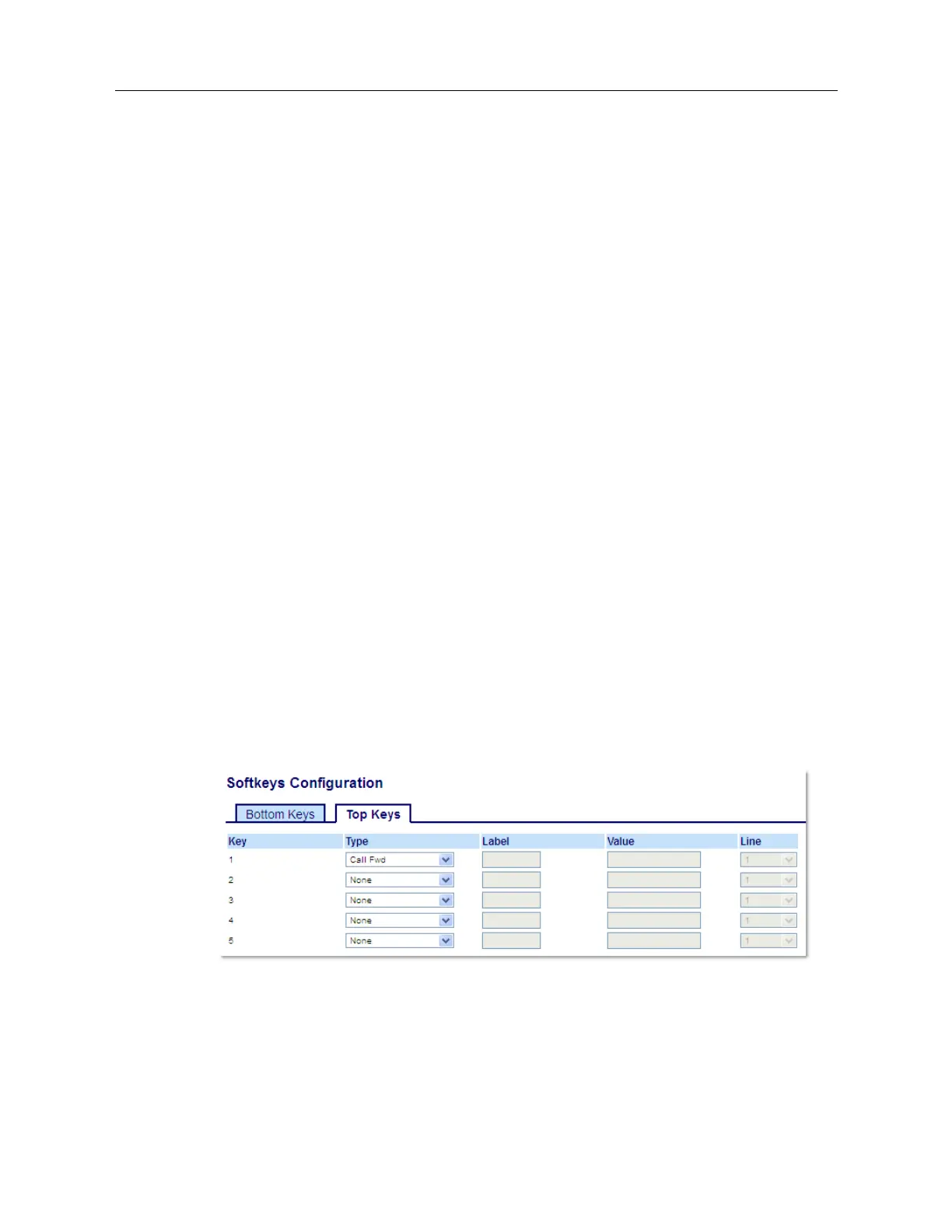Mitel 6940 SIP Phone User Guide
Parking a Call
1.
While on a live call, press the
Park
key.
2.
If the call is parked successfully, the response is either a greeting voice confirming that the call
was parked, or a hang up occurs. The parked call party hears music on hold.
3.
If the call fails, you can pick up the call (using the next procedure) and press the
Park
key again
to retry Step 2.
Picking Up a Parked Call
1.
Pick up the handset on the phone.
2.
Enter the extension number where the call was parked.
3.
Press the
Pickup
key.
If the call pick up is successful, you are connected with the parked call.
Call Forward Key
Using the Mitel Web UI, you can configure the Call Forward function on a softkey or expansion
module key. Use call forwarding when you want a specific account on your phone to be forwarded
to another number when your phone is in the busy state or the no answer state, or both. Pressing
the
Call Fwd
softkey on the phone accesses the Call Forward menus. The menu that displays is
dependent on the Call Forward mode (
Account
(default),
Phone
, or
Custom
) configured for the
phone.
For more information about call forwarding and call forwarding modes, see “Call Forward
Configuration” on page clxxxvii.
Configuring a Call Forward Key Using the Mitel Web UI
1.
Click on
Operation > Softkeys and XML
.
or
Click on
Operation > Expansion Module <N>.
Softkeys
2.
Select from
Key 1
through
Key 48
on the Top keys.
or
Select from
Key 1
through
Key 30
on the Bottom keys.
3.
In the
Type
field, select
Call Fwd
.