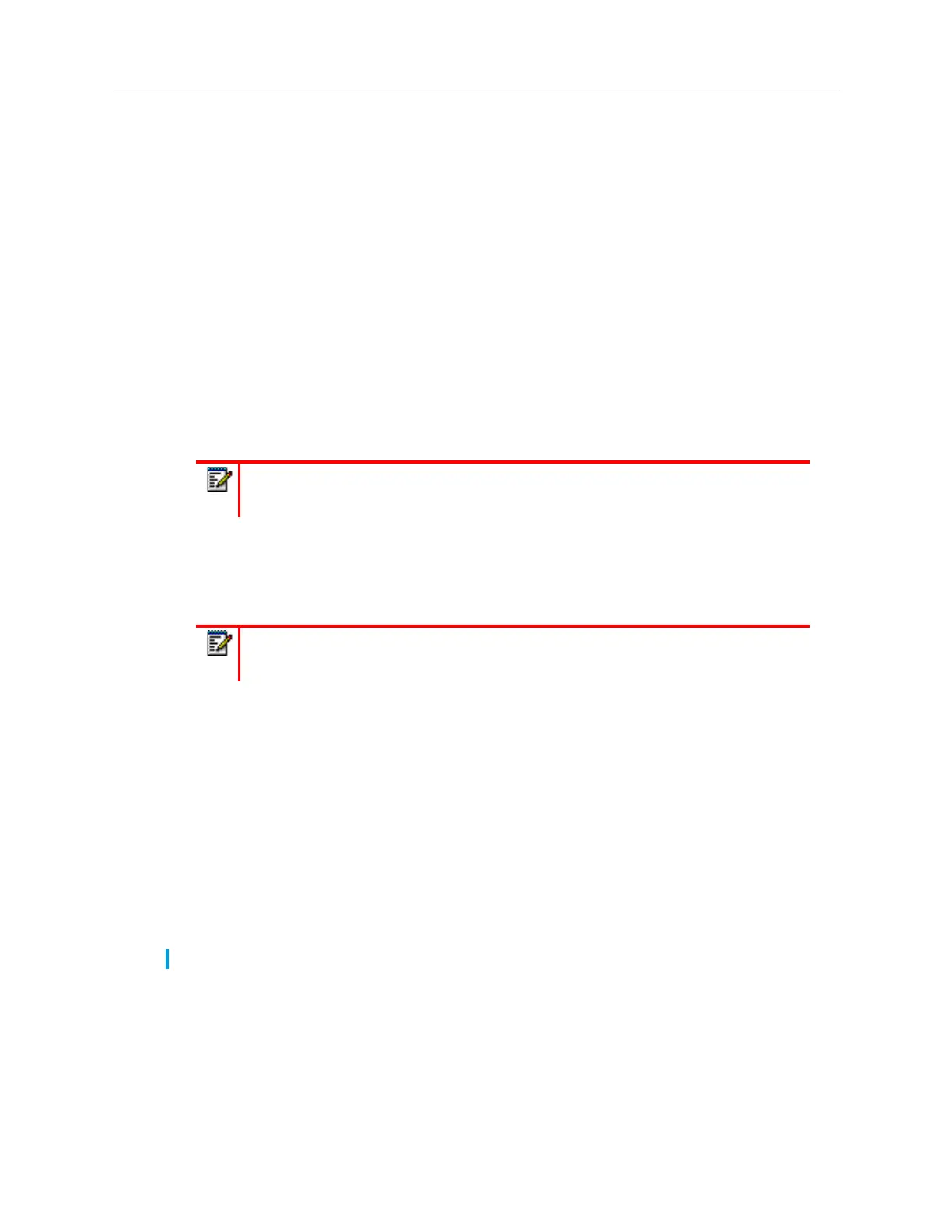3.
In the
Date Format
field, select the date format you want to use on your phone. Valid values are:
• WWW MMM DD (default)
• DD-MMM-YY
• YYYY-MM-DD
• DD/MM/YYYY
• DD/MM/YY
• DD-MM-YY
• MM/DD/YY
• MMM DD
• DD MMM YYYY
• WWW DD MMM
• DD MMM
• DD.MM.YYYY
4.
In the
NTP Time Servers
field, enable the setting by checking the box or disable the setting by
unchecking the box (default is enabled).
5.
In the
Time Server 1, Time Server 2
, and
Time Server 3
fields, enter IP addresses or qualified
domain names for the primary, secondary, and tertiary time servers.
6.
Click
Save Settings
.
Bluetooth
The 6940 supports Bluetooth connections to the following Bluetooth devices:
• Bluetooth headset
• Cordless Bluetooth handset
• Mobile phones
The 6940 phone supports MobileLink, a feature that provides seamless mobile integration using
Bluetooth wireless technology.
Using the
Bluetooth
settings menu on the phone UI, you can enable and disable the Bluetooth
functionality on your phone as required.
You can also pair, connect, and unpair Bluetooth devices as applicable.
Note:
The date format you configure is applicable to the phone’s
Home
screen as
well as the Received Callers and Outgoing Redial Lists.
Note:
Time servers can only be entered if
NTP Time Servers
is enabled.
Note:
For more information on how to use the MobileLink features, see “Mobilelink” on page cxcv.