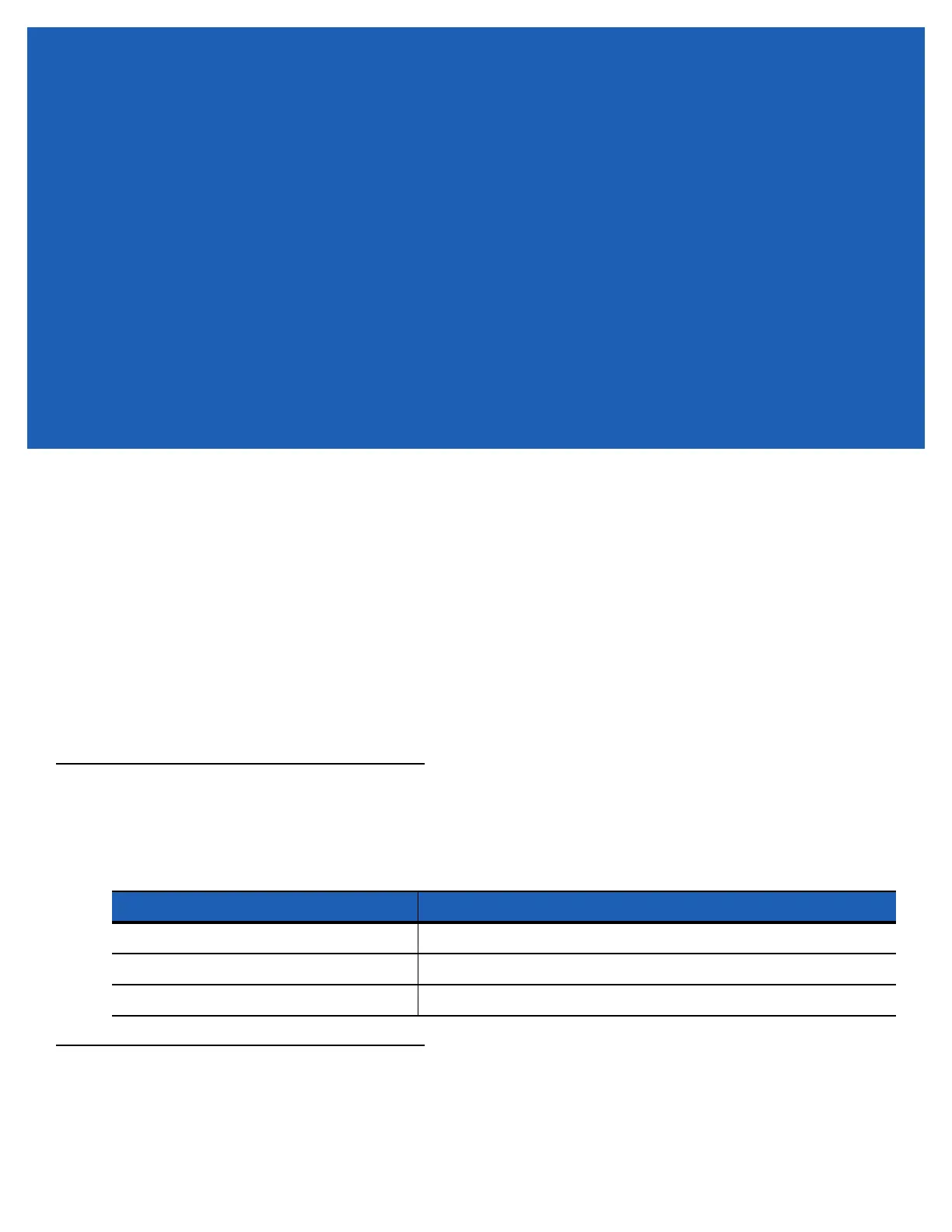CHAPTER 4 DATA CAPTURE
The MC92N0-G has integrated laser scanners or imagers that collect data by scanning bar codes.
•
SE-965 Standard Range Laser
•
SE-1524-ER Extended Range Laser
•
SE4500-SR Standard Range Imager
•
SE4500-DL - Driver License Imager (Windows only)
•
SE4500-HD - High Density Imager (DPM) (Windows only)
•
SE-4750-SR Standard Range Imager (Premium only)
•
SE-4750-MR Mid-Range Imager (Premium only)
•
SE4600-LR Long Range Imager (Windows only).
Scan LED Indicators
The red/green Scan LED Indicators (located in the Indicator LED Bar) indicates the scan status. For the location of
the Scan LED Indicators see, Figure 1-1 on page 1-1.
LED Status Indication
Off Not scanning.
Solid Red Laser enabled, scanning in process.
Solid Green Successful decode.
Laser Scanning
To read a bar code, a scan-enabled application is required. The MC92N0-G contains the DataWedge and
ScanSample (Windows CE devices only) applications that allows the user to enable the scanner to decode bar
code data and display the bar code content. See DataWedge on page 4-5 for information on enabling DataWedge
and ScanSample on page 4-6 for launching ScanSample application.
Table 4-1
Scan LED Indicators
