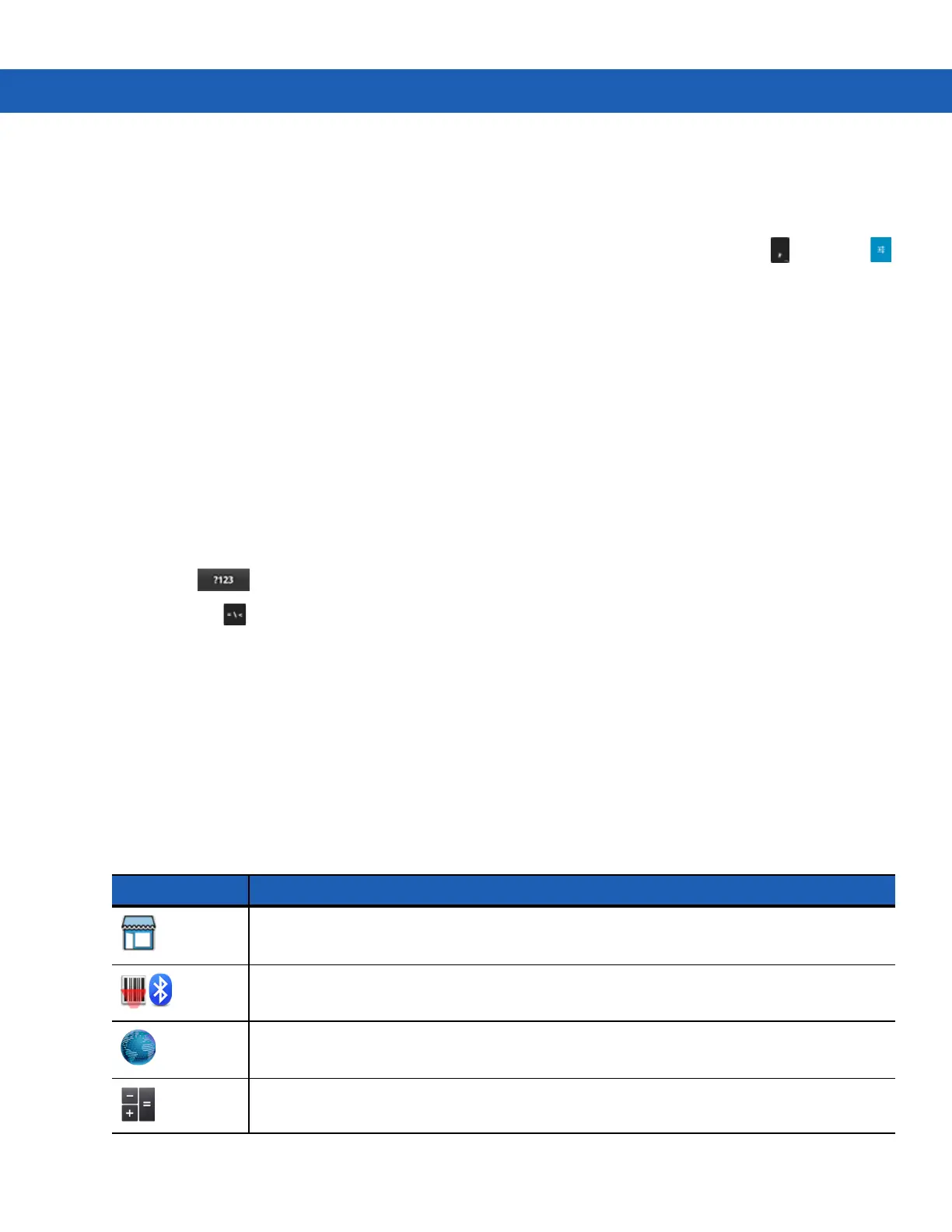Operating the MC92N0-G with Android OS 3 - 9
•
Double-tap - Tap twice on a web page, map, or other screen to zoom in and out.
Using the On-screen Keyboard
Use the on-screen keyboard to enter text in a text field. To configure the keyboard settings, touch (comma) >
and then select Android keyboard settings.
Editing Text
Edit entered text and use menu commands to cut, copy, and paste text within or across applications. Some
applications do not support editing some or all of the text they display; others may offer their own way to select text.
Entering Numbers, Symbols and Special Characters
To enter numbers and symbols:
•
Touch and hold one of the top-row keys until a menu appears then select a number. Keys with alternate
characters display an ellipsis ( ... ) below the character.
•
Touch and hold the Shift key with one finger, touch one or more capital letters or symbols to enter them, and
then lift both fingers to return to the lowercase keyboard.
•
Touch to switch to the numbers and symbols keyboard.
•
Touch the key on the numbers and symbols keyboard to view additional symbols.
To enter special characters, touch and hold a number or symbol key to open a menu of additional symbols.
•
A larger version of the key displays briefly over the keyboard.
•
Keys with alternate characters display an ellipsis ( ... ) below the character.
Applications
The APPS screen displays icons for all installed applications. The table below lists the applications installed on the
device. Refer to the MC9200-G Integrator Guide for information on installing and uninstalling application.
Table 3-4
Applications
Icon Description
App Gallery - Provides links to utilities and demonstration applications that can be installed on
the MC9200.
Bluetooth Pairing Utility – Use to pair the RS507 Hans-free Imager with the MC9200 by
scanning a bar code.
Browser - Use to access the Internet or intranet.
Calculator - Provides the basic and scientific arithmetic functions.
