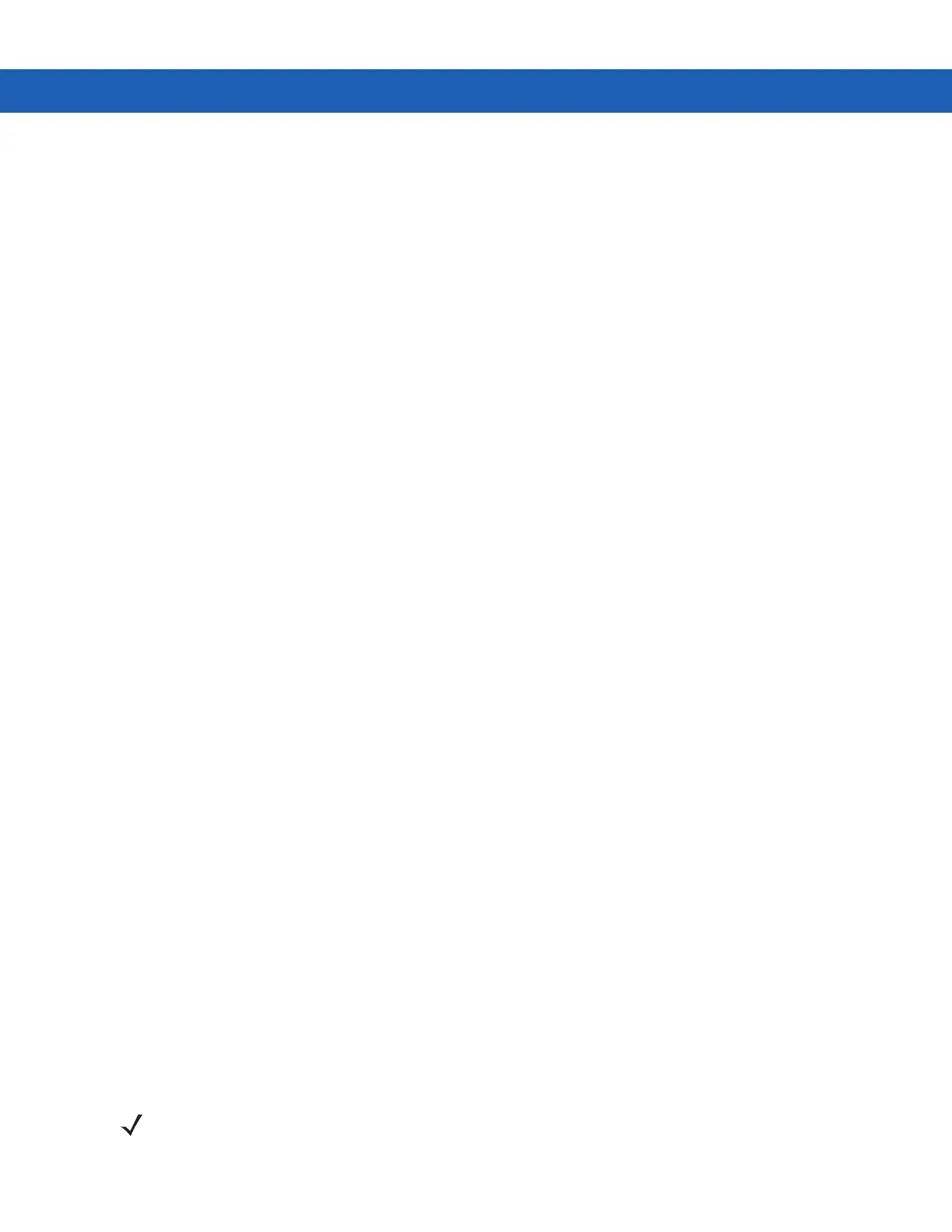5 - 30 MC92N0-G User Guide
4. Tap Menu > Settings > Services tab.
5. Tap Add button.
6. Select Advanced Audio Distribution Services.
7. Tap OK three times.
8. Tap Menu > New Connection.
9. Select Connect to High-Quality Audio from the drop-down list.
10. Tap Next.
11. Select the device and tap Next.
12. Enter the PIN Code for the remote device and then tap OK.
13. Tap Next.
14. Tap Connect. The MC92N0-G connects to the high-quality audio headset.
Connect to a HID Device
The MC92N0-G can connect to an Human Interface Device (HID) device such as a Bluetooth keyboard:
1. Ensure the MC92N0-G is connectable (required when automatic re-connect is initiated). See Device Info Tab
on page 5-32.
2. Ensure that the remote Bluetooth device is in discoverable mode. See the device user manual for instructions.
3. Ensure that the HID Client profile is enabled on the MC92N0-G. See Profiles Tab on page 5-37 for more
information.
4. Tap Menu > New Connection.
5. Select Explore Services on Remote Device from the drop-down list.
6. Tap Next.
7. Select the device and tap Next.
8. Select the service and tap Next.
9. Tap Next.
10. Tap Connect. The MC92N0-G connects to the HID device.
Pairing with Discovered Device(s)
Pairing is a relationship created between the MC92N0-G and another Bluetooth device in order to exchange
information in a secure manner. Pairing involves entering the same PIN on the two devices. After pairing and
turning on the Bluetooth radios, the devices recognize the pairing and can exchange information without
re-entering a PIN.
To pair with a discovered Bluetooth device:
NOTE If favorite connections have already been created, the Favorites screen displays. If no favorite connections
have been created, the New Connection Wizard screen displays.
